User manual CANON POWERSHOT S60
Lastmanuals offers a socially driven service of sharing, storing and searching manuals related to use of hardware and software : user guide, owner's manual, quick start guide, technical datasheets... DON'T FORGET : ALWAYS READ THE USER GUIDE BEFORE BUYING !!!
If this document matches the user guide, instructions manual or user manual, feature sets, schematics you are looking for, download it now. Lastmanuals provides you a fast and easy access to the user manual CANON POWERSHOT S60. We hope that this CANON POWERSHOT S60 user guide will be useful to you.
Lastmanuals help download the user guide CANON POWERSHOT S60.
You may also download the following manuals related to this product:
Manual abstract: user guide CANON POWERSHOT S60
Detailed instructions for use are in the User's Guide.
[. . . ] ENGLISH
Windows/Macintosh
Software Starter Guide
(For the Canon Digital Camera Solution Disk Version 18/19)
You must install the software bundled on the Canon Digital Camera Solution Disk before connecting the camera to the computer.
Windows
Install the software.
Connect the camera to the computer.
Macintosh
Windows Macintosh
p. 47
· This guide explains how to install the software programs and briefly introduces their functions and operating procedures. · Please read the software license agreement in this guide before using the software. By using the software, you agree to be bound by the terms of the agreement.
CDI-E133-010
XX04XXXX
© 2004 CANON INC.
PRINTED IN JAPAN
SAFETY PRECAUTIONS
The precautions noted within this guide are intended to instruct you in the safe and correct use of the products and to prevent injuries or damage to yourself, other persons and property. [. . . ] You can add the file to the camera with the procedures described in the Saving the My Camera Settings to the Camera section (p. 43).
46
Enjoy Customizing Your Camera with the My Camera Settings
· Record the sound as an 11. 025 kHz or 8. 000 kHz, 8 bit, mono sound in the WAV format. The following chart shows standard time lengths for My Camera Sounds. Type Start-Up Sound Shutter Sound Operation Sound Self-Timer Sound Duration in Seconds 11. 025 kHz 1. 0 sec. or less
47
Using the Software on the Macintosh Platform Preparations
This chapter explains the basic procedures for installing the software. Read this material before you connect the camera to the computer for the first time.
Installing the Software
Start by installing the software from the Canon Digital Camera Solution Disk.
Items to Prepare
· Your camera and computer · Canon Digital Camera Solution Disk · Interface cable supplied with the camera
Installation Procedures 1 Close any programs that are running. 2 Place the Canon Digital Camera Solution Disk in the
computer's CD-ROM drive.
3
Double-click the CD-ROM icon, followed by the [Mac OS X] and [Canon Digital Camera Installer] icons. With Mac OS 9, double-click the CD-ROM icon, followed by the [Mac OS 9] and [Canon Digital Camera Installer] icons.
4
Click the Digital Camera Software [Install] button.
Installer Panel
48
Installing the Software
5
Select [Easy Installation] and click [Next]. Select [Custom Installation] to select programs individually for installation.
6 7
Read the software license agreement and click [Agree] if you consent to all the conditions. Review the installation settings and click [Next]. Follow the onscreen instructions to proceed.
8
When the installation is over, click [OK].
9
Remove the disk from the CD-ROM drive. This concludes the software installation.
49
See Uninstalling the Software (p. 81) to delete the software installed with these procedures. Continue by downloading images to the computer (p. 50).
50
Using the Software on the Macintosh Platform The Basics
This chapter explains the procedures for using ImageBrowser to download the camera's images to the computer and print them. Read this chapter after completing the preparations in the Using the Software on the Macintosh Platform Preparations section.
Starting ImageBrowser
Begin by starting up ImageBrowser. The startup procedures vary according to whether you are connecting the camera to the computer (p. 55).
Camera to Computer Connection
Mac OS X
1
Attach the supplied interface cable to the computer's USB port and the camera's Digital Terminal. Prepare the camera for communication with the computer. Procedures for attaching the camera to the computer and placing it in the correct mode for connecting vary between camera models. If iPhoto or Image Capture starts automatically during these procedures, close it.
2
Double-click the [Canon ImageBrowser] icon on the desktop. If the Canon ImageBrowser icon does not appear on the desktop, double-click the [Canon Utilities] folder on the drive on which the program was installed, followed by the [ImageBrowser] folder and [ImageBrowser] icon. [. . . ] Set the zoom to maximum wide angle to record.
95
PowerShot S60
How to Connect the Camera to a Computer and Prepare to Transfer Data 1 Attach the supplied interface cable to the computer's USB port and the camera's
DIGITAL terminal as shown below.
USB Port
To the DIGITAL Terminal
Interface Cable
1. Slip a fingernail under the terminal cover and lift to open. Insert the interface cable connector all the way into the digital terminal until it clicks.
The camera and computer will automatically set themselves to the correct mode for communicating when they are connected.
CD-ROMs in the Package
·Canon Digital Camera Solution Disk ·ArcSoft Camera Suite 2. 1
See ArcSoft Camera Suite 2. 1 CD-ROM (p. 75) for information about the features and installation procedures for the programs on the disk.
Non-Supported Programs and Features
All programs and features are supported.
96
PowerShot S1 IS
PowerShot S1 IS
How to Connect the Camera to a Computer and Prepare to Transfer Data 1 Attach the supplied interface cable to the computer's USB port and the camera's
DIGITAL terminal as shown below.
USB Port
To the DIGITAL Terminal
Interface Cable
1. [. . . ]
DISCLAIMER TO DOWNLOAD THE USER GUIDE CANON POWERSHOT S60 Lastmanuals offers a socially driven service of sharing, storing and searching manuals related to use of hardware and software : user guide, owner's manual, quick start guide, technical datasheets...manual CANON POWERSHOT S60

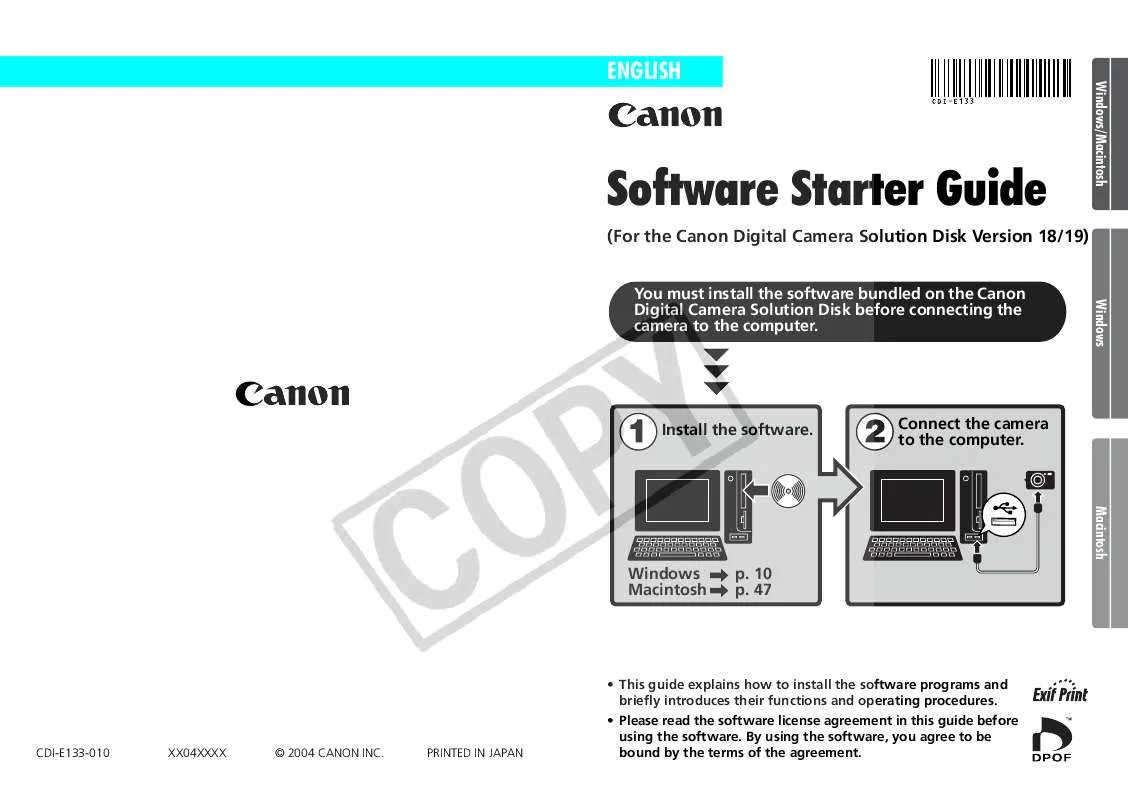
 CANON POWERSHOT S60 BROCHURE (1658 ko)
CANON POWERSHOT S60 BROCHURE (1658 ko)
 CANON POWERSHOT S60 Quick Start (939 ko)
CANON POWERSHOT S60 Quick Start (939 ko)
 CANON POWERSHOT S60 Connection Guide (349 ko)
CANON POWERSHOT S60 Connection Guide (349 ko)
 CANON POWERSHOT S60 DIRECT PRINT USER GUIDE (1638 ko)
CANON POWERSHOT S60 DIRECT PRINT USER GUIDE (1638 ko)
 CANON POWERSHOT S60 POWERSHOT S60 SYSTEM MAP (349 ko)
CANON POWERSHOT S60 POWERSHOT S60 SYSTEM MAP (349 ko)
 CANON POWERSHOT S60 POWERSHOT S60 QUICK START GUIDE (939 ko)
CANON POWERSHOT S60 POWERSHOT S60 QUICK START GUIDE (939 ko)
 CANON POWERSHOT S60 POWERSHOT S60 CAMERA USER GUIDE (3538 ko)
CANON POWERSHOT S60 POWERSHOT S60 CAMERA USER GUIDE (3538 ko)
