User manual CANON POWERSHOT SD450
Lastmanuals offers a socially driven service of sharing, storing and searching manuals related to use of hardware and software : user guide, owner's manual, quick start guide, technical datasheets... DON'T FORGET : ALWAYS READ THE USER GUIDE BEFORE BUYING !!!
If this document matches the user guide, instructions manual or user manual, feature sets, schematics you are looking for, download it now. Lastmanuals provides you a fast and easy access to the user manual CANON POWERSHOT SD450. We hope that this CANON POWERSHOT SD450 user guide will be useful to you.
Lastmanuals help download the user guide CANON POWERSHOT SD450.
You may also download the following manuals related to this product:
Manual abstract: user guide CANON POWERSHOT SD450
Detailed instructions for use are in the User's Guide.
[. . . ] ENGLISH
Preparations Shooting Playback/Erasing Menus and Settings Printing Downloading Images to a Computer
Basic Camera User Guide
Please Read This First
This guide explains how to prepare the camera and use its basic features.
CDI-E195-010
XX05XXX
© 2005 CANON INC.
PRINTED IN JAPAN
Flowchart and Reference Guides
The following guides are available. Refer to them as necessary according to the flowchart below.
For information on included items and items sold separately Preparations
· Charging the battery · Installing the battery and memory card · Setting the date, time and language System Map
Shooting Playback/Erasing Menus and Settings
Basic Camera User Guide (This Guide) · Read this first.
Handling precautions, references to the various shooting and playback functions
Advanced Camera User Guide
Printing
Direct Print User Guide
· Installing the software · Downloading images to a computer · Using the software
Basic Camera User Guide (This Guide)
Software Starter Guide ZoomBrowser EX/ ImageBrowser Software User Guide · PDF manuals available on the Canon website. http://web. canon. jp/ Imaging/informatione. html
In this guide, the Basic Camera User Guide is called the Basic Guide, and the Advanced Camera User Guide is called the Advanced Guide. Also, "battery" refers to the battery pack.
Preparations 1. [. . . ] · In , , , or mode, the ISO speed may increase and cause noise in the image depending on the scene being shot. · In mode, shoot with the subject 1 m (3. 3 ft. ) or more from the end of the lens.
· To shoot underwater, install the camera in All Weather Case · We recommend you use All Weather Case AW-DC50 for
shooting at ski resorts or beaches. Press the zoom lever toward
Using the Zoom
or
.
The zoom can be adjusted from 35 105 mm (focal length) in 35mm film equivalent terms. Telephoto: Zooms in on the subject.
1. Press the
Using the Flash button to cycle through flash settings.
Shooting
Flash settings cannot be used in some shooting modes.
Auto Auto with red-eye reduction Flash on with redeye reduction Flash on Flash off Slow synchro Red-eye reduction This feature reduces the effect of light reflecting back from the eyes and making them appear red. Slow synchro The flash timing is adjusted to a slow shutter speed, allowing you to shoot night scenes.
You are recommended to shoot with the camera attached to a tripod or other device if the camera shake warning icon appears.
See the Advanced Guide: Functions Available in Each Shooting Mode (p. Press the
Shooting Close-Ups/Infinity Shots / button to switch modes.
To cancel the macro/infinity mode: press the remove or from the display. / button to
These settings cannot be set in some shooting modes.
Macro Use this mode to shoot close-ups of flowers or small items. Image Area at Minimum Shooting Distance from End of Lens to Subject · Maximum wide angle setting: 37 × 27 mm (1. 5 × 1. 1 in. ) Minimum shooting distance: 3 cm (1. 2 in. ) · Maximum telephoto setting: 108 × 81 mm (4. 3 × 3. 2 in. ) Minimum shooting distance: 30 cm (1. 0 ft. ) Infinity Use this mode to record subjects 3 m (9. 8 ft. ) or more from the end of the lens.
· Use the LCD monitor to compose close-ups in macro
mode since images composed with the viewfinder may be off-center. · The exposure may not be optimal when the flash is used in macro mode in the range of 3 30 cm (1. 2 in. 1. 0 ft. ).
See the Advanced Guide: Functions Available in Each Shooting Mode (p. Slide the mode switch to
(playback).
The last recorded image will appear in the LCD monitor.
2. Use the
or button to display the image you wish to view.
Use the button to move to the previous image and the button to move the next image. Holding the button down advances the images more rapidly, but shows them less clearly.
See the Advanced Guide for the various playback methods available
Erasing
Playback/Erasing
1. In the playback mode,
use the or button to select an image to erase ( ) and press the button ( ).
2. Confirm that [Erase] is
selected and press the FUNC. /SET button ( ).
To exit instead of erasing, select [Cancel].
Please note that erased images cannot be recovered. Exercise adequate caution before erasing an image.
See the Advanced Guide: Erasing All Images (p. 82).
11
Menus and Settings
Settings for the shooting or playback modes or such camera settings as the date/time and sounds are set using the FUNC. , Rec. , Play, Set up or My Camera menu.
FUNC. Menu
This menu sets many of the common shooting functions.
Slide the mode switch to or . Use the or button to select a menu item. · Some items may not be selectable in some shooting modes. Use the or button to select an option for the menu item. [. . . ] Confirm that the Direct Transfer
· The button will light blue. · Press the MENU button if the Direct Transfer menu fails to appear.
menu is displayed on the camera's LCD monitor.
Direct Transfer Menu
All Images/New Images/DPOF Trans. Select , or and press the button.
· The images will download. The button will blink blue while downloading is in progress. [. . . ]
DISCLAIMER TO DOWNLOAD THE USER GUIDE CANON POWERSHOT SD450 Lastmanuals offers a socially driven service of sharing, storing and searching manuals related to use of hardware and software : user guide, owner's manual, quick start guide, technical datasheets...manual CANON POWERSHOT SD450

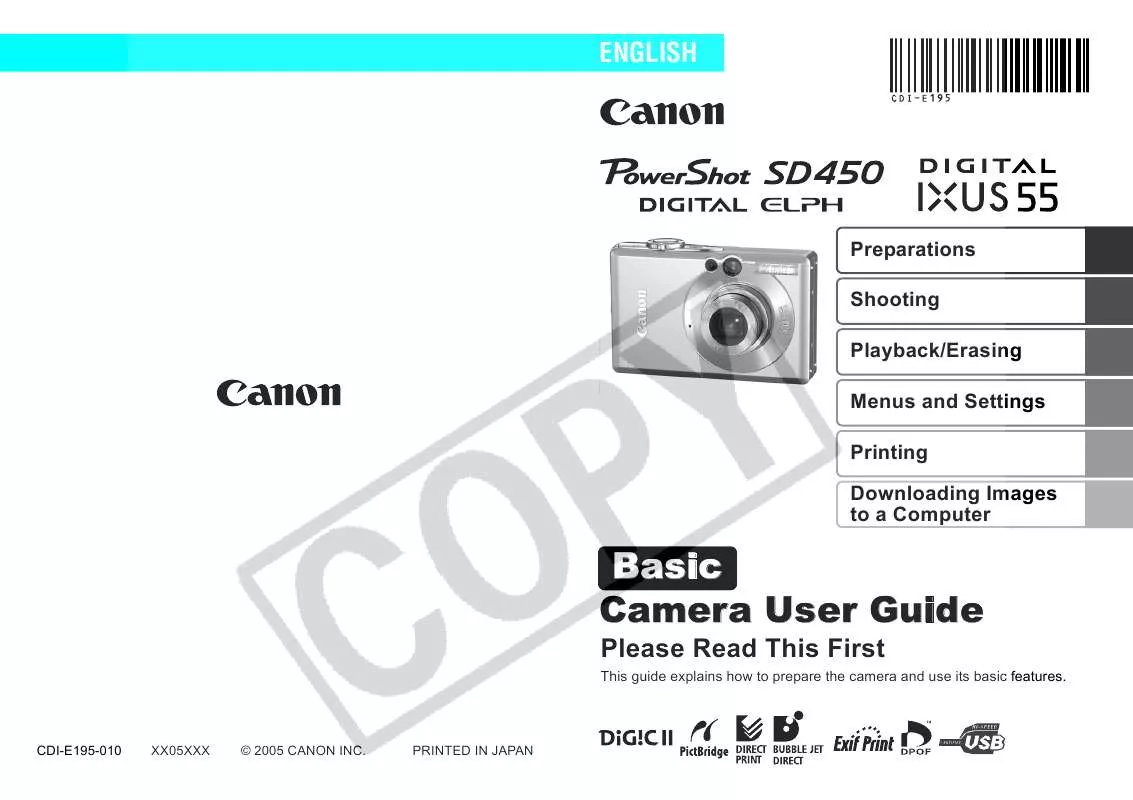
 CANON POWERSHOT SD450 (11867 ko)
CANON POWERSHOT SD450 (11867 ko)
 CANON POWERSHOT SD450 (8996 ko)
CANON POWERSHOT SD450 (8996 ko)
 CANON POWERSHOT SD450 BROCHURE (1658 ko)
CANON POWERSHOT SD450 BROCHURE (1658 ko)
 CANON POWERSHOT SD450 annexe 1 (8996 ko)
CANON POWERSHOT SD450 annexe 1 (8996 ko)
 CANON POWERSHOT SD450 System Map (317 ko)
CANON POWERSHOT SD450 System Map (317 ko)
 CANON POWERSHOT SD450 DIRECT PRINT USER GUIDE (1643 ko)
CANON POWERSHOT SD450 DIRECT PRINT USER GUIDE (1643 ko)
 CANON POWERSHOT SD450 Digital Camera Solution Disk Ver.26 (7408 ko)
CANON POWERSHOT SD450 Digital Camera Solution Disk Ver.26 (7408 ko)
 CANON POWERSHOT SD450 ZOOMBROWSER EX 5.5 SOFTWARE USER GUIDE (30075 ko)
CANON POWERSHOT SD450 ZOOMBROWSER EX 5.5 SOFTWARE USER GUIDE (30075 ko)
 CANON POWERSHOT SD450 POWERSHOT SD450 / DIGITAL IXUS 55 MANUALS (11867 ko)
CANON POWERSHOT SD450 POWERSHOT SD450 / DIGITAL IXUS 55 MANUALS (11867 ko)
 CANON POWERSHOT SD450 PowerShot SD450 / DIGITAL IXUS 55 Manuals (11867 ko)
CANON POWERSHOT SD450 PowerShot SD450 / DIGITAL IXUS 55 Manuals (11867 ko)
 CANON POWERSHOT SD450 PowerShot SD450 / DIGITAL IXUS 55 SYSTEM MAP (317 ko)
CANON POWERSHOT SD450 PowerShot SD450 / DIGITAL IXUS 55 SYSTEM MAP (317 ko)
 CANON POWERSHOT SD450 POWERSHOT SD450 / DIGITAL IXUS 55 SYSTEM MAP (317 ko)
CANON POWERSHOT SD450 POWERSHOT SD450 / DIGITAL IXUS 55 SYSTEM MAP (317 ko)
 CANON POWERSHOT SD450 POWERSHOT SD450 / DIGITAL IXUS 55 CAMERA USER GUIDE ADVANCED (8996 ko)
CANON POWERSHOT SD450 POWERSHOT SD450 / DIGITAL IXUS 55 CAMERA USER GUIDE ADVANCED (8996 ko)
 CANON POWERSHOT SD450 SOFTWARE STARTER GUIDE (FOR THE CANON DIGITAL CAMERA SOLUTION DISK VER.26) (7408 ko)
CANON POWERSHOT SD450 SOFTWARE STARTER GUIDE (FOR THE CANON DIGITAL CAMERA SOLUTION DISK VER.26) (7408 ko)
