User manual CANON SELPHY ES1
Lastmanuals offers a socially driven service of sharing, storing and searching manuals related to use of hardware and software : user guide, owner's manual, quick start guide, technical datasheets... DON'T FORGET : ALWAYS READ THE USER GUIDE BEFORE BUYING !!!
If this document matches the user guide, instructions manual or user manual, feature sets, schematics you are looking for, download it now. Lastmanuals provides you a fast and easy access to the user manual CANON SELPHY ES1. We hope that this CANON SELPHY ES1 user guide will be useful to you.
Lastmanuals help download the user guide CANON SELPHY ES1.
You may also download the following manuals related to this product:
Manual abstract: user guide CANON SELPHY ES1
Detailed instructions for use are in the User's Guide.
[. . . ] When a computer is connected to the printer, be sure to install the software and the printer driver bundled on the supplied CD-ROM (Canon Printer Solution Disk). If you are using another version of software, actual screen contents and procedures may differ slightly from those indicated in this guide.
CDI-M238-010
xxxxxxxx
© 2006 CANON INC.
2006. 05. 01 PRINTED IN JAPAN
SELPHY ES1 Allows You to Do the Following
Print from a memory card
Insert the memory card into the appropriate memory card slot.
Connect to a camera and print
Connect via the USB cable.
Print wirelessly
Transfer images wirelessly with IrDA (print beam), Bluetooth and wireless LAN.
Connect to a computer and print
Software must be installed, and printer connected to the computer with a commercially available USB cable.
Before you connect the printer to the computer, be sure to install the software following the procedure on page 52.
You can print in various designs and layouts
· You can use the Creative Print function to arrange the images in a more enjoyable way (only when printing from an inserted memory card).
You can make various size prints
Postcard Size Ink and Paper Integrated Cartridge* · You can make original postcards. Ink and Paper Integrated Cartridge for Black and White Prints* · You can perform black and white print with black ink. L Size Ink and Paper Integrated Cartridge* · You can easily make L size prints. [. . . ] 48).
8
Press the PRINT/STOP button.
Printing starts. During printing, the printer's power button blinks green. You can also start printing by pressing the SET button. To write a message in the speech bubble, use an oil-based pen.
Print Using Camera Specified Settings (DPOF Print)
You can make prints according to the DPOF (Digital Print Order Format) setting specified on the camera.
The date and file number settings comply with the DPOF information. The date and file number cannot be set in [Printer Settings]. For details on the DPOF settings, refer to the documentation provided with your camera. When Page Layout is set to Index, the page layout cannot be specified.
1 2
Turn the printer on, and insert the memory card into the appropriate memory card slot (p. Press the MENU button, select [DPOF Print] with or button, and then press the SET button.
[DPOF Print] cannot be selected when a DPOF-specified image is not found on the memory card.
3
Check the setting on the LCD monitor.
Layout The "Print type" set on the camera is displayed. Number of standard( Number of index:( ) prints ) prints Number of sheets required for printing Displayed when the date is set on the camera. Displayed when the file number is set on the camera. Press the or button to change the page layout (p. 49).
Press the EDIT button to set various useful functions (p. 48).
4
Press the PRINT/STOP button.
Printing starts. During printing, the printer's power button blinks green.
37
Auto Play
All images on the memory card are automatically played back in file number order. You can print the image after pausing the auto play.
1 2
Turn the printer on, and insert the memory card into the appropriate memory card slot (p. Press the MENU button, select [Auto Play] with or button and press the SET button.
Images are automatically played after they have finished being read. The following buttons can be used for operations during automatic playback: · Automatic playback pause/resume: SET button · Previous image/Next image: and buttons To cancel automatic playback, press the MENU button.
3
To printing an image that is being played back, press the PRINT/STOP button and check the settings.
Print preview Press the prints. or button to select the number of
Press the EDIT button to set various useful functions (p. Press the PRINT/STOP button to start printing. During printing, the printer's power button blinks green.
4
Press the MENU button.
The screen returns to the main menu.
38
Connecting to a Camera for Printing
Connecting to a Canon Camera for Printing
Use the printer's retractable USB cable to directly connect it to a camera and start printing. For more details, refer to your Camera User Guide or Direct Print User Guide.
Make sure that a memory card is not inserted into the printer and that the printer is not connected to a computer.
We recommend that you use the camera's compact power adapter (sold separately or included with the camera) when connecting the camera to your printer. If you wish to run the camera on battery power, be sure that the battery pack is fully charged or the batteries are fresh. [. . . ] Check Communication Settings for Cameras (p. If the error message continues to display, contact a Canon Customer Support center for assistance. Make sure that the printer and the sender are located within communications distance of each other. Remove accumulated paper from the print receptacle.
No Image.
Hardware Error
Cartridge cover is open This camera cannot print B/W Insert memory card to print Cartridge has been changed Cartridge not compatible Communication error
Disconnected
Print output tray is full
71
Message
Remedy
Cartridge incorrectly inserted or not loaded Image too large. [. . . ]
DISCLAIMER TO DOWNLOAD THE USER GUIDE CANON SELPHY ES1 Lastmanuals offers a socially driven service of sharing, storing and searching manuals related to use of hardware and software : user guide, owner's manual, quick start guide, technical datasheets...manual CANON SELPHY ES1

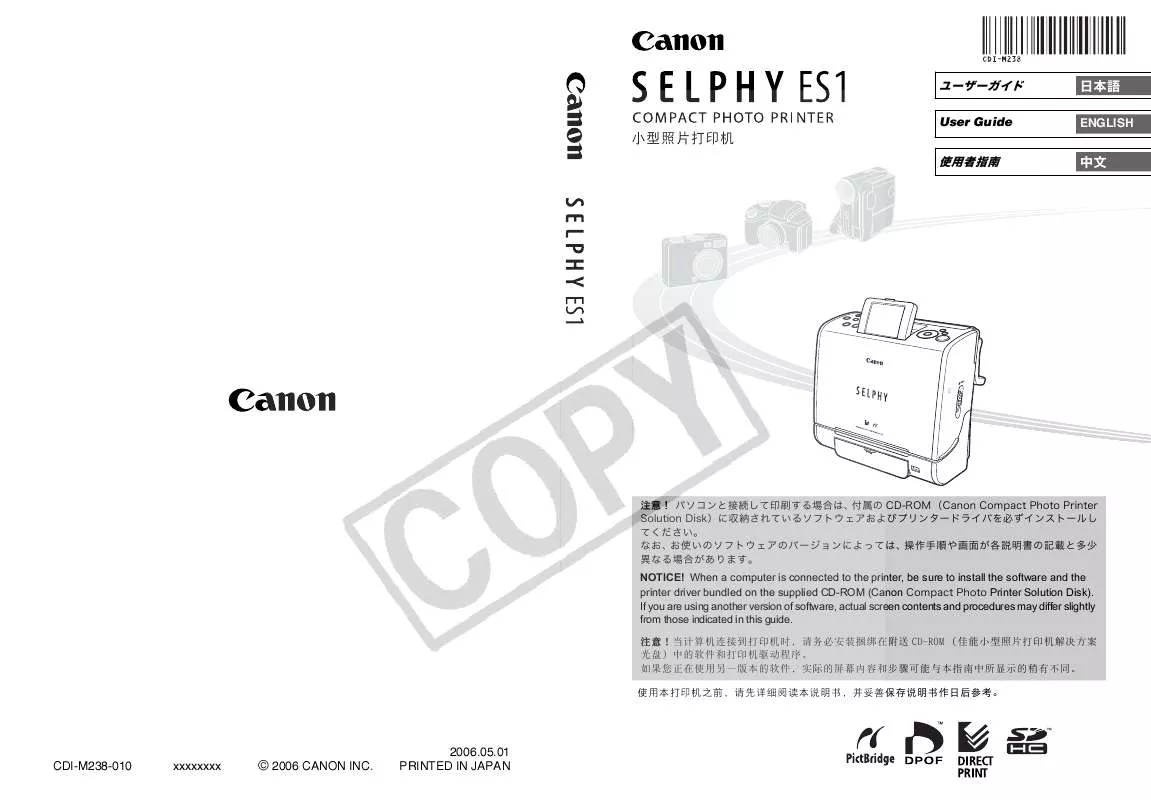
 CANON SELPHY ES1 BROCHURE (1658 ko)
CANON SELPHY ES1 BROCHURE (1658 ko)
 CANON SELPHY ES1 Photo Printer Solution Disk Version 6 (1920 ko)
CANON SELPHY ES1 Photo Printer Solution Disk Version 6 (1920 ko)
 CANON SELPHY ES1 PRINTER SOFTWARE GUIDE WINDOWS (FOR CANON COMPACT PHOTO PRINTER SOLUTION DISK VE (1920 ko)
CANON SELPHY ES1 PRINTER SOFTWARE GUIDE WINDOWS (FOR CANON COMPACT PHOTO PRINTER SOLUTION DISK VE (1920 ko)
 CANON SELPHY ES1 PRINTER SOFTWARE GUIDE MACINTOSH (FOR CANON COMPACT PHOTO PRINTER SOLUTION DISK (1094 ko)
CANON SELPHY ES1 PRINTER SOFTWARE GUIDE MACINTOSH (FOR CANON COMPACT PHOTO PRINTER SOLUTION DISK (1094 ko)
