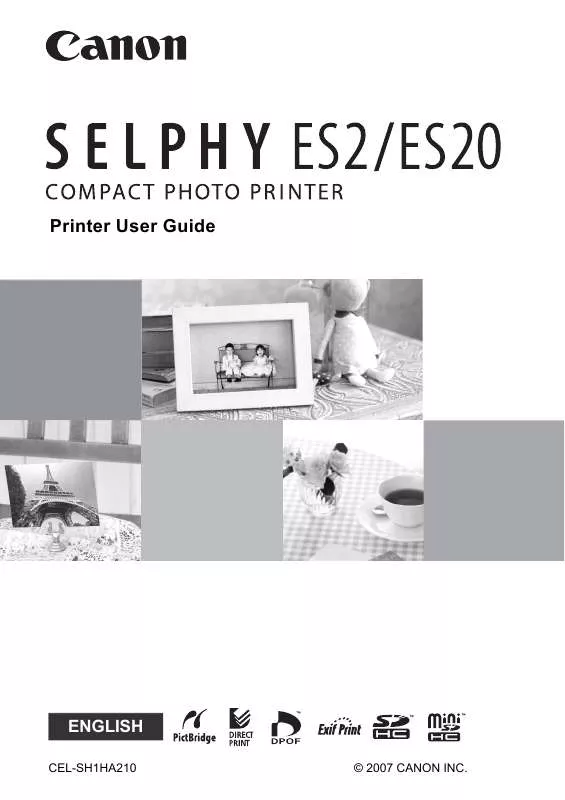User manual CANON SELPHY ES20
Lastmanuals offers a socially driven service of sharing, storing and searching manuals related to use of hardware and software : user guide, owner's manual, quick start guide, technical datasheets... DON'T FORGET : ALWAYS READ THE USER GUIDE BEFORE BUYING !!!
If this document matches the user guide, instructions manual or user manual, feature sets, schematics you are looking for, download it now. Lastmanuals provides you a fast and easy access to the user manual CANON SELPHY ES20. We hope that this CANON SELPHY ES20 user guide will be useful to you.
Lastmanuals help download the user guide CANON SELPHY ES20.
Manual abstract: user guide CANON SELPHY ES20
Detailed instructions for use are in the User's Guide.
[. . . ] Printer User Guide
ENGLISH
CEL-SH1HA210 © 2007 CANON INC.
What You Can Do with Your SELPHY
Enjoy printing images with your SELPHY printer.
Creative Print
Add Frames . . . . . . . . . . . . . . . 33 Add Clip Art Stamps . . . . . . . . . . . . . . . . . . . . . . . 35
Print a Picture Diary. . . . . . . . . . . . . . . . . . . . . . . . . . . 37
Add a Speech Bubble. . . . . . . . . . . . . . . . . . . . . . . . [. . . ] · Built-in Bluetooth and profiles compatible with OPP (Object Push Profile) or BIP (Basic Imaging Profile). For details on compatible profiles, refer to the user manual of the mobile phone. · A built-in camera capable of recording and saving JPEG images.
1 2
Check that no memory cards are inserted in the printer, and that no camera is connected to the printer via USB cable. Install Bluetooth Unit BU-20, sold separately.
3 4
Press green.
to turn the printer's power on until the power lamp lights
Make the Bluetooth settings.
· For details on Bluetooth settings, refer to Bluetooth Settings in Printer Setup Menu (p. 79).
Printing from a Mobile Phone (Wireless Printing)
57
Printing via Bluetooth
5
Transmit an image from your mobile phone to the printer.
· Printing starts after data transmission is completed.
Up to approx. 10 m (33 ft. )
5
· Bluetooth Unit blinks blue during transmission. If data transfer is interrupted, the blinking will stop. Check the message appearing on the mobile phone display if an error occurs. · Printing cannot be canceled by pressing during Bluetooth printing. · For details on how to send or make Bluetooth connection, refer to the Bluetooth manual. · Maximum communication distance is approx. 10 m (approx. However, the following conditions sometimes cause this distance or printing speed to change: - Obstacles or radio wave conditions between communication devices - Sites where magnetic fields, static electricity or radio wave interference is generated - Reception sensitivity and antenna performance of the communication devices
58
Printing from a Mobile Phone (Wireless Printing)
Printing from a PC
Print from a computer connected to the printer.
· Make sure that a memory card is not inserted in the printer, or that no camera is connected to the printer before connecting a computer. · When using the USB cable, be sure to connect the printer directly to your computer. If you connect the USB cable to a USB hub, the printer may not function properly. · The printer may not function properly if other USB devices (with the exception of a USB mouse or USB keyboard) are used at the same time as the printer. Disconnect any other USB devices from your computer and then reconnect the printer. · Do not put your computer into the standby mode (or sleep mode) while the printer is connected to a USB port. If you accidentally do so, do not disconnect the USB cable from your computer while it is in standby mode. · Do not connect the computer to the printer before installing the printer driver. · You must login to the computer as an administrator before beginning installation. · For details on how to use the computer, refer to the computer's manual.
Printing from a PC
59
System Requirements
Install the software on a computer meeting the following minimum requirements.
Windows
OS Windows Vista Windows XP Service Pack 2 Windows 2000 Service Pack 4 The above OS should be pre-installed on computers with builtin USB ports. Windows Vista: Pentium 1. 3 GHz or higher processor Windows XP/Windows 2000: Pentium 500 MHz or higher processor Windows Vista: 512 MB or more Windows XP/Windows 2000: 256 MB or more USB Canon Utility · ZoomBrowser EX: 200 MB or more Ulead Photo Express LE: 300 MB or more Canon SELPHY Printer Driver: 4 MB or more (the amount of free space required for installation) 1, 024 x 768 pixels or more High Color (16 bit) or better
Configuration CPU
RAM Interface Free Hard Disk Space
Display
60
Printing from a PC
System Requirements
Macintosh
OS Configuration CPU RAM Interface Free Hard Disk Space Mac OS X (v10. 3 - v10. 4) The above OS should be pre-installed on computers with builtin USB ports. [. . . ] · A memory card adapter without an inserted memory card has been inserted. Be sure to insert a memory card into the adapter before inserting it into the printer. If an empty adapter had been inserted, remove the adapter and turn the printer's power off and on again. · Some memory cards require a specific adapter. [. . . ]
DISCLAIMER TO DOWNLOAD THE USER GUIDE CANON SELPHY ES20 Lastmanuals offers a socially driven service of sharing, storing and searching manuals related to use of hardware and software : user guide, owner's manual, quick start guide, technical datasheets...manual CANON SELPHY ES20