User manual CANON SELPHY ES3
Lastmanuals offers a socially driven service of sharing, storing and searching manuals related to use of hardware and software : user guide, owner's manual, quick start guide, technical datasheets... DON'T FORGET : ALWAYS READ THE USER GUIDE BEFORE BUYING !!!
If this document matches the user guide, instructions manual or user manual, feature sets, schematics you are looking for, download it now. Lastmanuals provides you a fast and easy access to the user manual CANON SELPHY ES3. We hope that this CANON SELPHY ES3 user guide will be useful to you.
Lastmanuals help download the user guide CANON SELPHY ES3.
You may also download the following manuals related to this product:
Manual abstract: user guide CANON SELPHY ES3
Detailed instructions for use are in the User's Guide.
[. . . ] Printer User Guide
ENGLISH
CEL-SJ4AA210 © CANON INC. 2008
What You Can Do with Your SELPHY
Enjoy printing images with your SELPHY printer.
Creative Print (p. 40)
Complete your favorite images using a variety of Creative Print functions.
Add Frames (p. 53)
Print with Gold or Silver Effects (pp. [. . . ] · Set borders, dates and other functions in [Print Settings] in advance (p. · If you repeat steps 3 and 4, you can specify the number of copies for multiple images, and then print all the images at the same time. · By pressing when the number of copies for all images is 0, you can print only one copy of the image selected.
3
3
Press
or
to select images.
4
4
Press or of copies.
to specify the number
Total number of copies
5
Number of copies of the selected image
5
Press
.
· Printing starts.
62
Printing Favorite Images
Protect
Protect favorite images added to the printer (or printing history) to avoid accidental erasure. You can select this function when the print mode is Favorite or Reprint. In this section, the instructions are based on Favorite mode.
Do not turn the printer off while protecting. Added images or printing history might be erased.
Select and Protect
1 2
Turn the printer on.
2
Press or
, select Favorite with and press .
· When protecting the printing history, press , change the print mode to Reprint with or .
3
Press or
, select [Protect] with and press .
Printing Favorite Images
63
Protect
4
Select [Select and Protect] with and press .
or
5
· Select a printing history with or when the print mode is Reprint. · Select an image to protect and press , is added on the image. · If you repeat step 5, you can protect multiple images at the same time.
5
Press press
or .
to select the image and
6 7
Press
.
· The confirmation screen is displayed.
Select [OK] with .
· Protection starts.
or
and press
64
Printing Favorite Images
Protect
Protect All
1
Select [Protect All] as in step 4 on page 64, and press .
· The confirmation screen is displayed.
2
Select [OK] with
· Protection starts.
or
and press
.
Cancel Protection of All
1
Select [Cancel All] as in step 4 on page 64, and press .
· The confirmation screen is displayed.
1
· [Cancel All] cannot be selected when no images are protected. · When canceling protection of images individually, remove in [Select and Protect] (p. 63).
2
Select [OK] with
or
and press
.
· Protection is canceled.
Printing Favorite Images
65
Erase
Erase favorite images added to the printer (or printing history). You can select this function when the print mode is Favorite or Reprint. In this section, the instructions are based on Favorite mode.
Do not turn the printer off while erasing. Added images or printing history might be erased.
Select and Erase
1 2
Turn the printer on.
2
Press or
, select Favorite with and press .
· When erasing the printing history, press , change the print mode to Reprint with or , and press .
3
Press or
, select [Erase] with and press .
66
Printing Favorite Images
Erase
4
Select [Select and Erase] with and press .
or
5
· Press or to select printing history when the print mode is Reprint. · Select an image to erase and press , is added on the image. · If you repeat step 5, you can erase multiple images at the same time.
5
Press press
or .
to select the image and
6 7
Press
.
· The confirmation screen is displayed.
Select [OK] with .
· Erasing starts.
or
and press
Printing Favorite Images
67
Erase
Erase All
1
Select [Erase All] as in step 4 on page 67, and press .
· The confirmation screen is displayed.
2
Select [OK] with .
· Erasing starts.
or
and press
68
Printing Favorite Images
Reprinting
Reprint images from the printing history.
Reprinting
69
Reprint
Select the printing history you wish to reprint from the printing history list and print. Printing history can be saved when [Save for Reprint] in [Printer Setup] is set to [On] (Default is [On]).
You can save up to 99 items in the printing history. When more than 99 items in the printing history are saved, previous items will be replaced with new ones, starting from the oldest.
1 2
Turn the printer on.
2
Press or
, select Reprint with and press .
3
· Press to display the main menu. 99) · You can check images by pressing or if a single printing history contains multiple images. · You cannot print the printing history when a different type of Easy Photo Pack from the printing history you wish to print is inserted. · Printing history is not saved when printing with [Movie Print] in Creative Print, or [Page Layout] in [Print Settings] is set to [Index]. · By pressing , you can print only one copy of the selected printing history.
3
Select a printing history with and press .
or
· The confirmation screen is displayed.
70
Reprinting
Reprint
4
Check the printing history on the screen.
4
· Number of copies is not retained in the printing history. Specify the number of copies with or .
Number of copies
5
Press
.
· Printing starts.
Reprinting
71
Printing from a Camera
Print from a camera supporting (PictBridge) or (Canon Direct Print) by connecting it to the printer. [. . . ] 30).
118
Troubleshooting
Error Messages
Unidentified Image
· You attempted to play back or print an image with corrupted data, an image recorded in a foreign camera or data type, or an image that has been edited on a computer. Select another image.
Cannot magnify!
· You attempted to magnify an image with corrupted data, an image recorded with another camera or data type, or an image that has been edited on a computer, or a movie. Select another image.
Too many marks.
· Too many images have been marked with print settings. Mark 998 or less images.
Cannot trim
· You attempted to trim an image smaller than 640 x 480 pixels, larger than 5616 x 3744 or an image with a width-to-height ratio narrower than 16:9. [. . . ]
DISCLAIMER TO DOWNLOAD THE USER GUIDE CANON SELPHY ES3 Lastmanuals offers a socially driven service of sharing, storing and searching manuals related to use of hardware and software : user guide, owner's manual, quick start guide, technical datasheets...manual CANON SELPHY ES3

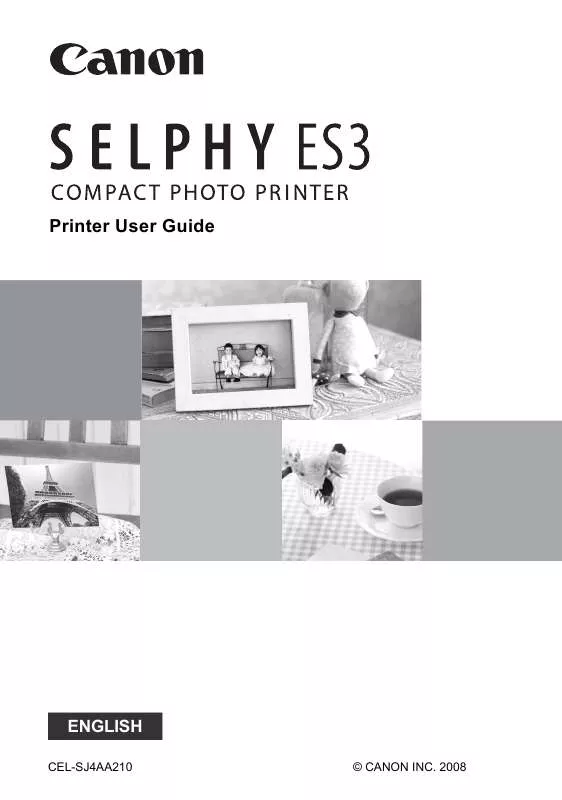
 CANON SELPHY ES3 BROCHURE (1382 ko)
CANON SELPHY ES3 BROCHURE (1382 ko)
 CANON SELPHY ES3 SELPHY ES3 BEGINNER'S GUIDE (50 ko)
CANON SELPHY ES3 SELPHY ES3 BEGINNER'S GUIDE (50 ko)
