User manual CANON SELPHY ES30
Lastmanuals offers a socially driven service of sharing, storing and searching manuals related to use of hardware and software : user guide, owner's manual, quick start guide, technical datasheets... DON'T FORGET : ALWAYS READ THE USER GUIDE BEFORE BUYING !!!
If this document matches the user guide, instructions manual or user manual, feature sets, schematics you are looking for, download it now. Lastmanuals provides you a fast and easy access to the user manual CANON SELPHY ES30. We hope that this CANON SELPHY ES30 user guide will be useful to you.
Lastmanuals help download the user guide CANON SELPHY ES30.
You may also download the following manuals related to this product:
Manual abstract: user guide CANON SELPHY ES30
Detailed instructions for use are in the User's Guide.
[. . . ] Printer User Guide
ENGLISH
CEL-SJ4DA210 © CANON INC. 2008
What You Can Do with Your SELPHY
Enjoy printing images with your SELPHY printer.
Creative Print (p. 39)
Complete your favorite images using a variety of Creative Print functions.
Add Frames (p. 52)
Print with Gold or Silver Effects (pp. [. . . ] If you set the camera to [Default] when printing from the camera connected with (PictBridge), the setting is reflected (only when [Page Layout] is set to [Index], the setting will not be reflected and the print will come out as [1-up] (single image)).
Correct Red-Eye
· Depending on the image, red-eye may not be automatically detected or optimally corrected. In the following examples red-eye may not be corrected. - Faces that appear extremely small, large, dark or bright in relation to the overall image. - Faces turned to the side or at a diagonal, or faces with a portion hidden. · Images that do not contain red-eye could have portions of the image other than the eyes mistakenly corrected. Set [Correct Red-Eye] to [On] only when printing images with red-eye.
Image Optimize
· Optimizes the color of the whole image automatically, particularly the color of the face when the image contains a person, although it may not be corrected as you wish.
54
Printing from Memory Cards
Print Settings
Printing with Date, File No. , Borders or Page Layout
· If you set the Date, File No. , Borders and Page Layout in advance, some print settings may not be available. Check the table below.
Creative Print Basic Print Print All Images DPOF Print Auto Play
Date File No. Borders Page Layout
* *
: Setting available : Setting not available * [Print Type] set to [Standard] in [Print Settings] (when using a Canon digital camera) : Frames : Clip Art : Calendar : Multi Layout : Speech Bubble : Image Effects : ID Photo : Movie Print
Printing from Memory Cards
55
Print Settings
Page Layout
1-up ( ) Prints a single image per sheet.
2-up
Prints 2 images per sheet.
4-up
Prints 4 images per sheet.
8-up
Prints 8 images per sheet.
Fixed Size
Prints the image with a white border on the right side. [Fixed Size] can be set only when using L size and Postcard size.
You can write your message on the blank side with a marker pen.
Index
Prints a thumbnail index.
· You can set bordered/borderless when the setting is 1-up, 2-up, 4-up or 8-up. · When the page layout is set to [Index] and the print mode is [Print All Images] (p. 36), all images in the memory card can be printed out as a thumbnail index. · You cannot specify the layout of images.
56
Printing from Memory Cards
Print Settings
Adjust Image
Off ( ) Prints the image without adjusting the image. Contrast Corrects the difference between light and dark (gradation) areas of the image.
Brightness
: Reduces the difference between light and dark so that medium color stands out. : Increases the difference between light and dark.
Sharpness
Corrects the outline of the image. : Sharpens the image outline.
Saturation*
Corrects the color vibrancy of the image. : Makes the image more colorful.
* Not available when using a black and white cartridge (Easy Photo Pack E-P25BW).
Printing from Memory Cards
57
Printing from a Camera
Print from a camera supporting (PictBridge) or (Canon Direct Print) by connecting it to the printer. PictBridge is an industry standard that allows any digital camera or video camera, regardless of the manufacturer or model, to print images taken with the camera directly to a printer without using a computer.
· Make sure that no memory cards are inserted in the printer, or that no computer is connected to the printer before connecting a camera. · Printing from a camera is not available if a gold or silver print supporting cartridge (Easy Photo Pack E-P20G/E-P20S) is inserted into the printer. · Make sure that the camera is PictBridge or Direct Print compliant. · Use the interface cable (USB cable) supplied with the camera to connect to the printer. · Ensure the camera's communication settings are configured correctly. · Set the print setup with the camera. [. . . ] · Remove the cartridge and insert it again all the way, then close the cartridge cover.
Image too large.
· Images larger than 8000 x 8000 pixels, or 32 MB or larger files cannot be played back. · When printing from a mobile phone (wirelessly), the maximum image file size that can be transmitted is approx. 3 MB (maximum file size varies depending on the mobile phone).
Incompatible JPEG
· You attempted to play back or print an incompatible JPEG image. Select another image.
Memory card error
· Memory card has experienced an anomaly. [. . . ]
DISCLAIMER TO DOWNLOAD THE USER GUIDE CANON SELPHY ES30 Lastmanuals offers a socially driven service of sharing, storing and searching manuals related to use of hardware and software : user guide, owner's manual, quick start guide, technical datasheets...manual CANON SELPHY ES30

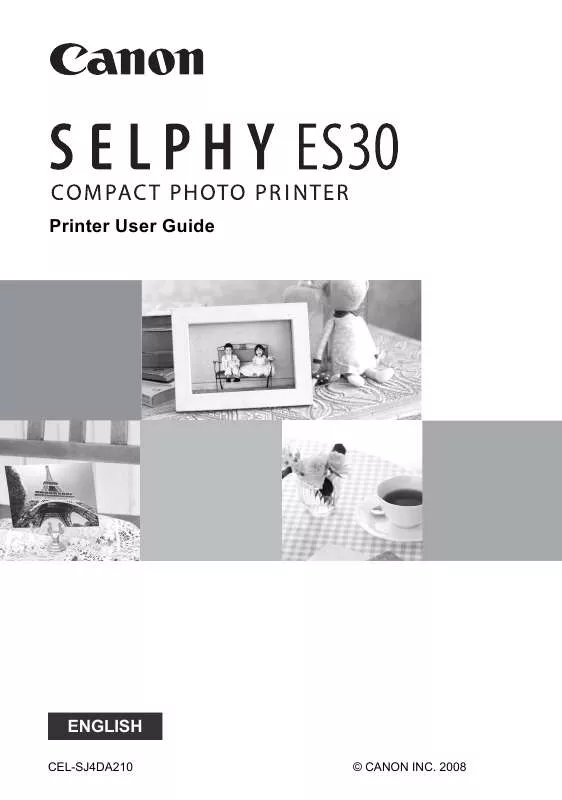
 CANON SELPHY ES30 BROCHURE (2368 ko)
CANON SELPHY ES30 BROCHURE (2368 ko)
 CANON SELPHY ES30 SELPHY ES30 BEGINNER'S GUIDE (50 ko)
CANON SELPHY ES30 SELPHY ES30 BEGINNER'S GUIDE (50 ko)
