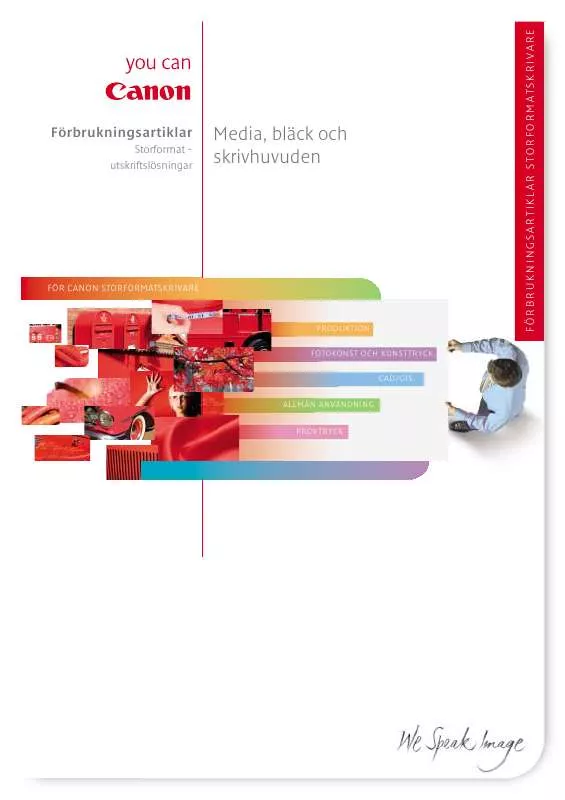User manual CANON STORFORMAT FÖRBRUKNINGSBROSCHYR BROCHURE
Lastmanuals offers a socially driven service of sharing, storing and searching manuals related to use of hardware and software : user guide, owner's manual, quick start guide, technical datasheets... DON'T FORGET : ALWAYS READ THE USER GUIDE BEFORE BUYING !!!
If this document matches the user guide, instructions manual or user manual, feature sets, schematics you are looking for, download it now. Lastmanuals provides you a fast and easy access to the user manual CANON STORFORMAT FÖRBRUKNINGSBROSCHYR. We hope that this CANON STORFORMAT FÖRBRUKNINGSBROSCHYR user guide will be useful to you.
Lastmanuals help download the user guide CANON STORFORMAT FÖRBRUKNINGSBROSCHYR.
Manual abstract: user guide CANON STORFORMAT FÖRBRUKNINGSBROSCHYRBROCHURE
Detailed instructions for use are in the User's Guide.
[. . . ] These cards are collectively called memory cards in this guide.
* SD stands for Secure Digital, a copyright protection system.
Use of genuine Canon accessories is recommended. This product is designed to achieve excellent performance when used with genuine Canon accessories. Canon shall not be liable for any damage to this product and/or accidents such as fire, etc. , caused by the malfunction of non-genuine Canon accessories (e. g. , a leakage and/or explosion of a battery pack). Please note that this warranty does not apply to repairs arising out of the malfunction of non-genuine Canon accessories, although you may request such repairs on a chargeable basis.
1
Table of Contents
Items marked with a are lists or charts that summarize camera functions or procedures.
Conventions Used in this Guide . [. . . ] To create an additional folder, insert another check mark. Auto Create You can also specify a date and time if you wish to create a new folder using a shooting time after the specified date and time (p. 34).
1
(Set up) Menu Folder].
[Create
See Menus and Settings (p. 30).
Creates a folder the next time you shoot.
2
Place a check mark beside [Create New Folder] .
displays in the LCD monitor. The symbol will cease to display after the new folder is created.
Setting the Day or Time for Automatic Folder Creation
2
Select a day for the [Auto Create] option and a time in the [Time] option .
displays when the specified time arrives. The symbol will cease to display after the new folder is created.
66
Up to 2000 images can be saved into one folder. A new folder will automatically be created when you record more than that number even if you are not creating new folders.
Resetting the File Number
Shooting Mode The images you shoot are automatically assigned file numbers. You can select how the file number is assigned.
1
(Set up) Menu [File numbering] reset]/[Continuous].
See Menus and Settings (p. 30).
[Auto
Shooting
File Number Reset Function
Continuous A number one higher than the last one recorded is assigned to the next image. This is convenient for managing all your images together on a computer because you avoid file name duplication when changing folders or memory cards. * The image and folder number are reset to the starting value (100-0001). * This is convenient for managing images on a folder-by-folder basis.
Auto reset
*When a blank memory card is used. If a memory card with recorded data is used, the 7-digit number for the last recorded folder and image is compared with the last one on the card, and the larger of the two is utilized as the basis for new images.
67
File and Folder Numbers
Recorded images are assigned consecutive file numbers starting with 0001 and ranging up to 9999, while folders are assigned numbers starting with 100 and ranging up to 999. Since the edited images may not be saved if the battery runs out of charge partway, we recommend you use a fully charged battery or the compact power adapter (Basic Guide p. 1).
73
Playback/Erasing
Rotating Images in the Display
Images can be rotated clockwise 90° or 270° in the display.
Original
90°
270°
1
(Play) Menu
.
See Menus and Settings (p. 30).
2
Use the or button to select an image to rotate and press to rotate it.
Cycle through the 90°/270°/original orientations with each press of the FUNC. /SET button. This also can be set in the index playback mode. When images are downloaded to a computer, the orientation of images rotated by the camera will depend upon the software used to download the images.
74
Playback with Transition Effects
You can select the transition effect displayed when switching between images. The displayed image darkens and the next image gradually brightens until it is displayed.
Press the and the button to have the previous image display from the left button to have the next image display from the right.
1
(Play) Menu
/
.
See Menus and Settings (p. 30).
Playback/Erasing
The transition effect will not display when an image is switched while the camera is reading an image from the memory card.
Attaching Sound Memos to Images
In playback mode (including single image playback and index playback), you can attach sound memos (up to 60 seconds) to an image. The sound data is saved in the WAVE format.
1
(Play) Menu
.
See Menus and Settings (p. 30).
75
2 3
Use the or button to select an image to attach a sound memo to and press .
The sound memo control panel will display.
Select
(Record) and press
.
The elapsed time and the remaining time display. Pressing the FUNC. /SET button pauses the recording. Up to 60 seconds of recordings can be added to any one image.
Sound Memo Panel Elapsed Time/ Remaining Time Volume (Adjust with the button)
or
Sound Memo Panel
Exit Record Pause Play Erase Select [Erase] in the confirmation screen and press the FUNC. /SET button.
You cannot attach sound memos to movies. Sound memos for protected images cannot be erased.
76
Automated Playback (Slide Shows)
Automated Playback of Memory Card Images. [. . . ] · Microsoft® and Windows® are either registered trademarks or trademarks of Microsoft Corporation in the United States and/or other countries. · Other names and products not mentioned above may be registered trademarks or trademarks of their respective companies.
Copyright © 2005 Canon Inc. All rights reserved.
126
FCC Notice (Digital Camera, Model PC1144)
This device complies with Part 15 of the FCC Rules. Operation is subject to the following two conditions; (1) this device may not cause harmful interference, and (2) this device must accept any interference received, including interference that may cause undesired operation. [. . . ]
DISCLAIMER TO DOWNLOAD THE USER GUIDE CANON STORFORMAT FÖRBRUKNINGSBROSCHYR Lastmanuals offers a socially driven service of sharing, storing and searching manuals related to use of hardware and software : user guide, owner's manual, quick start guide, technical datasheets...manual CANON STORFORMAT FÖRBRUKNINGSBROSCHYR