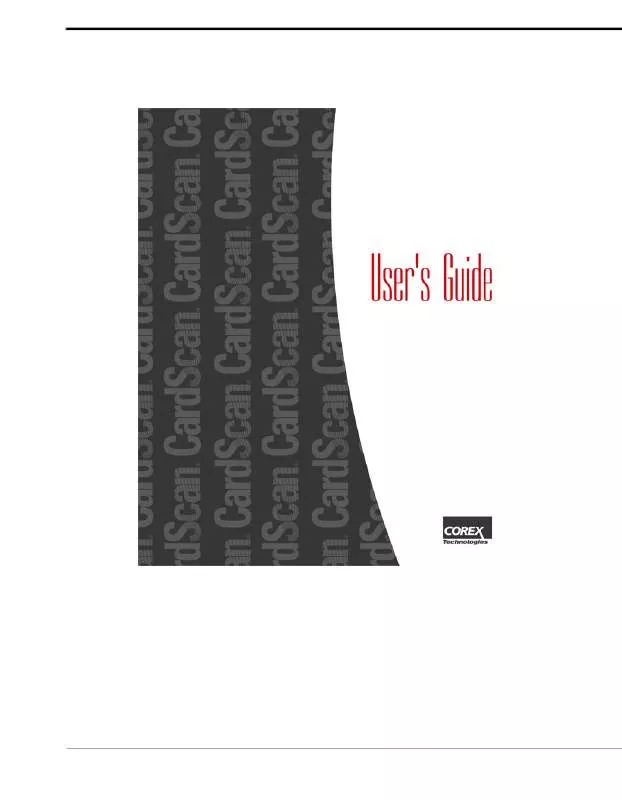User manual CARDSCAN 600C
Lastmanuals offers a socially driven service of sharing, storing and searching manuals related to use of hardware and software : user guide, owner's manual, quick start guide, technical datasheets... DON'T FORGET : ALWAYS READ THE USER GUIDE BEFORE BUYING !!!
If this document matches the user guide, instructions manual or user manual, feature sets, schematics you are looking for, download it now. Lastmanuals provides you a fast and easy access to the user manual CARDSCAN 600C. We hope that this CARDSCAN 600C user guide will be useful to you.
Lastmanuals help download the user guide CARDSCAN 600C.
Manual abstract: user guide CARDSCAN 600C
Detailed instructions for use are in the User's Guide.
[. . . ] Copyright © 2001 Corex Technologies Corp. This guide is protected by federal copyright law. No part of this guide may be reproduced or distributed, transcribed, stored in a retrieval system, translated into any spoken or computer language or transmitted in any form or by any means whatsoever without the prior written consent of: Corex Technologies Corporation 810 Memorial Drive Cambridge, MA 02139 Tel: (617) 492-4200 Fax (617) 492-6659 Trademarks: CardScan and CardScan. Net are registered trademark of Corex Technologies Corp. Windows is a trademark of Microsoft Corporation. [. . . ] An example of manual synchronization is included in Working with . Net Files in CardScan on page 10-9. For details of manual and automatic synchronization see About Synchronization on page 10-12.
Working with address books on the Web
Just as CardScan, your address book on www. cardscan. net displays the contacts in List view, Edit view, and Summary view. The following example compares Summary views in CardScan and CardScan. Net.
Summary View in CardScan
10-8
Corex Technologies
Working With CardScan. Net Files
Summary View on www. cardscan. net Some details are subject to change
Working with . Net Files in CardScan
Working with . Net files in CardScan allows you to make the most of CardScan features. When the changes are synchronized, your address book on the Web reflects all the changes you've made in CardScan. The following example illustrates working with . Net files in CardScan, including manual synchronization (for details of manual and automatic synchronization, see About Synchronization on page 10-12).
CardScan User's Guide
10-9
Chapter 10 CardScan. Net
1
1.
In CardScan, sign in to your account, and choose CardScan. NetOpen from Net. This dialog appears:
The Open From CardScan. Net dialog lists all files in your account. The files are listed alphabetically, with the topmost file selected. This example chooses the file "My File", which was created by saving a CardScan file in Creating CardScan. Net Account and Address Book on page 10-3. Click "My File" and then click Open. This dialog appears:
10-10
Corex Technologies
Working With CardScan. Net Files
NOTE: Opening and synchronizing the local copy is most commonly used. The other option is useful, for example, when you are updating your address book on a borrowed PC and don't want to save a local copy. When it closes, your file appears in the CardScan window, with the tab indicating that the file is linked to the Net.
4.
Make changes to the file (for example, scan more cards) and then choose CardScan. NetSynchronize "My File". The progress dialog and the CardScan. Net indicator indicate synchronization in progress. The progress dialog closes when the synchronization is complete.
CardScan User's Guide
10-11
Chapter 10 CardScan. Net
1
Understanding CardScan. Net Indicator
Observe the CardScan. Net indicator in the CardScan window. The indicator:
Steadily illuminated when ready for action Flashes during synchronization Displays red mark if problem occurs Dimmed when signed out
About Synchronization
Synchronization allows you to update your address book with all changes made to the local file and the . Net file. Synchronization handles very large files as reliably as small ones. It prevents any inaccuracies that may be caused by conflicting changes made to the same contact in the local and . Net files. This section explains: · Conflict Resolution · Manual Synchronization · Automatic Synchronization
Conflict Resolution
When the local and Net files are synchronized, conflicts may occur, for example, if: · A contact was edited in one file and deleted in the other · Different changes were made to the same contact in the local file and CardScan. Net file
10-12
Corex Technologies
Conflict Resolution
If a conflict occurs during manual synchronization, the appropriate Conflict Detected dialog appears; for example:
Click to resolve similar conflicts automatically.
The Conflict Detected dialog specifies the type of conflict, and asks you to choose a resolution. To apply the chosen resolution to all conflicts of this type during the current synchronization, choose the option at the bottom of the dialog. NOTE: When a conflict involves a deleted contact, the option for creating duplicates is unavailable. Therefore, if deleting a contact was erroneous, choose the resolution that restores the contact. If you use Automatic synchronization, you choose the conflict resolution when enabling Automatic synchronization (see Enabling automatic synchronization on page 10-15).
CardScan User's Guide
10-13
Chapter 10 CardScan. Net
1
Manual Synchronization
Manual synchronization includes two options: · Synchronize one address book · Synchronize all address books
Synchronizing one address book
To synchronize one address book: 1. (If more than one file are open, activate the file to synchronize. ) Choose CardScan. NetSynchronize "filename".
Synchronizing all address books
If you use manual (rather than automatic) synchronization, you can simultaneously update all your address books. [. . . ] · To save the information and register later, click Cancel. NOTE: The Registration Wizard appears when you start CardScan. If you don't register immediately, it appears the first time you start the program each day for the first week, and once a week thereafter.
A-2
Corex Technologies
Documentation and Online Help
Appendix B: CardScan Information and Support
Documentation and Online Help
The following table describes all sources of printed and online information about CardScan.
Source CardScan User's Guide (included with the product) Online Help For Contents, press F1 or choose HelpContents or click the icon. For dialog help, click Help in the dialog. [. . . ]
DISCLAIMER TO DOWNLOAD THE USER GUIDE CARDSCAN 600C Lastmanuals offers a socially driven service of sharing, storing and searching manuals related to use of hardware and software : user guide, owner's manual, quick start guide, technical datasheets...manual CARDSCAN 600C