User manual CASIO KL-8100
Lastmanuals offers a socially driven service of sharing, storing and searching manuals related to use of hardware and software : user guide, owner's manual, quick start guide, technical datasheets... DON'T FORGET : ALWAYS READ THE USER GUIDE BEFORE BUYING !!!
If this document matches the user guide, instructions manual or user manual, feature sets, schematics you are looking for, download it now. Lastmanuals provides you a fast and easy access to the user manual CASIO KL-8100. We hope that this CASIO KL-8100 user guide will be useful to you.
Lastmanuals help download the user guide CASIO KL-8100.
You may also download the following manuals related to this product:
Manual abstract: user guide CASIO KL-8100
Detailed instructions for use are in the User's Guide.
[. . . ] · The software is continually being revised and updated. Because of this, the software supplied to you and the contents of the displays it produces may be different from those described in this manual, or some items described in this manual may no longer be available. © Copyright 2008 CASIO COMPUTER CO. , LTD. · Be sure to read this manual carefully before attempting to use the product for the first time.
Safety Precautions
Thank you for purchasing this quality CASIO product. [. . . ] With the original text on the display, move the cursor under the letter "D". · Inputting the new characters causes them to be inserted at the cursor position. The existing characters are opened up to make room for the new characters.
To delete characters using the BS key
Example: To change the word "CASSSIO" to "CASIO". Use c and v to move the cursor under "I".
a b 1 0 . 3 cm CASSS I O · · · · ·
4´4
· · · ·
To change existing characters to different ones
Example: To change the text "ABCDEF" to "XYZDEF". With the original text on the display, use either the BS key or DEL key to delete the characters to be changed (ABC). Press BS twice to delete the two S's to the left of the cursor, shifting "IO" to the left as you do. Press FUNC and then v to jump back to the end of the characters for more input. E-16
· Roman (ROMAN)
Part 5
Font, Character Size, Text Effects and Character Styles
This part of the manual explains how to select fonts. It also tells you how to set the size of characters, how to assign text effects like underlining, shading, and box printing, and how to select character styles like normal, bold, outline, shadow, and raised. · If a sentence is divided into multiple blocks, you will be able to select either "ONE BLOCK" or "ALL BLOCKS" for the application of Font, Character Size, Text Effects, and Character Styles settings.
· Roman Italic (ROMAN ITC)
F ON T ON E B L O C K A L L B L OCK S
You can specify a font for the text you have just input or you can specify a default font that is used automatically whenever you create a new label. The message "TOO MANY LINES!" appears on the display when the character size has been adjusted.
E-18
6mm (1 line)
Horizontal 1 1 1×1 1×1 1×1 1×1 2 1×2 1×2 1×2 1×2 3 1×3 1×3 1×3 1×3 4 1×4 1×4 1×4 1×4 5 1×5 1×5 1×5 1×5 6 1×6 1×6 1×6 1×6
12mm (2 lines)
Horizontal 1 1 1×1 1×1 1×1 1×1 2 1×2 1×2 1×2 1×2 3 1×3 1×3 1×3 1×3 4 1×4 1×4 1×4 1×4 5 1×5 1×5 1×5 1×5 6 1×6 1×6 1×6 1×6
Vertical
2 3 4
Vertical
2 3 4
9mm (1 line)
Horizontal 1 1 1×1 2×1 2×1 2×1 2 1×2 2×2 2×2 2×2 3 1×3 2×3 2×3 2×3 4 1×4 2×4 2×4 2×4 5 1×5 2×5 2×5 2×5 6 1×6 2×6 2×6 2×6
18/24mm (1 line)
Horizontal 1 1 1×1 2×1 3×1 4×1 2 1×2 2×2 3×2 4×2 3 1×3 2×3 3×3 4×3 4 1×4 2×4 3×4 4×4 5 1×5 2×5 3×5 4×5 6 1×6 2×6 3×6 4×6
Vertical
2 3 4
Vertical
2 3 4*
12mm (1 line)
Horizontal 1 1 1×1 2×1 3×1 3×1 2 1×2 2×2 3×2 3×2 3 1×3 2×3 3×3 3×3 4 1×4 2×4 3×4 3×4 5 1×5 2×5 3×5 3×5 6 1×6 2×6 3×6 3×6
*
At this size, certain text effects can cause closely spaced lines of text to overlap.
18/24mm (2 or 3 lines)
Horizontal 1 1 1×1 1×1 1×1 1×1 2 1×2 1×2 1×2 1×2 3 1×3 1×3 1×3 1×3 4 1×4 1×4 1×4 1×4 5 1×5 1×5 1×5 1×5 6 1×6 1×6 1×6 1×6
Vertical
2 3 4
Vertical
2 3 4
Important!· Whenever a horizontal size of 1 is being used, the lines of certain character styles can become broken.
E-19
Using Auto Sizing (AUTO)
1. Press SIZE to display the size setting menu.
Text Effects
There are three text effects that you can assign: shading, underlining, and boxed text. Shading: Underlining: Boxed Text:
S I ZE AU TO M A NU A L
3. Make sure the pointer is aligned with AUTO and then press SET. Now the character size is automatically set.
To specify character sizes (MANUAL)
1. Press SIZE to display the size setting menu. Use z to move the pointer to MANUAL and then press SET.
Text effect changes are applied to printed text only. The appearance of the displayed text does not change, but the text effect indicators will show you when a text effect is being used. · The text effect setting is applied to all of the characters within the block. You cannot make multiple specifications for specific characters. [. . . ] · You are attempting a print · Input the text and then or preview operation try again. · The tape became jammed · Turn off the printer and during printing. * If the steps described above do not clear the error message, contact your retailer or your nearest CASIO service center. · Reduce the number of · You are attempting to characters in the input more than sentence. [. . . ]
DISCLAIMER TO DOWNLOAD THE USER GUIDE CASIO KL-8100 Lastmanuals offers a socially driven service of sharing, storing and searching manuals related to use of hardware and software : user guide, owner's manual, quick start guide, technical datasheets...manual CASIO KL-8100

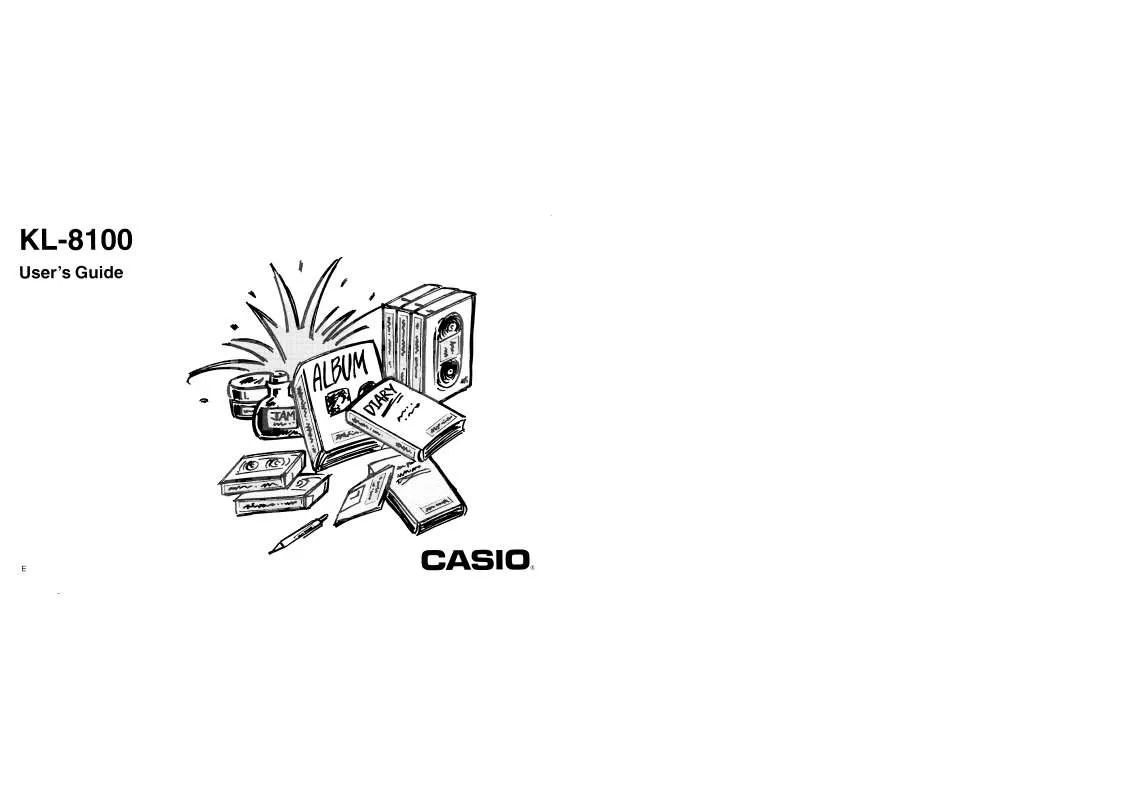
 CASIO KL-8100 (1637 ko)
CASIO KL-8100 (1637 ko)
