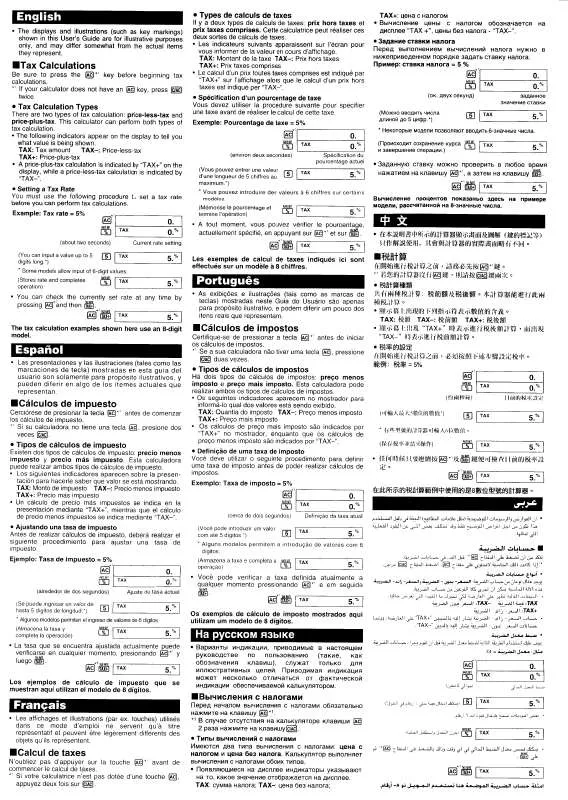Detailed instructions for use are in the User's Guide.
[. . . ] This equipment generates, uses and can radiate radio frequency energy and, if not installed and used in accordance with the instructions, may cause harmful interference to radio communications. However, there is no guarantee that interference will not occur in a particular installation. If this equipment does cause harmful interference to radio or television reception, which can be determined by turning the equipment off and on, the user is encouraged to try to correct the interference by one or more of the following measures: · Reorient or relocate the receiving antenna. · Increase the separation between the equipment and receiver. [. . . ] To stop demo playback, press bl.
Demo playback continues until you stop it by pressing
bl.
E-16
Playing Built-in Songs
3. Press bl.
This starts playback of the song. Keyboard keys will light as notes are played.
Sustain pedal Key Note
Skip Forward
This skips song playback forward to the next measure. Holding down skips forward at high speed until you release it. · Pressing while song playback is stopped performs lesson function phrase skip forward (page E-21).
9
9
9
Beat
Measure Tempo Fingering Measure number
4. Press bl again to stop playback.
Skip Back
Song playback will continue (repeat) until you press stop it. You can cancel song repeat by pressing .
7
bl to
1. Press 8.
This skips song playback back to the previous measure. Holding down skips back at high speed until you release it. · Pressing while song playback is stopped performs lesson function phrase skip back (page E-21).
8
8
8
Repeating Playback of Specific Measures
Indicator disappears when song repeat is turned off.
You can use the procedure in this section to repeat particular measures for practice playing along until you master it. You can specify the start measure and the end measure of the section you want to play and practice.
Start End
Pause, Skip Forward, Skip Back
Use the operations in this section to perform pause, skip forward, and skip back operations.
Pause
1. Phrase 1 · Right Hand Lesson 1, 2, 3 · Left Hand Lesson 1, 2, 3 · Both Hand Lesson 1, 2, 3
To master a song, it is best to break it up into shorter parts (phrases), master the phrases, and then put everything together. Your Digital Keyboard comes with a Step Up Lesson feature that helps you to do just that.
Phrases
The built-in songs are pre-divided into phrases to help you master keyboard play.
Song start Song end
4
Phrase 1 Phrase 2 Phrase 3 . . . . Final Phrase
Repeat the above to practice phrase 2, 3, 4, and so on, until you reach the final phrase of the song.
4
After mastering all of the phrases, practice the entire song.
4
Now you have mastered the entire song!
E-20
Using Built-in Songs to Master Keyboard Play
Messages that Appear during Lessons
The following are the messages that appear on the display during Step Lessons. Message <Phrase> Description Appears when you select a phrase, when a lesson starts, etc. · Note that certain phrases will cause "<Wait>" to appear instead of "<Phrase>". Appears when the lesson starts with an intro or fill-in phrase that is not included in the phrases to be practiced. Play toll advance automatically to the next phrase after the unincluded phrase plays, so wait until then to start playing on the keyboard. Appears when advancing automatically to the next phrase. This message appears following a phrase for which "<Wait>" (see above) is displayed, and during an Auto Step Up Lesson (page E-24). This message appears during Auto Step Up Lesson (page E-24) immediately before practice from Phrase 1 up until the phrase currently being practiced. Appears at the end of Auto Step Up Lesson (page E-24).
2. [. . . ] Operation When I perform a skip forward or skip back operation, the skip operation moves multiple song measures instead of only a single measure. Computer Connection I can't exchange data between the Digital Keyboard and a computer.
While song playback is stopped or a Step Up Lesson is in progress, skip forward and skip back operations are performed in phrase units (page E-17).
· Check to make sure that the USB cable is connected to the Digital Keyboard and computer, and that the device is selected correctly with your computer's music software settings (page E-33). · Turn off the Digital Keyboard and then exit the music software on your computer. Next, turn the Digital Keyboard back on and then restart the music software on your computer.
E-38
Reference
Specifications
Model Keyboard Touch Response (LK-240 only) Key Light System Maximum Polyphony Tones Built-in Tones Sampling Tones 400 1 (Full Sampling) or 3 (Short Sampling) Sampling Time: 1 second (Full Sampling) or approximately 0. 3 seconds each (Short Sampling) Effects: 10 types (for Full Sampling samples) 1 to 10, Off 5 pads × 4 sets (3 sets for sampled sounds, 1 set for percussion only) 0, 2 to 6 30 to 255 110 4 (Listen, Watch, Remember, Auto) L, R, LR Repeat, Voice Fingering Guide, Note Guide, Performance Evaluation 20 notes 150 150 ±1 octaves (12 to +12 semitones) A4 = 415. 5 to 465. 9 Hz (Initial Default: 440. 0 Hz) 16 multi-timbre received, GM Level 1 standard Tone, Rhythm, Song Bank, numbers and names, staff notation, fingering, pedal operation, tempo, measure and beat number, chord name, etc. [. . . ]