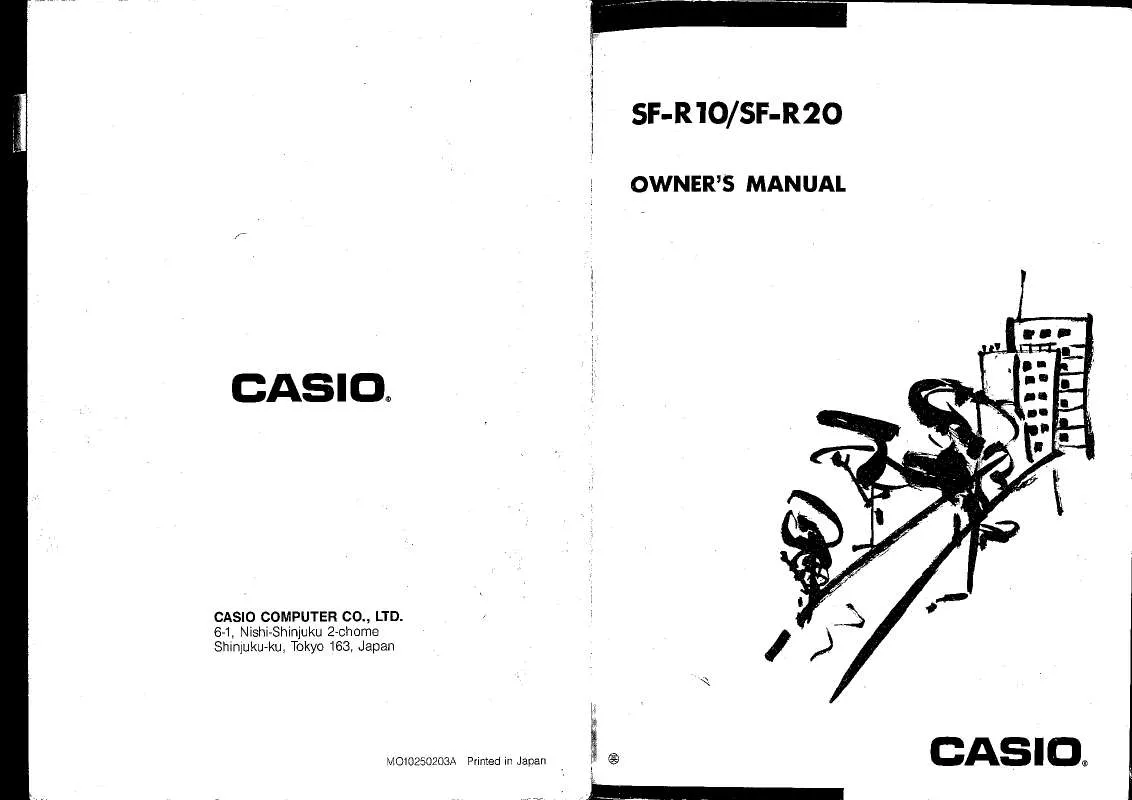Detailed instructions for use are in the User's Guide.
[. . . ] Slide the battery switch to the "REPLACE 1" setting.
REPLACE
RESET
NORMAL
3. Slide the battery holder in the direction indicated by the arrow in the illustration.
Battery holder
1
Before using the unit for the first time 4. Load the new battery into the battery compartment, making sure that the positive (+) side of the new battery is facing up (so you can see it). Slide the battery holder back to its original position as indicated by the arrow in the illustration.
Battery holder
6. [. . . ] Press DEL to delete the currently set schedule alarm time. After deleting the alarm time, press SET to store the entry into memory.
44
Using the Schedule Keeper
Where to find other information
For information on searching for and recalling data already stored in memory, see "Recalling data stored in memory" on page 59. For information on editing, deleting and copying data already stored in memory, see "Editing, Deleting and Copying data" on page 62.
45
PART 3 Data Management Functions
Using the Expense Mode
The Expense Mode lets you store expense data, including payment date, payment amount, payment method, expense type and description. You can also produce total for other period of time.
Before using the Expense Mode
When inputting data about the payment type and expense type in the Expense Mode, you can use preset labels to make input quicker and easier. This means that you should assign the text you want to the preset labels before actually using the Expense Mode. For details on how to do this, see "To edit labels" on page 48.
About Expense Mode data items and data entries. . .
Each Expense Mode data item is made up of the following five data entries. Data Entry Date Amount Payment Type Year/Month/Date Numbers up to eight digits long can be input 9 payment types, including "AMEX, " "Cash" and others are preset for you to choose from. These preset labels can be edited freely. 6 expense types, including "Meals, " "Mileage" "Entertainment" and others are preset for you to choose from. These preset labels can be edited freely. Up to 331 Characters Description
Expense Type
Description
You can edit the 9 Payment Type and the 6 Expense Type labels using the procedures described on page 48.
About Expense Mode Display formats
As with the other modes, Expense Mode data can be displayed using an Index Display or a Data Display. Two decimal places is the default for the expense amount. This means that an input of 123 is automatically stored as 123. 00. If you input a value that is seven digits long, the default becomes one decimal digit. A value that is eight digits long has no decimal digits. The list of payment type labels takes up three screens. While a screen is displayed, use number keys 1 through 9 to select the payment type label you want. If you want to skip this entry without inputting anything, press NEXT to move on to the next entry and leave the payment type blank.
4. The list of expense type labels takes up two screens. While a screen is displayed, use number keys 1 through 6 to select the expense type label you want. If you want to skip this entry without inputting anything, press NEXT to move on to the next entry and leave the expense type blank.
49
PART 3 Data Management Functions
5. Input a description of the expense, along with any other comments you want to include. [. . . ] The following shows examples of what this means for the storage of data in each mode.
Telephone Directory
Approximately 6, 000 (SF-4900ER)/12, 200 (SF-R10/SF-4985ER), under the following conditions: 8-character name 10-character telephone number Approximately 3, 000 (SF-4900ER)/6, 100 (SF-R10/SF-4985ER), under the following conditions: 8-character name 10-character telephone number 20-character address (E-mail/home)
Memo
Approximately 5, 700 (SF-4900ER)/11, 600 (SF-R10/SF-4985ER), 20character memos.
Schedule Keeper
Approximately 3, 800 (SF-4900ER)/7, 700 (SF-R10/SF-4985ER), under the following conditions: 1 item per day, 20 characters per item 30 days per month Starting time specified, alarm time set Approximately 4, 500 (SF-4900ER)/9, 100 (SF-R10/SF-4985ER), under the following conditions: 1 item per day, 20 characters per item 30 days per month Starting time specified, no alarm time
109
PART 7 Technical Reference
To Do
Approximately 4, 600 (SF-4900ER)/9, 500 (SF-R10/SF-4985ER), 20-character items.
Expense
Approximately 4, 300 (SF-4900ER)/8, 800 (SF-R10/SF-4985ER), under the following conditions: 4 items per day, 30 days per month up to $999. 99 per amount item 8-character payment type 8-character expense type
Reminder
Approximately 7, 400 (SF-4900ER)/15, 100 (SF-R10/SF-4985ER), under the following conditions: 10 characters per item Alarm time set Approximately 8, 400 (SF-4900ER)/17, 100 (SF-R10/SF-4985ER), under the following conditions: 10 characters per item No alarm time
110
Auto Sort Sequence
Auto Sort Sequence
Telephone Directory data items are automatically sorted in alphabetical order according to the first letter in the NAME entry. The following table shows the sequence used for data sorts.
1 2 3 4 5 6 7 8 9 10 11 12 13 14 15 16 17 18 19 20 21 22 23 24 25 26 27 28 29 30
(space)
!/ 0 1 2 3 4 5 6 7 8 9 : ; <
*
31 32 33 34 35 36 37 38 39 40 41 42 43 44 45 46 47 48 49 50 51 52 53 54 55 56 57 58 59 60
= > ?@ A B C D E F G H I J K L M N O P Q R S T U V W X Y Z
61 62 63 64 65 66 67 68 69 70 71 72 73 74 75 76 77 78 79 80 81 82 83 84 85 86 87 88 89 90
[ \ ] ^ a b c d e f g h i j k l m n o p q r s t u v w x y z
91 92 93 94 95 96 97 98 99 100 101 102 103 104 105 106 107 108 109 110 111 112 113 114 115 116 117 118 119 120
{ 1 } ~
121 122 123 124 125 126 127 128 129 130 131 132 133 134 135 136 137 138 139 140 141 142 143 144 145 146 147 148 149 150
IJ
151 152 153 154 155 156 157 158 159 160 161 162 163 164 165 166 167 168 169 170 171 172 173 174 175 176 177
ij
# $
2 3
1 2 1 4 3 4
| Fr ^
111
PART 7 Technical Reference
Message Table
Message NO DATA! [. . . ]