Detailed instructions for use are in the User's Guide.
[. . . ] USER' S MANUAL
Thermal Transfer Bar Code Printer
CLP-7001 CLP-7002 CLP-7401
Chapter 1 Setup
FCC COMPLIANCE STATEMENT FOR AMERICAN USERS
This equipment has been tested and found to comply with the limits for a Class A digital device, pursuant to Part 15 of the FCC Rules. These limits are designed to provide reasonable protection against harmful interference when the equipment is operated in a commercial environment. This equipment generates, uses, and can radiate radio frequency energy and, if not installed and used in accordance with the instruction manual, may cause harmful interference to radio communications. Operation of this equipment in a residential area is likely to cause harmful interference in which case the user will be required to correct the interference at his own expense.
"DESIGNED AND MANUFACTURED TO BE EQUIVALENT TO EUROPEAN STANDARD FOR ITE, EN60950. "
2
Chapter 1 Setup
EMI COMPLIANCE STATEMENT FOR CANADIAN USERS
This equipment generates and uses radio frequency energy and if not installed and used properly, that is, in strict accordance with the manufacturer's instructions, may cause interference to radio and television reception. [. . . ] , P, P ·@ 0. 4 ·i , O·D, Q, T ·@ 0. ·i ·@ (4. 65) ·@ (4. 65)
·@·@·@·@·@, Q·D, T, S·@·@·@·@
Size of paper
Label paper
Continuous paper Notch detection Black line detection
Label
Printable area
Label Black line OD value: 1. 5 or more Carbon black ink
Label
35
Chapter 3 Paper and Ribbon
Using paper gap adjustment sensor
Using paper gap adjustment sensor
Using black line adjustment sensor
Direction of paper feed
2. 5mm Left margin
104. 0mm Printable area
(11. 5mm) Right margin
3 Media Handling (When Using Adjustable Sensor)
The adjustable sensor is the standard for CLP-7001 and CLP-7401 but it is the optional for CLP7002. Check that the adjustable sensor is set to `AJSensON. ' (See Chapter 2. ) Minimum value (in) mm ·@ , Q, T·D, S, O ·i 1. 0 ·j , Q, T·D, S, O ·i 1. 0 ·j , O , Q·D, T, S ·i 0. 10 ·j , P, Q·D, V, O ·i 0. 50 ·j , P, Q·D, V, O ·i 0. 0·j 5 Maximum value (in) mm ·@ , P, P, W·D, O, O ·i 4. 65 ·j , P, P, W·D, O, O ·i 4. 65 ·j , Q·D, T, S ·i 0. 1 0) , Q, T, R, X·D, O, O 99. 96 ·i ·j , Q, T, R, X·D, O, O ·i 99. 96 ·j , Q, T, R, X·D, O, O ·i 99. 96 ·j , O·D, P, Q, T ·i 0. 0 ·j 049 , O·D, Q, T ·i 0. 0 1·j ·@, U, O·D, W ·i 2. 39 ·j ·@, T, V·D, Q ·i 2. 25 ·j , P, V·D, W, O ·i 0. 70 ·j ·@, U, U·D, T·@ ·i 2. 62 ·j ·@, T, P·D, T ·i 2. 02 ·j , P, V·D, W, O ·i 0. 70 ·j
, ` , a , b , c , d , e , f , g , h , i , j , k , l , m
Note:
Label width Liner width Label left edge position Label paper gap length Label length Label pitch
Liner thickness , O·D, O, U ·i 0. 002 5·j Paper thickness , O·D, O, U ·i 0. 002 5·j Notch right end position ·@ , R·D, U·@ ·i 0. 14 ·j Notch left end position , O Notch length , Q·D, T, S ·i 0. 10 ·j Black line right end position , P, T·D, O, O ·i 0. 5 9·j Black line left end position , O Black line width , R·D, P, W ·i 0. 125 ·j
· Fanfold should use the paper-gap sensor.
· Paper having both label paper gap and black line should use the paper-gap sensor.
Size of paper
Label paper
Continuous paper
Label
Printable area
Label Black line OD value: 1. 5 or more Carbon black ink
Label
36
Chapter 3 Paper and Ribbon
Using paper gap adjustment sensor
Using paper gap adjustment sensor
Using black line adjustment sensor
Direction of paper feed Printable area
2. 5mm Left margin 104. 0mm Printable area (11. 5mm) Right margin
4 Paper Setting
The printer is designed for easy loading of paper. Open the printer cover and set the paper as follows: 1. Push down the open lever to open the print head. Push down the open guide lever to lift the open guide up.
3. Attach the roll guide to the roll holder and insert this in the hole of the roll paper. Set the roll holder with the roll paper and guide on the paper holder and push this against the left-side wall so that the roll paper is positioned in its deepest position.
37
Chapter 3 Paper and Ribbon
CAUTION
Be careful of the edges of the plates so injury or property damage is possible.
4 Paper Setting
4. @ Set the paper flush against the fixed paper guide on the left side.
A Guide the paper positively with the movable paper guide. B Align the paper top left edge with the notch of the tearing plate.
, Q
Movable paper guide , P
, R
5.
Fixed paper guide Slightly hold down the paper so as not to be skew and push down the open guide for closing.
Notch of tearing plate
6.
Push down the green tab on the front side until it clicks to securely close the printer mechanism.
38
Chapter 3 Paper and Ribbon
Note: Make certain the green part is pressed properly. Otherwise, the printer mechanism may fail to close.
7. The LCD screen on the control panel will display `ON LINE. ' Press the Feed key. The paper will advance to the next label and stop.
39
Chapter 3 Paper and Ribbon
5 Kinds of Ribbon
Item Kinds of ribbon This printer uses a solid ink ribbon. ·E Wax ·E Wax resin ·E Resin Multipurpose ribbon.
Specification
Multipurpose, high-quality ribbon. When using this type, set the print speed slower and the printing energy greater.
Type of ribbon
Both in-wound and out-wound ribbons can be used.
Size of ribbon
With a single roll of ribbon (360 m), about two rolls of paper with outer diameter of 203 mm (8 in) can be used for printing. ·E Ribbon width ·¦
Recommended ribbon width: ±10% of width of paper used ·@
25. 4·| 114 mm
1·| 4. 5 in
·E Max. outer diameter ·E Paper core inner diameter
·@·@ m 360 ·@ mm 74 ·@ 25. 4·} 0. 254 mm
1, 181 feet 2. 91 in 1·} 0. 01 in
40
Chapter 3 Paper and Ribbon
6 Ribbon Setting ·@
This printer is designed for easy loading of ribbon. Open the printer cover and set the ribbon as follows: 1. Push down the open lever to open the print head.
2. Insert the ribbon shaft in the hole of the ribbon until it is in its deepest position. Set the ribbon holder on the transfer frame. [. . . ] service current 0. 05A) Not connected Not connected Not connected Not connected Not connected RS-232C printer data receiving enabled Not connected Not connected Not connected Not connected Not connected
69
Appendixes
70
Appendixes
2 Specifications ·oe Interface Specifications
n Parallel interface pin assignment table
Pin No. 1 2-9 10 11 12 13
Signal STROBE DATA1-8 ACKNLG BUSY PERROR SELECT
Input/Output Input Input Output Output Output Output
Description 8-bit data reading signal 8-bit parallel signal 8-bit data request signal Signal specifying printer Busy Signal specifying paper out Signal specifying printer ` ON LINE' (printing enabled) or ` OFF LINE' (pausing) Invalidness (ignorance) Not used Signal ground Frame ground Signal specifying Peripheral Logic High (pull up to +5V with 2 K] Ground for twisted pair return Printer reset Signal specifying printer error Not used Invalidness (ignorance)
14 15 16 17 18 19-30 31 32 33-35 36
AUTOFD NC S. GND FGND P. L. H GND INIT FAULT NC SELECTIN
Input - Output Output Output Output Input Output - Input
71
Appendixes
2 Specifications
Example of Connection to a Computer ·oe
When RS-232C is used: (IBM PC compatible) Communication control: "PC" (DB25P) F. GND 1 TXD RXD CTS 2 3 5
XON/XOFF or CTS/DTR PRINTER (DB25P) 1 3 2 20 7 F. GND RXD TXD BUSY S. GND
S. GND 7
DSR DTR
6 20
4 5
RTS CTS
72
Appendixes
2 Specifications Tear-Off Function ·oe
The tear-off function eliminates the waste of labels when tearing manually. It allows the paper to automatically advance to the tear position after printing. When this function is turned on, paper will be fed to the manual tear position after printing. [. . . ]

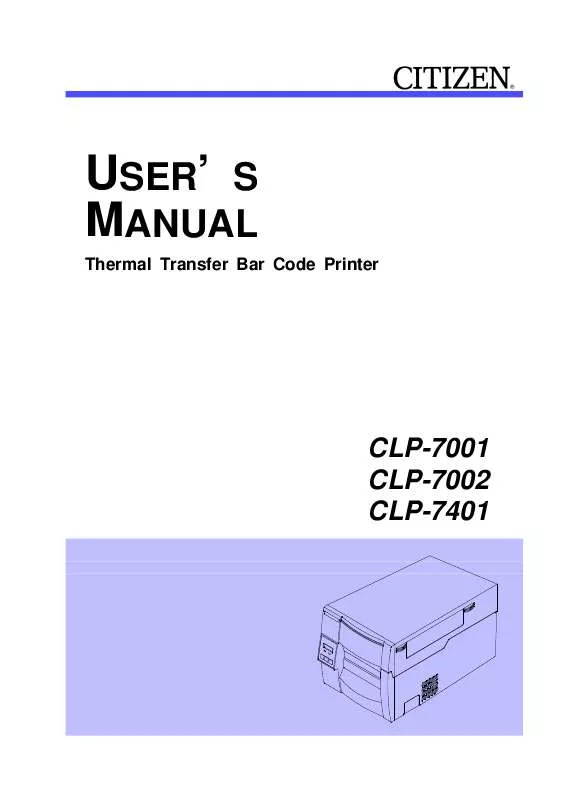
 CITIZEN CLP-7001 QUICK START GUIDE (1385 ko)
CITIZEN CLP-7001 QUICK START GUIDE (1385 ko)
