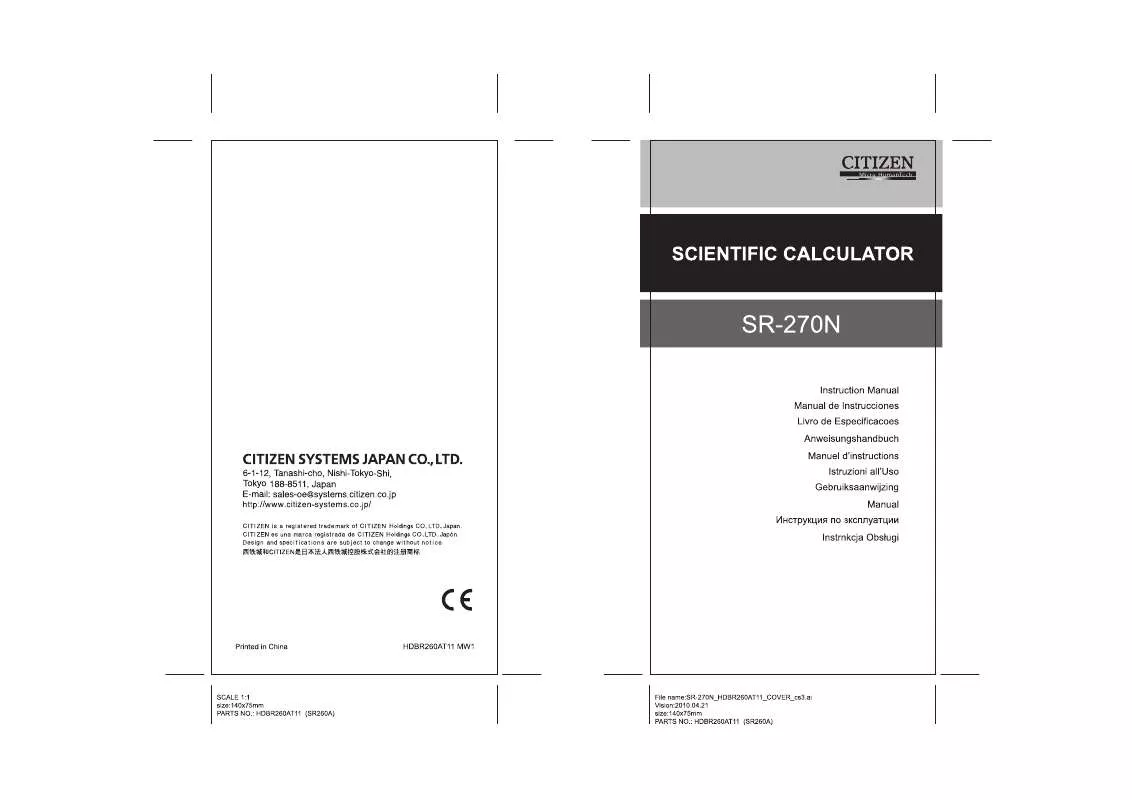Detailed instructions for use are in the User's Guide.
[. . . ] If the calculator is on but you get unexpected results, press [ ON/AC ] and then [ MODE ] four times to display the below menu. A message appears on the display to confirm whether you want to reset the calculator and clear memory contents after pressing [ 2 ]. To clear all variables, pending operations, statistical data, answers, all previous entries, and memory, please press [ 2 ]. to abort the reset operation without clearing the calculator , please press [ 1 ]. [. . . ] memory variable · The calculator has nine memory variables for repeated use : A, B, C, D, E, F, M, X, Y. You can store a real number in any of the nine -E5- This calculator uses memory areas, called " stacks ", to temporarily store values (numeric stack) and commands (command stack ) according to their precedence during calculations. Each calculation is performed in the following order of precedence : Coordinates transformation. Type A functions which are required entering values before pressing the function key, for example, x 2, , x !6) Type B functions which are required pressing the function key before entering, for example, sin, cos, tan, sin 1, cos 1, tan 1, sinh, cosh, tanh, sinh 1, cosh 1, tanh 1, log, ln, 10 X , e X, , , ( ). When functions with the same priority are used in series, execution is performed from right to left. E X ln120 e X { ln (120 ) } otherwise, execution is from left to right. Compound functions are executed from right to left. Anything contained within parentheses receives the highest priority. Numbers used as input must be within the range of the given function as follow : Functions sin x, tan x Input range Deg0| x | 4. Error message will appear on the display and further calculation becomes impossible when any of the following conditions occur. To release the above errors, please press [ ON/AC ] key. For negative values, press [ () ] before entering the value; You can enter a number in mantissa and exponent form by [ EXP ] key. Arithmetic operations are performed by pressing the keys in the same sequence as in the expression. Operation inside parentheses are always executed first. The calculator can use up to 15 levels of consecutive parentheses in a single calculation. You can use this key sequence to calculate percentages, add-ons, discounts, and percentages ratios. This calculator has the following four display notation mode for the display value. norm Notation : This calculator can display up to 10 digits. However, values that exceed this limit are automatically displayed in exponential format. There are two types of exponential display formats : Norm 1 mode : 10 2 > | x | , | x | 10 10 Norm 2 mode : 10 9 > | x | , | x | 10 10 (Note) :All of the examples in this manual show calculation results using the Norm 1 mode. Engineering Notation : ( ENG ) Calculation result is displayed using engineering notation, where the mantissa of the value is displayed with the number of decimal places specified and the exponent is set to a multiple of 3 for display. [. . . ] You can recall them by the key operations shown in the below table. Press [ MODE ] 3 to enter the REG menu and then choose one of the six regression types by pressing the corresponding argument value, as follow : Lin Log Exp 12 3 Lin Log Exp Pwr Inv Quad Always make sure you clear statistical memory by [ 2nd ] [ Scl ] before preforming regression calculation. Individual data can be input using [ DT ] ; To delete data you just input, please press [ 2nd ] [ CL ]. Multiple data of the same value can be input using [ 2nd ] [ ]. [. . . ]