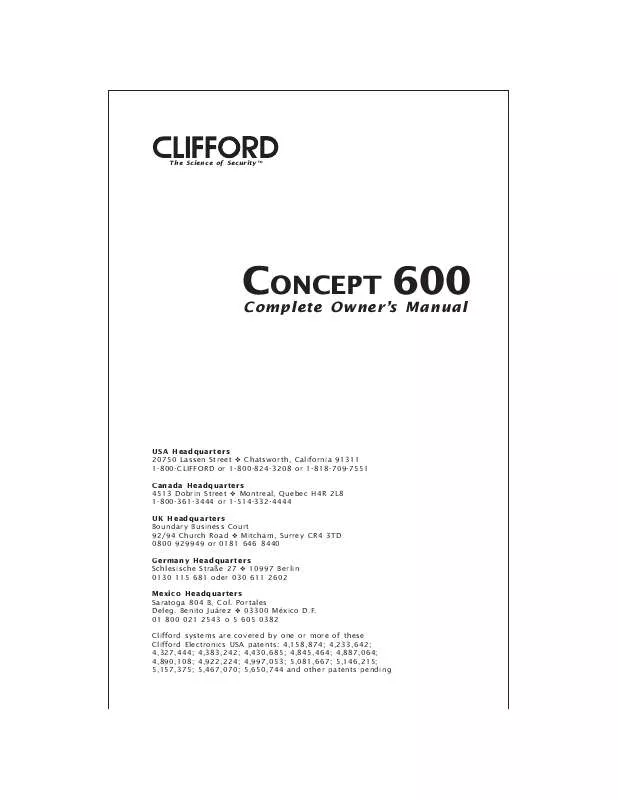Detailed instructions for use are in the User's Guide.
[. . . ] The Science of SecurityTM
CONCEPT 600
Complete Owner's Manual
USA Headquarters 20750 Lassen Street Chatsworth, California 91311 1-800-CLIFFORD or 1-800-824-3208 or 1-818-709-7551 Canada Headquarters 4513 Dobrin Street Montreal, Quebec H4R 2L8 1-800-361-3444 or 1-514-332-4444 UK Headquarters Boundary Business Court 92/94 Church Road Mitcham, Surrey CR4 3TD 0800 929949 or 0181 646 8440 Germany Headquarters Schlesische Straße 27 10997 Berlin 0130 115 681 oder 030 611 2602 Mexico Headquarters Saratoga 804 B, Col. Benito Juárez 03300 México D. F. 01 800 021 2543 o 5 605 0382 Clifford systems are covered by one or more of these Clifford Electronics USA patents: 4, 158, 874; 4, 233, 642; 4, 327, 444; 4, 383, 242; 4, 430, 685; 4, 845, 464; 4, 887, 064; 4, 890, 108; 4, 922, 224; 4, 997, 053; 5, 081, 667; 5, 146, 215; 5, 157, 375; 5, 467, 070; 5, 650, 744 and other patents pending
United Kingdom customers: Please pardon our American English references and spellings. Trunk and hood references indicate the boot and bonnet, respectively; parking lights are indicator lights; gas/gasoline is petrol; a parking lot is a car park; windshield is windscreen.
Standard Features
The following are standard features of this system. [. . . ] In some instances, your Clifford installer may need to try a different location for the sensor. If needed, you can adjust sensitivity of these sensor zones via your remote control as described in the following section. To prevent falsing, system sensors are bypassed when the engine is remotely started (if you have the IntelliStart 4 option). Metal above or near the Proximity Sensor will have a significant impact on operation. You should not place coins, CDs, cassettes (due to the iron oxide tape) or other metallic objects above or near where the sensor is mounted. Ask your Authorized Clifford Dealer about these optional sensors that will further enhance the security of your vehicle:
n n
Glass Tampering Sensor:
Today's thieves shatter vehicle windows with a small metal punch device that does not create any vibrations for an impact sensor to detect. The Glass Tampering Sensor detects the sound of glass breaking, and glass tampering attempts, and will trigger the alarm.
Digital Tilt/Motion Sensor:
Detects less than one degree of lifting or any minute motion of the vehicle while completely ignoring all other conditions that falsely set off all other sensors. Even if you park on a hill, the Digital Tilt/Motion Sensor will accurately respond to the first hint of tampering to reliably protect your wheels and entire vehicle.
Remote controlled sensor adjustments If the setting(s) of the sensor zones are either too sensitive or not sensitive enough, you may test and adjust them with the master remote control: 1. Disarm the system with the remote control. Select which sensor to adjust: · OmniSensor: Transmit channel 15 on the master remote (LevelShift three times, then button 3). You will hear one chirp and the LED will turn on. · Proximity Sensor: Transmit channel 16 on the master remote (LevelShift three times, then button 4). You will hear one chirp and the LED will turn on. Adjustment of OmniSensor: To test the primary (alarm) zone, press button 4 (you will hear a 2-chirp confirmation), then firmly "thump" the top of the A-pillar (the area between the side windows near the roof) heel of your fist. If the impact is strong enough to trigger the primary zone, you will hear a siren chirp. To change sensitivity, press button 2 (you will hear a 2-chirp confirmation), then firmly thump the top of the A-pillar with the amount of force that you want set off the alarm (a single chirp will acknowledge the thump). Press button 4 to lock in the new setting. You may now press button 3 to adjust the warning zone (as noted in 3a. below), or press button 1 to fully exit the OmniSensor adjustment mode (you will hear 3 chirps). For the OmniSensor warning zone, press button 3 (you'll hear 1 chirp). Then use the same procedure as above, but thump less forcefully for the warning zone. When done, press button 1 to reselect the primary zone (you will hear 2 chirps), then button 1 again to fully exit OmniSensor adjustment mode (you will hear 3 chirps). [. . . ] NOTE 4: Immediately PRESS THE BLANK BUTTON, THEN enter your new code, wait for the two chirps, then turn off the ignition (you'll hear 3 chirps to confirm program mode exit). You MUST now turn the ignition back on and then re-enter your new PIN code. If the LED flashes on, your new code has been accepted. If the LED does not light, the two codes did not match and the system has reverted to your previous code. [. . . ]