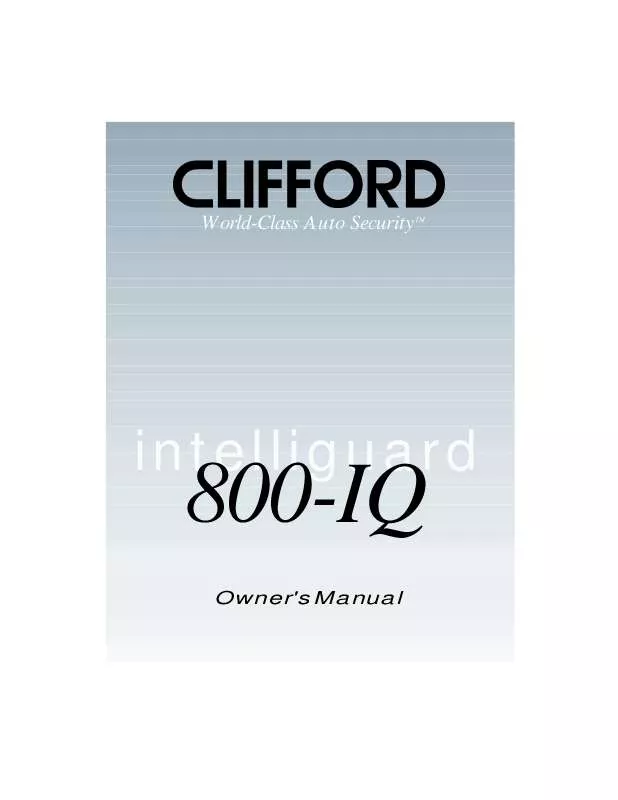Detailed instructions for use are in the User's Guide.
[. . . ] World-Class Auto Security
TM
intelliguard
800-IQ
Owner's Manual
All IntelliGuard-IQ Series systems are covered by one or more of the following Clifford Electronics patents: 4, 158, 874; 4, 233, 642; 4, 327, 444; 4, 383, 242; 4, 430, 685; 4, 845, 464; 4, 887, 064; 4, 890, 108; 4, 922, 224; 4, 997, 053; 5, 081, 667; 5, 146, 215; 5, 157, 375 and other patents
Table of Contents
Standard Features of the IntelliGuard 8OO-IQ . Your 4-button/12-channel remote controls . . . . . . . . . . . . . . . . . 3 8 9
How to use your keychain remote control . 10
How to interpret the chirps and parking light flashes . [. . . ] Select column 4 by moving the switch between latched and center 4 times, i. e. : latched, center, latched, center, latched, center, latched, center. After a brief pause, you will hear 4 chirps to confirm that you have selected feature column 4. Select row 6 by pressing and releasing the momentary side of the switch 6 times. To help you count, you will hear a chirp each time you press the momentary side. Immediately flip the switch to the latched position. To enter 31 as your new code, you would press the switch in this manner: momentary, momentary, momentary, latched (you'll hear 3 chirps to confirm the first digit), momentary, latched (1 chirp to confirm the second digit), center. Wait 3 seconds until you hear 2 chirps, indicating the new code has been accepted. Turn off the ignition to exit program mode (you'll hear a 3-chirp confirmation). VERY IMPORTANT: You must immediately test your new secret valet code: Turn on the ignition, enter your new code, then flip the switch to its latched position. If it does not, the new code you programmed and the one you just entered do not match. In such a case, the system will revert to the previous code.
Remote controlled valet mode entry and exit You can even enable or exit valet mode with your remote control simply by transmitting channel 9 (LevelShift twice, then button 1). In addition to the above indications, two parking light flashes will confirm that you have remotely enabled valet mode, while a single flash confirms exiting of valet mode. Keyless entry in valet mode Even if valet mode is enabled, you can still remotely control the convenience features. For instance, simply press button 1 (channel 1) as if you were disarming and the doors will unlock (indicated by one parking light flash) and the interior lights will turn on. Press button 1 again and the doors lock (confirmed by two flashes). You can also use the other channels to activate options such as a remote trunk release or remote engine starting.
14
Remote controlled sensor adjustments Due to ever-changing conditions, all alarms require periodic fine-tuning of their sensors. With other alarms, this requires repeated trips back to the dealer. You can adjust sensitivity electronically without tools and without even knowing where the sensor is mounted!If the setting(s) of the Proximity Sensor are either too sensitive or not sensitive enough, you may individually test and adjust the settings of each zone. To adjust the Proximity Sensor, just use the following procedure: 1. Disarm the system with the remote control, open the driver's window, then select the sensor zone you wish to adjust: a. Interior zone: Transmit channel 11 (LevelShift twice, then button 3). [. . . ] This will clear all remote control codes from the system memory. Then simply program each remaining and/or replacement remote control as noted in the Adding new remote controls section above.
22
Table of user-selectable features: 1 chirp = OFF, two chirps = ON.
Feature Select Row 1 1st momentary Row 2 2nd momentary Row 3 3rd momentary Row 4 4th momentary Row 5 5th momentary Row 6 6th momentary Column 1 1st latched
Sound 1: on/off info on page 18 Sound 2: on/off info on page 18 Sound 3: on/off info on page 18 Sound 4: on/off info on page 18 Sound 5: on/off info on page 18 Sound 6: on/off info on page 18
Column 2 2nd latched
Add new remote to channel 1 info on page 10 NOTE 1 Add new remote to channel 2 info on page 10 NOTE 2 Add new remote to channel 3 info on page 10 NOTE 3 Add new remote to channel 4 info on page 10 NOTE 4 Add new remote to channel 5 info on page 10 NOTE 5 Erase all channels info on page 22 NOTE 6
Column 3 3rd latched
AutoLock on/off info on page 18 AutoUnLock on/off info on page 18 FACT: on/off info on page 16 AutoActivate timed accessory upon remote arming: on/off this feature is for installers only QuietChirps: on/off info on page 18 Headlight Reminder: on/off info on page 15
Column 4 4th latched
Enhanced AutoArming: on/off info on page 12 AutoArm & Lock: on/off info on page 12 15-second entry delay: on/off info on page 12
Column 5 5th latched
Long-term chirp silencing: on/off info on page 18 Lock pulse duration this feature is for installers only Auxiliary output type this feature is for installers only Channel 4 type this feature is for installers only Channel 5 type this feature is for installers only Delayed lighting compensation this feature is for installers only
D Set headlight duration
1sec - 2min (30sec) info on page 11 NOTE 7 Siren duration: 60/30 seconds (1/2 chirps) info on page 18 Set a new secret valet code info on page 14 NOTE 8
D WARNING: If you have remote window and sunroof closure, DO NOT CHANGE THIS SETTING: it requires installer-only adjustment. Changing the duration may cause damage.
NOTE 1: Transmit channel 1 (or other channel of your choosing) of the new remote control. You will hear one chirp to confirm programming of channel 1. [. . . ]