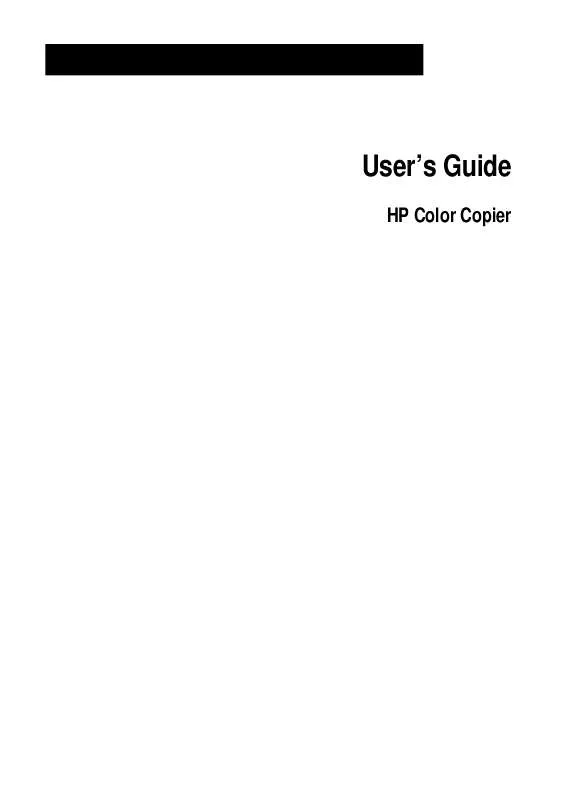User manual COMPAQ 160
Lastmanuals offers a socially driven service of sharing, storing and searching manuals related to use of hardware and software : user guide, owner's manual, quick start guide, technical datasheets... DON'T FORGET : ALWAYS READ THE USER GUIDE BEFORE BUYING !!!
If this document matches the user guide, instructions manual or user manual, feature sets, schematics you are looking for, download it now. Lastmanuals provides you a fast and easy access to the user manual COMPAQ 160. We hope that this COMPAQ 160 user guide will be useful to you.
Lastmanuals help download the user guide COMPAQ 160.
Manual abstract: user guide COMPAQ 160
Detailed instructions for use are in the User's Guide.
[. . . ] User's Guide
HP Color Copier
©Copyright Hewlett-Packard Company 1999 All rights are reserved. No part of the document may be photocopied, reproduced, or translated to another language without the prior written consent of Hewlett-Packard Company. Publication number: C6690-90101 First edition: January 1999 Printed in U. S. A. , Germany, or Singapore
Notice
Note: Regulatory information can be found in Chapter 8.
It is not lawful in many places to make copies of the following items. When in doubt, check with a legal representative first.
x
The information contained in this document is subject to change without notice and should not be construed as a commitment by the Hewlett-Packard Company.
Hewlett-Packard assumes no responsibility for any errors that may appear in this document, nor does it make expressed or implied warranty of any kind with regard to this material, including, but not limited to, the implied warranties of merchantability and fitness for a particular purpose. [. . . ] You can use Mirror to copy favorite photos or images onto HP Iron-On T-Shirt Transfers, and then iron the transfer sheets to make custom t-shirts, banners, and flags. You can also use Mirror to copy presentation materials onto HP Premium Inkjet Transparency film. Then, when you flip each film over to make your presentation, you can write on it and erase, without worrying about smearing the ink. NOTE When you select Iron-On as the paper type on the front panel, the HP Color Copier automatically selects Mirror as the Reduce/Enlarge setting.
Paper Type
The Paper Type button affects how the HP Color Copier makes copies. You must select the appropriate setting for the kind of paper you are using. For more information about selecting the proper paper type, see Chapter 3, "All About Paper, " earlier in this guide. To change the paper type, do the following: 1 Press Paper Type repeatedly to scroll through the list of paper types.
2
When the paper type you are using appears on the front-panel display, press Select/Resume.
HP Color Copier User's Guide
4-5
Lighter/Darker
Use Lighter/Darker to adjust the lightness and darkness of the copies you make. To do so:
1 2 3
Press Lighter/Darker. The range of values appears as a circle on a scale on the display. Press the minus () or plus (+) button to make the copy lighter or darker. The circle moves to the left or right, depending on the button you press. Press Select/Resume to confirm your selection.
Color Intensity
Use Color Intensity to make colors on your copy more vivid or more subtle. To do so:
1
Press Color Intensity. The range of color intensity values appears as a circle on a scale on the front-panel display.
2
Press the minus () or plus (+) button to make the colors more subtle or intense. The circle moves to the left or right, depending on the button you press. Press Select/Resume to confirm your selection.
3
Menu
With the Menu button, you can change some additional copy settings. You can also change some default settings of the HP Color Copier that are not related to copying. To change settings using the menu commands, do the following:
1 2
Press Menu repeatedly to scroll through the list of available commands. After the command you want to change appears on the display, press either minus (), plus (+) or Select/Resume to choose it. For more information about changing specific menu commands, see "Changing Copy Settings Using the Menu Commands" and "Changing Default Settings" later in this chapter.
4-6
Copying
Changing Copy Settings Using the Menu Commands Photo Mode
Photo Mode temporarily turns the Text Enhancement (TE) setting off and the Enhance Light Colors (ELC) setting on for optimal copying of a photograph. For more information about using the TE and ELC settings, see "TE (Text Enhancement)" and "ELC (Enhance Light Colors)" later in this chapter. To use the Photo Mode, do the following:
1 2
Press Menu until Photo Mode (+) r appears. Press the plus (+) button to select Photo Mode. [. . . ] (43. 8 cm) Base: 26. 2 lb (11. 89 kg); Base/ADF: 31. 71 lb (14. 40 kg); Base/Fax: 33. 1 lb (15. 03 kg)
Ordering Accessories and Supplies
In the U. S. , you may order printer supplies by calling HP Direct (800) 538-8787 for the name of your local authorized HP dealer. To order replaceable parts, call HP Direct for more information. Outside the U. S. , call your local authorized HP dealer.
Supplies/Accessories
Inkjet Print Cartridges
HP Black Print Cartridge HP Color Print Cartridge
HP Reorder Number
C51645A or C51645G C1823A, C1823D, or C1823G
HP Color Copier User's Guide
8-3
Regulatory Notices
FCC Statement (U. S. A. ) The United States Federal Communications Commission (in 47 CFR 15. 105) has specified that the following notice be brought to the attention of users of this product. Declaration of Conformity: This equipment has been tested and found to comply with the limits for a Class B digital device, pursuant to part 15 of the FCC Rules. [. . . ]
DISCLAIMER TO DOWNLOAD THE USER GUIDE COMPAQ 160 Lastmanuals offers a socially driven service of sharing, storing and searching manuals related to use of hardware and software : user guide, owner's manual, quick start guide, technical datasheets...manual COMPAQ 160