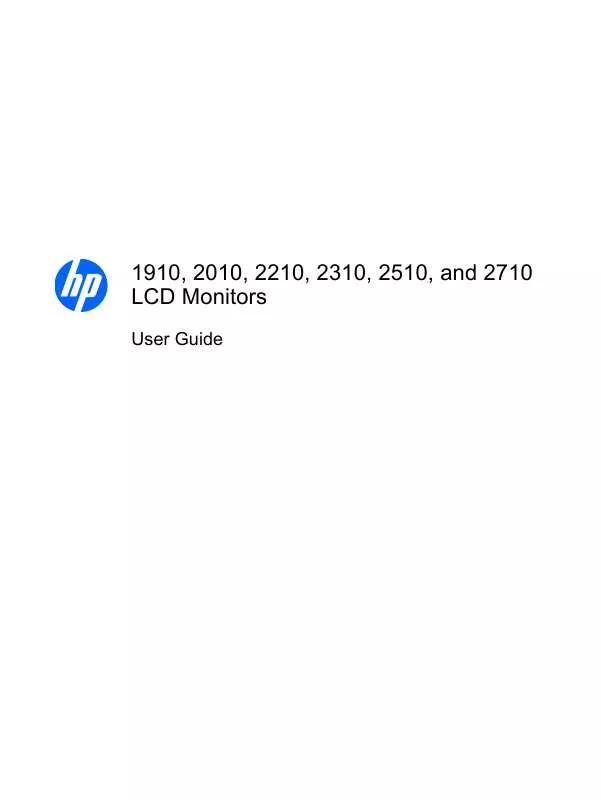User manual COMPAQ 2210
Lastmanuals offers a socially driven service of sharing, storing and searching manuals related to use of hardware and software : user guide, owner's manual, quick start guide, technical datasheets... DON'T FORGET : ALWAYS READ THE USER GUIDE BEFORE BUYING !!!
If this document matches the user guide, instructions manual or user manual, feature sets, schematics you are looking for, download it now. Lastmanuals provides you a fast and easy access to the user manual COMPAQ 2210. We hope that this COMPAQ 2210 user guide will be useful to you.
Lastmanuals help download the user guide COMPAQ 2210.
Manual abstract: user guide COMPAQ 2210
Detailed instructions for use are in the User's Guide.
[. . . ] 1910, 2010, 2210, 2310, 2510, and 2710 LCD Monitors
User Guide
© 2010 Hewlett-Packard Development Company, L. P. Microsoft, Windows, and Windows Vista are either trademarks or registered trademarks of Microsoft Corporation in the United States and/or other countries. The only warranties for HP products and services are set forth in the express warranty statements accompanying such products and services. Nothing herein should be construed as constituting an additional warranty. [. . . ] Then press the Auto/OK button to select the highlighted function. NOTE: The menu moves to the top if you scroll down at the bottom of the selections. The menu moves to the bottom if you scroll up at the top of the selections. To adjust the scale of a selected item, press the + or button. If you don't want to save the setting, select Cancel from the sub-menu or Exit from the Main Menu. NOTE: When a menu is displayed, if the buttons are untouched for 30 seconds (factory default), adjustments and settings are saved and the menu closes. OSD Menu Selections The following table lists the on-screen display (OSD) menu selections and their functional descriptions. After changing an OSD menu item, and if the menu screen has these options, you may choose to:
Icon
Cancel -- to return to the previous menu level. Save and Return -- to save all changes and return to the OSD Main Menu screen. This Save and Return option is active only if you change a menu item. Reset -- to change back to the previous setting.
Main Menu Options Brightness Contrast Color Sub-menu Options Description Adjusts the brightness level of the screen. Adjusts the contrast level of the screen. The factory default is 6500 K or Custom Color, depending on the model. 9300 K 6500 K sRGB Changes to slightly blueish white. Sets your screen colors to adapt to the color standards used in the image technology industry.
20
Chapter 4 Operating the Monitor
Icon
Main Menu Options
Sub-menu Options Quick View
Description Settings saved when user adjusts the Brightness, Contrast, or Color in one of the Quick View options. Movie Photo Gaming Text Custom
Custom Color
Selects and adjusts your own color scales: R -- Sets your own red color levels. B -- Sets your own blue color levels.
Image Control
Adjusts the screen image. Also enables or disables the ambient light sensor (select models). Auto Adjustment Clock Automatically adjusts the screen image (VGA input only). Minimizes any vertical bars or strips visible on the screen background. Adjusting the Clock will also change the horizontal screen image (VGA input only). This adjustment allows you to remove any horizontal noise, and clear or sharpen the image of characters (VGA input only). [. . . ] Box 692000, Mail Stop 530113 Houston, Texas 77269-2000 Or, call 1-800-HP-INVENT (1-800 474-6836) For questions regarding this FCC declaration, contact: Hewlett Packard Company P. Box 692000, Mail Stop 510101 Houston, Texas 77269-2000 Or, call (281) 514-3333 To identify this product, refer to the Part, Series, or Model number found on the product.
Canadian Notice
This Class B digital apparatus meets all requirements of the Canadian Interference-Causing Equipment Regulations.
Avis Canadien
Cet appareil numérique de la classe B respecte toutes les exigences du Règlement sur le matériel brouilleur du Canada.
European Union Regulatory Notice
This product complies with the following EU Directives: Low Voltage Directive 2006/95/EC EMC Directive 2004/108/EC
Compliance with these directives implies conformity to applicable harmonized European standards (European Norms) which are listed on the EU Declaration of Conformity issued by Hewlett-Packard for this product or product family. This compliance is indicated by the following conformity marking placed on the product:
This marking is valid for non-Telecom products and EU harmonized Telecom products (e. g. Bluetooth)
This marking is valid for EU nonharmonized Telecom products. [. . . ]
DISCLAIMER TO DOWNLOAD THE USER GUIDE COMPAQ 2210 Lastmanuals offers a socially driven service of sharing, storing and searching manuals related to use of hardware and software : user guide, owner's manual, quick start guide, technical datasheets...manual COMPAQ 2210