User manual COMPAQ 510 REFERENCE GUIDE
Lastmanuals offers a socially driven service of sharing, storing and searching manuals related to use of hardware and software : user guide, owner's manual, quick start guide, technical datasheets... DON'T FORGET : ALWAYS READ THE USER GUIDE BEFORE BUYING !!!
If this document matches the user guide, instructions manual or user manual, feature sets, schematics you are looking for, download it now. Lastmanuals provides you a fast and easy access to the user manual COMPAQ 510. We hope that this COMPAQ 510 user guide will be useful to you.
Lastmanuals help download the user guide COMPAQ 510.
You may also download the following manuals related to this product:
Manual abstract: user guide COMPAQ 510REFERENCE GUIDE
Detailed instructions for use are in the User's Guide.
[. . . ] hp digital copier series
510/610
reference guide
© Copyright Hewlett-Packard Company 2002 All rights are reserved. No part of the document may be photocopied, reproduced, or translated to another language without the prior written consent of Hewlett-Packard Company. Portions Copyright © 1989-2001 Palomar Software Inc. The HP Digital Copier Series includes printer driver technology licensed from Palomar Software, Inc. [. . . ] Copying with an empty ink cartridge may seriously damage the printheads. Any damage resulting from the use of a non-HP ink cartridge is not the responsibility of Hewlett-Packard. refilled ink cartridges To install a refilled HP ink cartridge, you must override the Ink Level Gauge. For more information, see override the ink level gauge on page 48.
perform color calibration
The Color Calibration option prints out a report that lets you manually improve your color printing or copying. You should perform this procedure only if you see problems with color tints, such as noticeably incorrect flesh tones.
1 2
Press Menu. This selects the Status and Maintenance menu, then selects the Perform Color Calibration option. A Color Calibration report is printed.
maintain your digital copier
47
hp digital copier series
3 4
Follow the instructions on the report to determine the correct Color Patch Number. At the prompt on the front-panel display, enter the Color Patch Number, then press Enter.
to cancel a color calibration 1 Press Menu.
2
Press 3, then press 5. This selects the Status and Maintenance menu, then selects the Restore Factory Defaults option.
override the ink level gauge
Overriding the Ink Level Gauge disables the printer's ink level tracking feature, but allows you to use a refilled cartridge. If you use the override sequence described below, you will disable the Ink Level Gauge for your ink cartridge. If you choose to continue copying with an ink cartridge that has had its Ink Level Gauge disabled, you will not know when the cartridge is running low or empty. Copying with an empty cartridge will seriously damage your printheads. Damage that results from continued use of an ink cartridge with a disabled Ink Level Gauge is not the responsibility of Hewlett-Packard. Damage that results from the use of non-HP ink is not the responsibility of Hewlett-Packard. The Ink Level Gauge is automatically reset when a different ink cartridge is installed in the copier. Overriding the Ink Level Gauge does not affect ink cartridge expiration dates. The copier cannot use an expired ink cartridge. Follow these steps to override the Ink Level Gauge: to override the ink level gauge for the black ink cartridge and at the same time, then release. 1 Press
2 3
On the keypad, press in order, 7, 8, 9. When the prompt appears asking if you want to override the ink level gauge, press 1 for Yes, or 2 for No.
1 2 3
to override the ink level gauge for the tri-color ink cartridge Press and at the same time, then release. When the prompt appears asking if you want to override the ink level gauge, press 1 for Yes, or 2 for No.
Always install an ink cartridge before performing an Ink Level Gauge override.
48
maintain your hp digital copier
hp digital copier series
set the country/region or language
Usually, the language and country/region are set when you install the HP Digital Copier. If you need to reset them, use the following procedure. [. . . ] Output tray capacity is affected by the type of paper and the amount of ink you are using. HP recommends emptying the tray frequently.
paper sizes
type main paper tray
Paper Letter: 8. 5 x 11 in. (215. 9 x 355. 6 mm) A4: 210 x 297 mm Letter: 8. 5 x 11 in. (215. 9 x 279. 4 mm) A4: 210 x 297 mm
size
Transparency films
84
technical information
hp digital copier series
paper sizes (continued)
type
Labels
size
Letter: 8. 5 x 11 in. [. . . ]
DISCLAIMER TO DOWNLOAD THE USER GUIDE COMPAQ 510 Lastmanuals offers a socially driven service of sharing, storing and searching manuals related to use of hardware and software : user guide, owner's manual, quick start guide, technical datasheets...manual COMPAQ 510

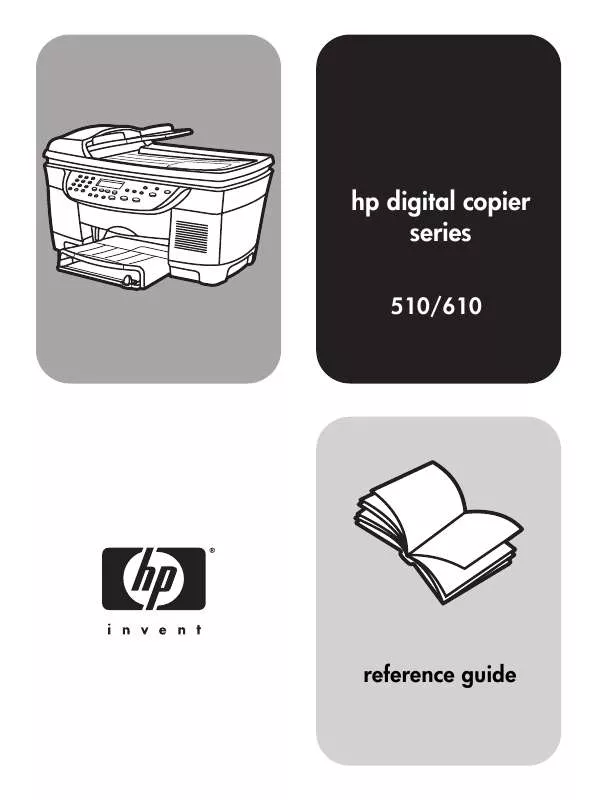
 COMPAQ 510 SETUP GUIDE (2440 ko)
COMPAQ 510 SETUP GUIDE (2440 ko)
