User manual COMPAQ 610
Lastmanuals offers a socially driven service of sharing, storing and searching manuals related to use of hardware and software : user guide, owner's manual, quick start guide, technical datasheets... DON'T FORGET : ALWAYS READ THE USER GUIDE BEFORE BUYING !!!
If this document matches the user guide, instructions manual or user manual, feature sets, schematics you are looking for, download it now. Lastmanuals provides you a fast and easy access to the user manual COMPAQ 610. We hope that this COMPAQ 610 user guide will be useful to you.
Lastmanuals help download the user guide COMPAQ 610.
You may also download the following manuals related to this product:
Manual abstract: user guide COMPAQ 610
Detailed instructions for use are in the User's Guide.
[. . . ] hp digital copier 610
printing and software guide
© Copyright Hewlett-Packard Company 2002 All rights are reserved. No part of the document may be photocopied, reproduced, or translated to another language without the prior written consent of Hewlett-Packard Company. Portions Copyright © 1989-2001 Palomar Software Inc. The HP Digital Copier Series includes printer driver technology licensed from Palomar Software, Inc. [. . . ] For more information about the accessory, see the HP Digital Copier 510/610 Reference Guide.
1
If you are using Windows 2000 or XP, make sure that the Automatic Two-Sided Printing Module option is activated. For more information, see use the configuration tab on page 26. If you have a two-sided printing accessory, the Automatic option is selected by default. If you do not have a two-sided printing accessory, the option is not available.
2 3
Select File, Print, select hp digital copier color series, then click Properties. Click the Features tab.
20
use printing features
hp digital copier 610 printing and software guide
4 5
Select Two-Sided Printing. Make your margin selection by choosing either: Do not reduce content size Reduce content size to fit smaller area
6 7
Click OK to close the dialog box. For binding on the side, select Book. For binding on the top, select Tablet. If you do not have a two-sided printing accessory or if Automatic is not selected, a dialog box displays instructions on the screen when it is time to process the second side of your job. Do not remove any of the printed pages from the output tray until all the odd-numbered pages are printed. If you do not have the two-sided printing accessory installed, follow the instructions that appear on your screen to complete your print job.
8
adjust the ink volume and dry time
Ink volume is the amount of ink used on the page; drying time is the amount of time that passes before the next print job can begin. The dry time feature is only enabled when you are doing two-sided printing and if you have selected Two-Sided Printing and Automatic in the Advanced Features area of the Features tab.
1 2 3 4 5
To adjust ink volume and drying time for the current print job, select File, Print, select hp digital copier color series, then click Properties. Use the slider to adjust the ink volume (lighter ink volume means faster drying time). Use the slider to adjust the drying time.
use the features tab
21
hp digital copier 610 printing and software guide
6 print multiple pages on a single sheet 1 2 3 4 5 6 print a poster
Click OK.
You can print several pages on a single sheet of paper. To make the change for the current print job, select File, Print, select hp digital copier color series, then click Properties. In the Pages per Sheet list, select 1, 2, 4, 6, 8, 9, or 16 pages per sheet. To print a border around each page image, select the Draw Page Border check box. To select the page order, click the Page Order list box and choose Right then Down, Down then Right, Left then Down, or Down then Left. Click OK to close the dialog box.
You can create a poster by printing a single document on multiple pages. The HP Digital Copier prints dotted lines to indicate where to trim the pages before taping them together. Your HP Digital Copier also provides a way to create a poster with the copier features. For more information, see the HP Digital Copier 510/610 Reference Guide.
1 2 3
To print a poster, select File, Print, select hp digital copier color series, then click Properties. [. . . ] (110 x 220 mm)
size
Envelope slot
paper specifications
37
hp digital copier 610 printing and software guide
paper sizes
type
Transparency films Labels Custom media
size
Letter: 8. 5 x 11 in. (215. 9 x 279. 4 mm) A4: 210 x 297 mm Letter: 8. 5 x 11 in. (215. 9 x 279. 4 mm) A4: 210 x 297 mm 3 x 3 in. (76. 2 x 76. 2 up to 216 x 356 mm)
* Landscape printing only on envelopes over 216 mm in length. [. . . ]
DISCLAIMER TO DOWNLOAD THE USER GUIDE COMPAQ 610 Lastmanuals offers a socially driven service of sharing, storing and searching manuals related to use of hardware and software : user guide, owner's manual, quick start guide, technical datasheets...manual COMPAQ 610

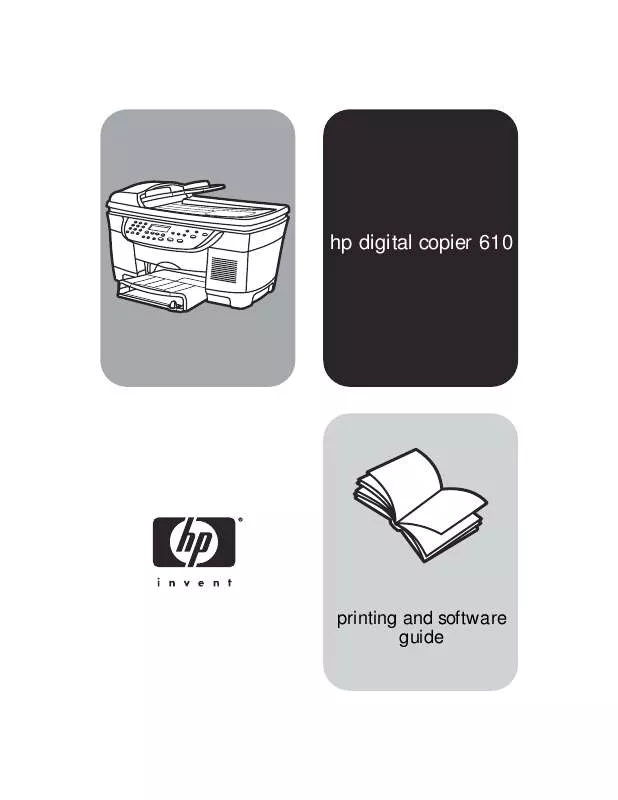
 COMPAQ 610 SETUP GUIDE (2440 ko)
COMPAQ 610 SETUP GUIDE (2440 ko)
 COMPAQ 610 REFERENCE GUIDE (8651 ko)
COMPAQ 610 REFERENCE GUIDE (8651 ko)
