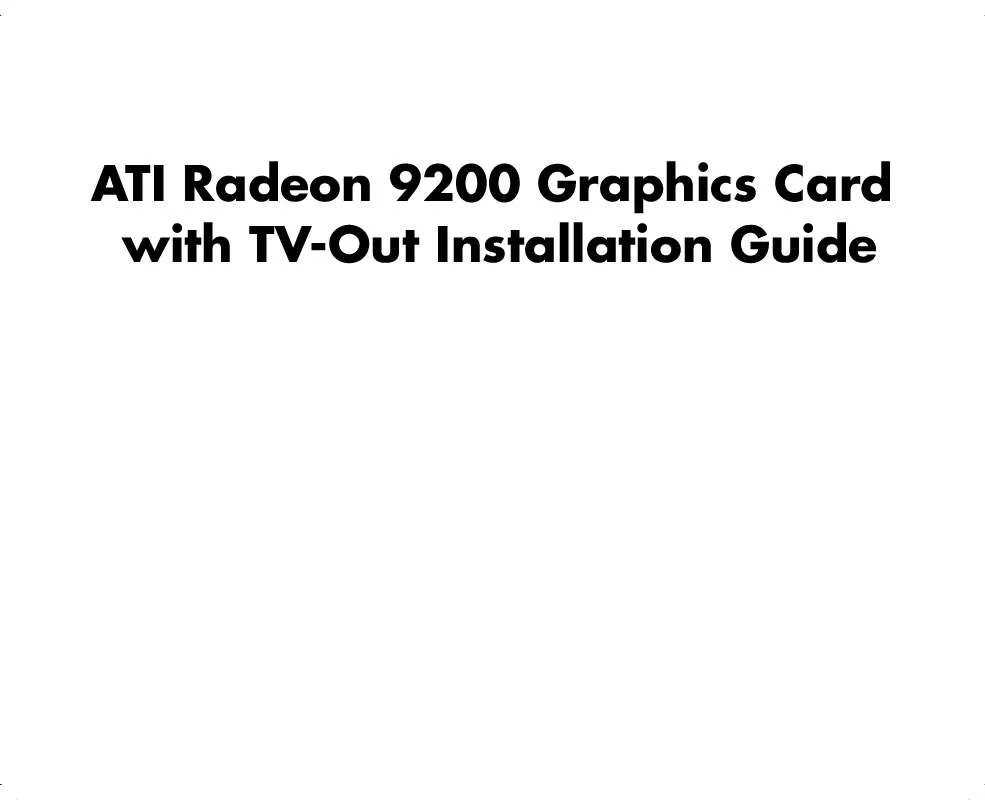User manual COMPAQ ATI RADEON 9200
Lastmanuals offers a socially driven service of sharing, storing and searching manuals related to use of hardware and software : user guide, owner's manual, quick start guide, technical datasheets... DON'T FORGET : ALWAYS READ THE USER GUIDE BEFORE BUYING !!!
If this document matches the user guide, instructions manual or user manual, feature sets, schematics you are looking for, download it now. Lastmanuals provides you a fast and easy access to the user manual COMPAQ ATI RADEON 9200. We hope that this COMPAQ ATI RADEON 9200 user guide will be useful to you.
Lastmanuals help download the user guide COMPAQ ATI RADEON 9200.
Manual abstract: user guide COMPAQ ATI RADEON 9200
Detailed instructions for use are in the User's Guide.
[. . . ] THE WARRANTY TERMS CONTAINED IN THIS STATEMENT, EXCEPT TO THE EXTENT LAWFULLY PERMITTED, DO NOT EXCLUDE, RESTRICT OR MODIFY AND ARE IN ADDITION TO ANY MANDATORY STATUATORY RIGHTS APPLICABLE TO THE SALE OF THIS PRODUCT OR SERVICE TO YOU. HP assumes no responsibility for the use or reliability of its software on equipment that is not furnished by HP.
®
This document contains proprietary information that is protected by copyright. No part of this document may be photocopied, reproduced, or translated to another language without the prior written consent of HP. Box 4010 Cupertino, CA 95015-4010 USA © 2003 Hewlett-Packard Development Company L. P. [. . . ] Warning: This equipment has been
tested and found to comply with the limits for a Class B digital device, pursuant to Part 15 of the FCC Rules. These limits are designed to provide reasonable protection against harmful interference in a residential installation. This equipment generates, uses, and can radiate radio frequency energy and, if not installed and used in accordance with the manufacturer's instructions, may cause harmful interference to radio communications. However, there is no guarantee that interference will not
occur in a particular installation. If this equipment does cause harmful interference to radio or television reception, which can be determined by turning the equipment off and on, the user is encouraged to correct the interference by one or more of the following measures: Reorient or relocate the receiving antenna. Increase the separation between the equipment and the receiver. Connect the equipment into an outlet that is on a circuit different from the receiver. Consult the dealer or an experienced radio/TV technician for help.
Warning: The use of shielded cables for
connection of the monitor to the graphics card is required to assure compliance with FCC regulations. Changes or modifications to this unit not expressly approved by the party responsible for compliance could void the user's authority to operate this equipment.
2
ATI Radeon 9200 Graphics Card with TV-Out Installation Guide
Installation
Installing the Card
To install the ATI RadeonTM 9200 Graphics Card, refer to the upgrading documentation included with your PC. Before beginning, read and follow all safety information and warnings provided in your PC guide, including the following:
Warning: Electrostatic discharge (ESD)
can damage disk drives, add-in cards, and other components. If an ESD station is not available, wear a wrist strap attached to a metal part of the computer. Place cards on a conductive foam pad or inside the card wrapper, if possible, but never on the card wrapper.
Warning: The PC is heavy; be sure
to use ergonomically correct lifting procedures when moving the computer.
ATI Radeon 9200 Graphics Card with TV-Out Installation Guide
3
Follow the instructions in the upgrading documentation included with your PC to insert the graphics card. The card fits only the AGP add-in card slot, which has its connector offset from the other add-in card connectors. The monitor connects to the 15-pin VGA connector (C) on the graphics card on the back of the PC.
C
AGP
4
ATI Radeon 9200 Graphics Card with TV-Out Installation Guide
To connect the PC to the television (optional): Connect the cable from your TV to either the graphics card S-Video connector (B) or composite connector (A) on the back of the PC. The TV cable is not included; you must provide the cable that fits your TV.
4 Follow the onscreen directions. 5 When asked to restart, select Yes and click Finish.
Viewing the PC Image on TV
To view the PC image on the TV, you may have to select the television option. If the cable between the graphics card on the back of the PC and the TV is already connected, turn on the TV and skip to step 4. Otherwise, begin with step 1 below: 1 Turn off the PC, and connect your TV to the graphics card on the back of the PC using a composite video (RCA) cable or an S-Video cable. (You provide the cable that fits your TV. ) 2 Turn on the TV. When the desktop appears, continue with the following steps. [. . . ] 8 Check the upper-left corner of the Monitor and TV buttons. A green corner in the monitor button indicates the monitor is active, a red corner in the TV button indicates it is inactive. 9 Select Switch amongst displays in the Scheme drop-down list. 10 Click OK to save the changes.
Returning the PC Image to Original Resolution
To return the PC image to its original display resolution, you might need to cancel the television option chosen in the section, "Viewing the PC Image on TV" on page 5. [. . . ]
DISCLAIMER TO DOWNLOAD THE USER GUIDE COMPAQ ATI RADEON 9200 Lastmanuals offers a socially driven service of sharing, storing and searching manuals related to use of hardware and software : user guide, owner's manual, quick start guide, technical datasheets...manual COMPAQ ATI RADEON 9200