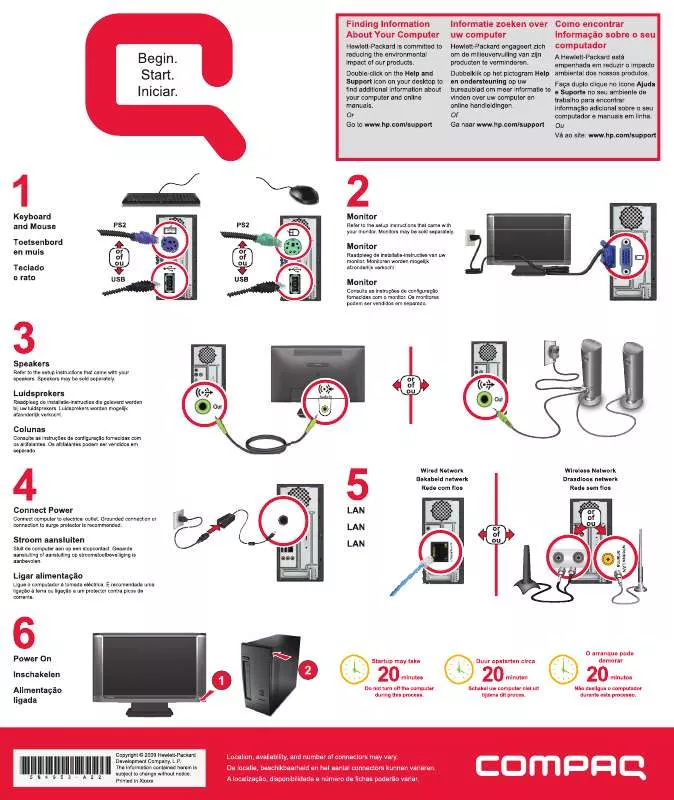User manual COMPAQ CQ2200 QUICK START GUIDE
Lastmanuals offers a socially driven service of sharing, storing and searching manuals related to use of hardware and software : user guide, owner's manual, quick start guide, technical datasheets... DON'T FORGET : ALWAYS READ THE USER GUIDE BEFORE BUYING !!!
If this document matches the user guide, instructions manual or user manual, feature sets, schematics you are looking for, download it now. Lastmanuals provides you a fast and easy access to the user manual COMPAQ CQ2200. We hope that this COMPAQ CQ2200 user guide will be useful to you.
Lastmanuals help download the user guide COMPAQ CQ2200.
Manual abstract: user guide COMPAQ CQ2200QUICK START GUIDE
Detailed instructions for use are in the User's Guide.
[. . . ] This document contains proprietary information that is protected by copyright. No part of this document may be photocopied, reproduced, or translated to another language without the prior written consent of HP. Box 4010 Cupertino, CA 950154010 USA Copyright © 20002006 Hewlett-Packard Development Company, L. P.
This product incorporates copyright protection technology that is protected by method claims of certain U. S. patents and other intellectual property rights owned by Macrovision Corporation and other rights owners. [. . . ] Type 6 connectors: See "Configuring Audio Output with Sound Effect Manager" on page 44. Sound card: See "Configuring Audio Output with a Sound Card" on page 47.
4
Always turn on the PC before you turn on the speaker system.
n
The following diagram shows a typical 2. 1 audio installation:
OUT
Configuring Speaker and Sound Options
33
Connecting 4. 1 (4 Speakers and a Subwoofer) Audio Speakers
To connect two front speakers, two rear speakers, and a subwoofer for four-channel (4. 1 speaker) output:
Type 3 is three connectors Type 6 is six connectors Type S is sound card
n
1
.
Turn off the PC. Connect the front speaker cable to the lime green Audio Line Out connector that matches the back of your PC.
OUT IN
2
4 5 6 7 8 9
Connect the cables to the audio system. Connect the front and rear speakers to the subwoofer. After the speakers are connected to the PC, configure the audio software for sound output for your PC model:
3
6
S
3
3
Connect the rear speaker cable to the black connector that matches the back of your PC.
6
S
Type 3 connectors: See "Configuring Audio Output with Multi-channel Sound Manager" on page 42. Type 6 connectors: See "Configuring Audio Output with Sound Effect Manager" on page 44. Sound card: See "Configuring Audio Output with a Sound Card" on page 47.
Always turn on the PC before you turn on the speaker system.
n
For type 3-connector systems, the blue Audio Line In connector functions as a Rear Line Out when a multichannel audio configuration is activated.
The following diagram shows a typical 4. 1 audio installation:
OUT
IN
34
HP Media Center PC Getting Started Guide
Connecting 5. 1 (5 Speakers and a Subwoofer) Audio Speakers
To connect two front speakers, two rear speakers, a center speaker, and a subwoofer for six-channel (5. 1 speaker) output:
1
.
Turn off the PC. Connect the front speaker cable to the lime green Audio Line Out connector that matches the back of your PC.
OUT IN
2
5 6
Connect the cables to the audio system. Connect the front, rear, and center speakers to the subwoofer. Refer to the speaker documentation.
3
6
S
3
3
7 Turn on the PC. 10 After the speakers are connected to the PC,
Type 3 is three connectors Type 6 is six connectors Type S is sound card
n
Connect the rear speaker cable to the black connector that matches the back of your PC. If the red RCA stereo plug does not work, try the white stereo plug. To connect digital audio, your PC must include a digital out connector on the sound card or on the back panel. You do not need to connect multichannel speaker outputs if you connect the digital output.
To connect digital audio speakers:
1 2
Turn off the PC. Connect the Digital Out connector on the back panel of your PC to the digital input (S/PDIF) on digital speakers or a digital audio system.
DIGITAL AUDIO OUT
6
After the speakers are connected to the PC, configure the audio software for sound output for your PC model:
3
6 AUDIO OUT
DIGITAL
S
Audio card with digital output and type 3 connectors: See "Configuring Audio Output with Multi-channel Sound Manager" on page 42. Follow the instructions to enable digital audio output. Audio card with digital output and type 6 connectors: See "Configuring Audio Output with Sound Effect Manager" on page 44. Digital audio output is already enabled as the default. Sound card: See "Configuring Audio Output with a Sound Card" on page 47. Follow the instructions to enable digital audio output.
Type 3 is three connectors Type 6 is six connectors Type S is sound card
n
3 4 5
Turn on the PC. Turn on the speaker system.
Configuring Speaker and Sound Options
41
Configuring Audio Output
You can configure your speaker's audio output with the following software. Use the software that applies to your PC model:
Multi-channel Sound Manager (type 3 connectors) Sound Effect Manager (type 6 connectors)
Creative Speaker Settings (sound card) Media Center (all systems) WinDVD Player (all systems)
Realtek HD Sound Effect Manager (multistreaming audio)
Configuring Audio Output with Multi-channel Sound Manager
Follow these steps after you have installed and connected your speakers, if your PC model has type 3 connectors. [. . . ] To do so may cause data loss, or it may permanently damage the card reader. See "Formatting a memory card" on page 64.
CompactFlash and Microdrive are keyed and cannot be inserted incorrectly. Insert the receptacle edge (holes) of this media into the slot.
n
Using the PC Hardware
67
Safely Remove Hardware Utility
w
Do not click Stop in the Safely Remove Hardware window while the USB Mass Storage Device is selected. Doing so removes the operating system recognition of the memory card reader from your PC. [. . . ]
DISCLAIMER TO DOWNLOAD THE USER GUIDE COMPAQ CQ2200 Lastmanuals offers a socially driven service of sharing, storing and searching manuals related to use of hardware and software : user guide, owner's manual, quick start guide, technical datasheets...manual COMPAQ CQ2200