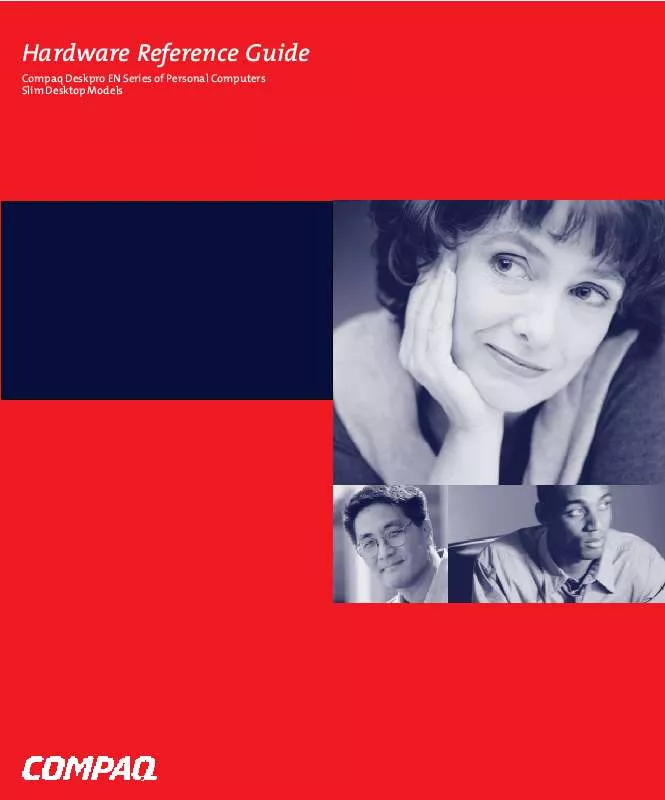User manual COMPAQ DESKPRO 178171-002
Lastmanuals offers a socially driven service of sharing, storing and searching manuals related to use of hardware and software : user guide, owner's manual, quick start guide, technical datasheets... DON'T FORGET : ALWAYS READ THE USER GUIDE BEFORE BUYING !!!
If this document matches the user guide, instructions manual or user manual, feature sets, schematics you are looking for, download it now. Lastmanuals provides you a fast and easy access to the user manual COMPAQ DESKPRO 178171-002. We hope that this COMPAQ DESKPRO 178171-002 user guide will be useful to you.
Lastmanuals help download the user guide COMPAQ DESKPRO 178171-002.
Manual abstract: user guide COMPAQ DESKPRO 178171-002
Detailed instructions for use are in the User's Guide.
[. . . ] Hardware Reference Guide
Compaq Deskpro EN Series of Personal Computers Slim Desktop Models
Hardware Reference Guide
Compaq Deskpro EN Series of Personal Computers Slim Desktop Models
Notice
Compaq Computer Corporation shall not be liable for technical or editorial errors or omissions contained herein. The information in this guide is subject to change without notice.
© 2000 Compaq Computer Corporation. Except for use in connection with the accompanying Compaq product, no part of this guide may be photocopied or reproduced in any form without prior written consent from Compaq Computer Corporation. COMPAQ, the Compaq logo, and Deskpro Registered in U. S. [. . . ] The other end of the audio cable should be connected to the audio connector on the system board.
Connecting the Drive Cables
Connecting the Audio Cable to the Audio Connector on the System Board
2-12 Hardware Upgrades
9.
Gently rotate the drive cage back into the computer chassis. CAUTION: When returning the drive cage to its normal position, use extreme caution to prevent damaging the data and power cables.
10. Refer to the Computer Setup Guide for more information. If you normally lock the Smart Cover Lock, use Computer Setup to relock the lock and enable the Smart Cover Sensor.
Installing a Hard Drive
CAUTION: To prevent loss of work and damage to the computer or drive: If you are inserting or removing a hard drive, turn off the computer. Do not remove a hard drive while the computer is on or in standby mode. Before handling a drive, ensure that you are discharged of static electricity. While handling a drive, avoid touching the connector. For more information about preventing electrostatic damage, refer to Appendix E, "Electrostatic Discharge. " Handle a drive carefully, do not drop it. Do not use excessive force when inserting a drive. Avoid exposing a hard drive to liquids, temperature extremes, or products that have magnetic fields such as monitors or speakers. If a drive must be mailed, place the drive in a bubblepack mailer or other suitable protective packaging and label the package "Fragile: Handle With Care. "
1. 2.
If you have locked the Smart Cover Lock, use Computer Setup to unlock the lock and disable the Smart Cover Sensor. Shut down the operating system properly, turn off the computer, disconnect the power cord from the electrical outlet, and remove the computer cover. Rotate the drive cage to the upright position. Install two guide screws on each side of the drive. Pull the green release lever into its upright position.
3. 5.
Hardware Reference Guide 2-13
6.
Set the hard drive into the hard drive bay by placing the guide screws toward the front of the drive into the slots in the drive cage . Place the back of the hard drive down flat in the bay. Push the green release lever down until it locks, securing the hard drive in place . Refer to Appendix B, "Hard Drive Installation Guidelines, " for more information.
7. 8.
Installing the Primary Hard Drive
2-14 Hardware Upgrades
Installing the Secondary Hard Drive
Hardware Reference Guide 2-15
Removing a CD-ROM Drive from the Drive Cage
1. If you have locked the Smart Cover Lock, use Computer Setup to unlock the lock and disable the Smart Cover Sensor. [. . . ] Never cover the ventilation slots on the monitor with any type of material.
Hardware Reference Guide F-1
Turn off the computer before you do either of the following: Wipe the exterior of the computer with a soft, damp cloth as needed. Using cleaning products may discolor or damage the finish. Occasionally clean the air vents on the front and back of the computer. Lint and other foreign matter can block the vents and limit the airflow.
CD-ROM Drive Precautions
Be sure to observe the following guidelines while operating or cleaning your CD-ROM drive.
Operation
Do not move the drive during operation. [. . . ]
DISCLAIMER TO DOWNLOAD THE USER GUIDE COMPAQ DESKPRO 178171-002 Lastmanuals offers a socially driven service of sharing, storing and searching manuals related to use of hardware and software : user guide, owner's manual, quick start guide, technical datasheets...manual COMPAQ DESKPRO 178171-002