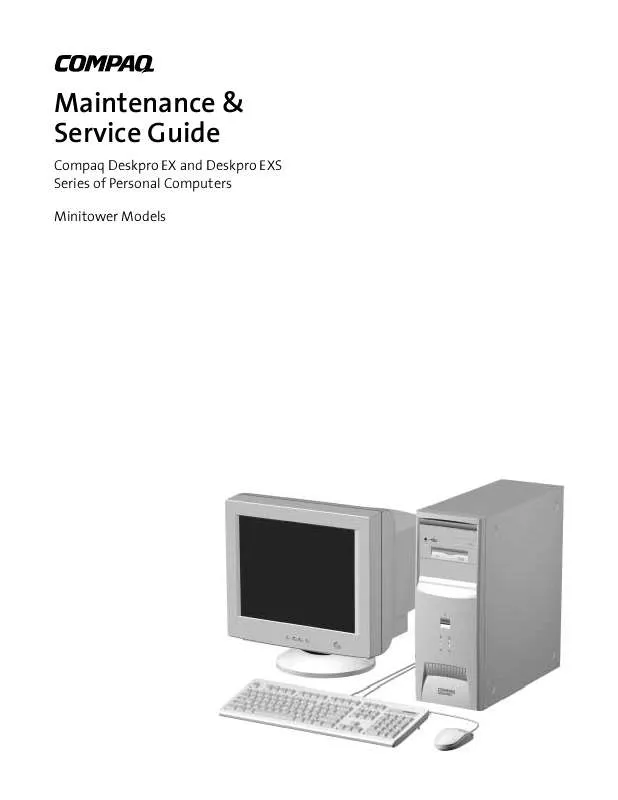User manual COMPAQ DESKPRO EXS MINITOWER MODELS MAINTENANCE AND SERVICE GUIDE
Lastmanuals offers a socially driven service of sharing, storing and searching manuals related to use of hardware and software : user guide, owner's manual, quick start guide, technical datasheets... DON'T FORGET : ALWAYS READ THE USER GUIDE BEFORE BUYING !!!
If this document matches the user guide, instructions manual or user manual, feature sets, schematics you are looking for, download it now. Lastmanuals provides you a fast and easy access to the user manual COMPAQ DESKPRO EXS MINITOWER MODELS. We hope that this COMPAQ DESKPRO EXS MINITOWER MODELS user guide will be useful to you.
Lastmanuals help download the user guide COMPAQ DESKPRO EXS MINITOWER MODELS.
Manual abstract: user guide COMPAQ DESKPRO EXS MINITOWER MODELSMAINTENANCE AND SERVICE GUIDE
Detailed instructions for use are in the User's Guide.
[. . . ] Maintenance & Service Guide
Compaq Deskpro EX and Deskpro EXS Series of Personal Computers Minitower Models
Maintenance & Service Guide
Compaq Deskpro EX and Deskpro EXS Series of Personal Computers Minitower Models
Notice
© 2000 Compaq Computer Corporation. Except for use in connection with the accompanying Compaq product, no part of this guide may be photocopied or reproduced in any form without prior written consent from Compaq Computer Corporation. COMPAQ, the Compaq logo, and Deskpro Registered in U. S. Patent and Trademark Office are trademarks of Compaq Information Technologies Group, L. P. [. . . ] Depending on the model, the computer includes a cable lock provision, which consists of a three-piece security bracket. The bottom part of the bracket is attached to the computer with a screw; the top part of the bracket covers the screw and prevents its removal. Separate the pieces of the security bracket by bending the metal where the three pieces join. Slide the tab on the narrow piece of the bracket into the notch on the back of the computer and rotate this piece toward the screw hole, then slide the U-shaped piece of the bracket between the narrow piece and the computer. Position both pieces of the bracket over the screw hole and secure the bracket to the computer with the screw provided. Cover the screw with the flat portion of the security bracket. Install a padlock (not provided) to secure the top part of the security bracket and inhibit access to the inside of the computer. Install a cable lock (not provided) to inhibit access to the interior of the computer and secure the computer to a fixed object.
To remove the cable lock provision, reverse the above procedure.
4-4
Removal & Replacement Procedures
4. 5
Access Panel
1. Prepare the computer for disassembly (Section 4. 2).
WARNING: Power is continuous to the system board and power supply even when the power switch is turned off. To prevent damage to the unit, disconnect the power cord from the power source or the unit before beginning disassembly procedures.
2. Lay the computer down on its large base for greater stability. Loosen the two thumbscrews that secure the access panel to the back of the computer chassis. Slide the access panel backward approximately 1-inch (2. 5-cm); then lift it up and off the unit.
To replace the access panel, reverse the previous steps.
Compaq Deskpro EX and Deskpro EXS Series of Personal Computers 4-5
4. 6
Front Bezel
1. Prepare the computer for disassembly (Section 4. 2).
WARNING: Power is continuous to the system board and power supply even when the power switch is turned off. To prevent damage to the unit, disconnect the power cord from the power source or the unit before beginning disassembly procedures.
2. Press the release tabs 1 on the side of the front bezel. Rotate the front bezel away from the chassis to remove it from the unit 2.
When replacing the front bezel, ensure that the bottom hinge points are properly placed in the chassis before rotating the front bezel back into its original position.
4-6
Removal & Replacement Procedures
4. 7
Power Button
1. Prepare the computer for disassembly (Section 4. 2).
WARNING: Power is continuous to the system board and power supply even when the power switch is turned off. To prevent damage to the unit, disconnect the power cord from the power source or the unit before beginning disassembly procedures.
2. Lay the computer down on its large base for greater stability. Pinch the two tabs of the power button together and pull the button out of the front bezel. The spring will follow the button out of the housing.
To replace the power button, reverse the above procedure.
Compaq Deskpro EX and Deskpro EXS Series of Personal Computers 4-7
4. 8
Subpanel and Bezel Blanks
The subpanel and bezel blanks must be removed from the front bezel if you are installing a mass storage device for the first time.
WARNING: Power is continuous to the system board and power supply even when the power switch is turned off. [. . . ] Slide the power supply toward the front of the computer, then lift up to remove it from the chassis.
To replace the power supply, reverse the above procedure.
4-34
Removal & Replacement Procedures
chapter
5
CONNECTORS AND JUMPERS
This chapter provides connector, jumper, and switch information for system board jumpers, system I/O board connectors, and hard drives for the Desktop Model.
5. 1
5. 1. 1
System Board
Connectors and Jumpers
CR28 CR29 E6 E29 E49 J20-22 J40 P1 P5 P10 P11
3. 3V Aux LED 3. 3V Main LED (NI) Firmware Hub Top Block Lock (Installed=Bootblock unprotected, Removed=Bootblock protected) SCSI LED Cable Connector Clear Password Header (Installed = Enabled, Removed = Cleared) PCI Slots AGP/AIMM Connector Power Supply Connector Power Button, Front Panel LED Cable Connector Diskette Drive Connector Aux Audio Connector
P12 P20 P21 P70 P100 P701 P216 SW50 XBT1 XMM1-2 XU1
SOS Connector Primary IDE Connector Secondary IDE Connector CPU Fan Connector ITP Connector (NI) CD-ROM Audio Chassis Fan Connector Clear CMOS CMOS Battery DIMM Memory Slots Primary Processor Socket
Compaq Deskpro EX and Deskpro EXS Series of Personal Computers
5-1
5. 1. 2
Clearing CMOS
The computer's configuration (CMOS) may occasionally be corrupted. If it does, it is necessary to clear the CMOS memory using push button switch SW50. To clear and reset the configuration, perform the following procedure: 1. Prepare the computer for disassembly (Section 4. 2).
CAUTION: The power cord must be disconnected from the power source before pushing the Clear CMOS Button (NOTE: All LEDs on the board should be OFF). [. . . ]
DISCLAIMER TO DOWNLOAD THE USER GUIDE COMPAQ DESKPRO EXS MINITOWER MODELS Lastmanuals offers a socially driven service of sharing, storing and searching manuals related to use of hardware and software : user guide, owner's manual, quick start guide, technical datasheets...manual COMPAQ DESKPRO EXS MINITOWER MODELS