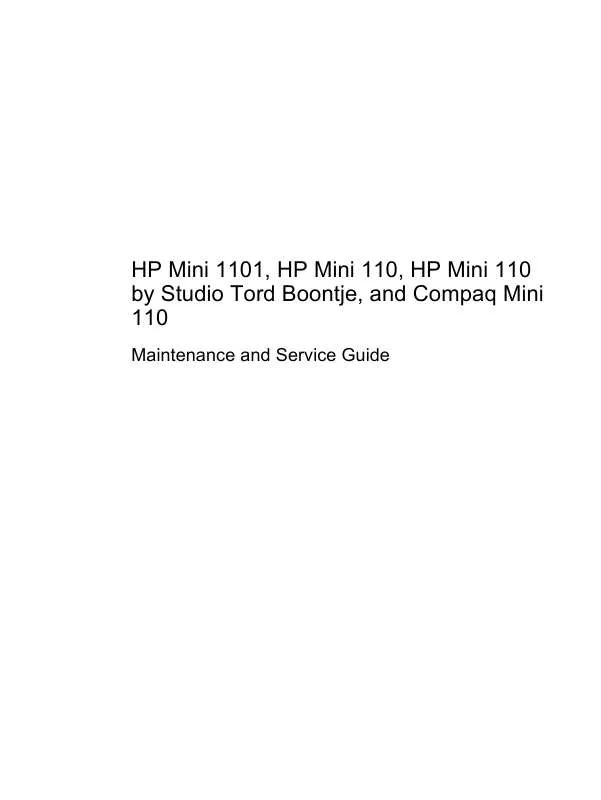User manual COMPAQ HP MINI 110 MAINTENANCE AND SERVICE GUIDE
Lastmanuals offers a socially driven service of sharing, storing and searching manuals related to use of hardware and software : user guide, owner's manual, quick start guide, technical datasheets... DON'T FORGET : ALWAYS READ THE USER GUIDE BEFORE BUYING !!!
If this document matches the user guide, instructions manual or user manual, feature sets, schematics you are looking for, download it now. Lastmanuals provides you a fast and easy access to the user manual COMPAQ HP MINI 110. We hope that this COMPAQ HP MINI 110 user guide will be useful to you.
Lastmanuals help download the user guide COMPAQ HP MINI 110.
Manual abstract: user guide COMPAQ HP MINI 110MAINTENANCE AND SERVICE GUIDE
Detailed instructions for use are in the User's Guide.
[. . . ] HP Mini 1101, HP Mini 110, HP Mini 110 by Studio Tord Boontje, and Compaq Mini 110
Maintenance and Service Guide
© Copyright 2009 Hewlett-Packard Development Company, L. P. Bluetooth is a trademark owned by its proprietor and used by Hewlett-Packard Company under license. Intel and Atom are trademarks of Intel Corporation in the U. S. Microsoft, Windows, and Windows Vista are U. S. [. . . ] Remove the battery (see Battery on page 44).
76
Chapter 4 Removal and replacement procedures
5. 6.
If your device has WWAN capability, remove the SIM (see SIM on page 45). Keyboard (see Keyboard on page 48) Hard drive or solid-state drive (see Mass storage devices on page 54) Top cover (see Top cover on page 57)
Remove the display assembly: 1. Release the tape securing the WWAN antennas (1). Disconnect the following cables from the system board: (2) Display panel cable (3) Microphone cable (4) Speaker cable (5) WLAN cables (6) WWAN cables (select models only)
CAUTION: Support the display assembly when removing the following screws. Failure to support the display assembly can result in damage to the display assembly and other device components. Remove the 4 Phillips PM2. 5×5. 0 screws (1) that secure the display assembly to the device. NOTE: One screw on the left hinge (2) also secures the display panel cable ground strap.
Component replacement procedures
77
4.
Remove the display assembly (3).
5.
If it is necessary to replace the display bezel, perform the following steps: a. Flex the inside edges of the top and bottom (2), and then the left and right sides (3) of the display bezel until the bezel disengages from the display enclosure. Remove the display bezel (4).
78
Chapter 4 Removal and replacement procedures
6.
If it is necessary to replace the display panel, perform the following steps: a. Remove the 7 Phillips PM2. 0×3. 0 screws that secure the display panel to the display enclosure.
b. d.
Lift the display panel up from the display enclosure (1). Disconnect the webcam cable (2) from the system board (2) Remove the display panel (3) from the display enclosure.
7.
If it is necessary to replace the speaker assembly, perform the following steps: a. Remove the three Phillips PM2. 0×3. 0 screws (1) that secure the speaker assembly to the display enclosure.
Component replacement procedures
79
b.
Remove the speaker assembly (2).
8.
If it is necessary to replace the display hinges, perform the following steps: a. Remove the 2 Phillips PM2. 0×3. 0 screws (1) that secure each hinge to the display enclosure. Remove the hinges (2).
9.
If it is necessary to replace the display panel cable, perform the following steps: a. Peel back the Mylar protection on the back of the display panel (1).
80
Chapter 4 Removal and replacement procedures
b.
Disconnect the display panel cable (2).
10. If it is necessary to replace the webcam module, perform the following steps: a. Disconnect the webcam cable (1) from the webcam. If it is necessary to replace the microphone receiver, perform the following steps: a. Release the microphone receiver from the clip (1) that secures it to the display enclosure.
Component replacement procedures
81
b.
Pull the receiver through the tabs (2), and remove the microphone receiver (3).
12. If it is necessary to replace the wireless antenna transceivers and cables, detach the cables from the adhesive (1) that secures them to the display enclosure, and then remove the cables (2).
Reverse this procedure to reassemble and install the display assembly.
82
Chapter 4 Removal and replacement procedures
5
Setup Utility
Starting the Setup Utility
The Setup Utility is a ROM-based information and customization utility that can be used even when your operating system is not working. [. . . ] For disposal or recycling information, contact your local authorities, or see the Electronic Industries Alliance (EIA) Web site at http://www. eiae. org. This section provides disassembly instructions for the display assembly. The display assembly must be disassembled to gain access to the backlight (1) and the liquid crystal display (LCD) panel (2).
NOTE: The procedures provided in this chapter are general disassembly instructions. Specific details, such as screw sizes, quantities, and locations, and component shapes and sizes, can vary from one computer model to another.
Battery 135
Perform the following steps to disassemble the display assembly: 1. [. . . ]
DISCLAIMER TO DOWNLOAD THE USER GUIDE COMPAQ HP MINI 110 Lastmanuals offers a socially driven service of sharing, storing and searching manuals related to use of hardware and software : user guide, owner's manual, quick start guide, technical datasheets...manual COMPAQ HP MINI 110