User manual COMPAQ INTERNET HANDSET V1.0
Lastmanuals offers a socially driven service of sharing, storing and searching manuals related to use of hardware and software : user guide, owner's manual, quick start guide, technical datasheets... DON'T FORGET : ALWAYS READ THE USER GUIDE BEFORE BUYING !!!
If this document matches the user guide, instructions manual or user manual, feature sets, schematics you are looking for, download it now. Lastmanuals provides you a fast and easy access to the user manual COMPAQ INTERNET HANDSET. We hope that this COMPAQ INTERNET HANDSET user guide will be useful to you.
Lastmanuals help download the user guide COMPAQ INTERNET HANDSET.
You may also download the following manuals related to this product:
Manual abstract: user guide COMPAQ INTERNET HANDSETV1.0
Detailed instructions for use are in the User's Guide.
[. . . ] HP Internet Handset User's Guide
Version 1. 0
Copyright © 2007 Hewlett-Packard Development Company, L. P. The information contained herein is subject to change without notice. The only warranties for HP products and services are set forth in the express warranty statements accompanying such products and services. Nothing herein should be construed as constituting an additional warranty. [. . . ] If you already have a previous version of this software installed, make sure it is not running and remove it. See Troubleshooting in this user guide for software removal instructions. If you already have Skype software installed and it is running, close it before continuing with the HP software installation.
4 HP Internet Handset User's Guide
HP Software Installation
1 Insert the CD into your computer CD-ROM drive; the setup should start automatically. If it does not start automatically, browse the CD-ROM drive using My Computer or Windows Explorer and click setup. exe.
2 At the InstallShield Wizard welcome screen, click Next to continue, or click Cancel at any screen to stop the installation.
HP Internet Handset User's Guide 5
3 Read the software Licence Agreement. If you agree, click I agree, and then click Next to continue with the installation.
4 Enter your User Name and Company Name. We recommended selecting the Anyone who uses this computer (all users) option. Click Next to continue with the installation.
5 For ease of installation, select Complete. Click Next to continue with the installation.
6 HP Internet Handset User's Guide
6 Click Install to continue with the installation.
The Setup Status screen shows the software installation progress, which can take several minutes to install.
7 Click Finish to complete the installation of the HP Internet Handset software.
NOTE: Make sure you read and understand the important info before using your HP Internet Handset for
the first time.
HP Internet Handset User's Guide 7
Restoring your Default Audio Device back to the Sound Card
When you install the HP Internet Handset on the computer, it is automatically set by Windows as the default audio device. All sounds, such as music, Windows, and game sounds, play through the phone and not the computer speakers. To play these sounds through the computer speakers, you need to change a few settings in the Sounds and Audio Devices Properties that should be displayed on screen at the end of the software installation. (Notice that HP Internet Handset is the default device for both Sound playback and Sound recording. )
NOTE: Changing the settings to allow sounds to play through the computer speakers does not affect the
functionality of the HP Internet Handset. 1 Select your sound card from the Sound playback drop-down list. 2 Select your sound card from the Sound recording list. In our example, the sound card is Realtek AC97 Audio; yours might be different.
3 Click OK to play all music, Windows, and game sounds through the computer speakers.
8 HP Internet Handset User's Guide
Skype Software Installation
If you already have the latest version of the Skype software installed, you can cancel the Skype installation at this point and ignore this section. Skype Licence Agreement
1 Read the Skype End User Licence Agreement. If you agree, click Yes, I have read and accept the Skype End User License Agreement and the Skype Privacy Statement, and then click Install to continue with the Skype Installation.
2 (Optional) Place a check in the Install the free Google Toolbar checkbox to install the Google toolbar. Click Next.
HP Internet Handset User's Guide 9
This screen shows the Skype software installation progress, which can take several minutes.
When the installation is complete, click Start Skype.
10 HP Internet Handset User's Guide
Registering as a Skype User
After installing Skype, you can see the Create Account screen.
If you do not have a free Skype user account, enter your details as requested, and then click Sign In to continue.
HP Internet Handset User's Guide 11
If you have a Skype account, the Create Account screen is not shown. Enter your Skype username and password, and then click Sign in.
12 HP Internet Handset User's Guide
Another Program Wants To Use Skype
The first time you sign into Skype with the HP application running, you must authorize the connection access by selecting Allow this program to use Skype, and then clicking OK.
Automatic Audio Switching Technology
When making or receiving a call using Skype, you can choose to use the computer microphone and speakers, or the HP Internet Handset. 3 Click the General tab and set any of the following options:
Start HP software when I start Windows Check this box to start the HP Internet Handset software when you turn on your computer. Start Skype when I start HP software Check this box to start Skype when the HP Internet Handset software starts. If you want to Skype manually after starting the HP Internet Handset software, remove the check from this box. Ringer volume Click and drag the slider to adjust the ringer volume. [. . . ] Press # to listen. " Press # to listen to the message. 2 One-click Voicemail LED Right-click the HP Internet Handset icon on the SysTray. On the Speech tab, remove the check from the Check for New Voicemails checkbox. The LED on the handset flashes when a voicemail message is received. [. . . ]
DISCLAIMER TO DOWNLOAD THE USER GUIDE COMPAQ INTERNET HANDSET Lastmanuals offers a socially driven service of sharing, storing and searching manuals related to use of hardware and software : user guide, owner's manual, quick start guide, technical datasheets...manual COMPAQ INTERNET HANDSET

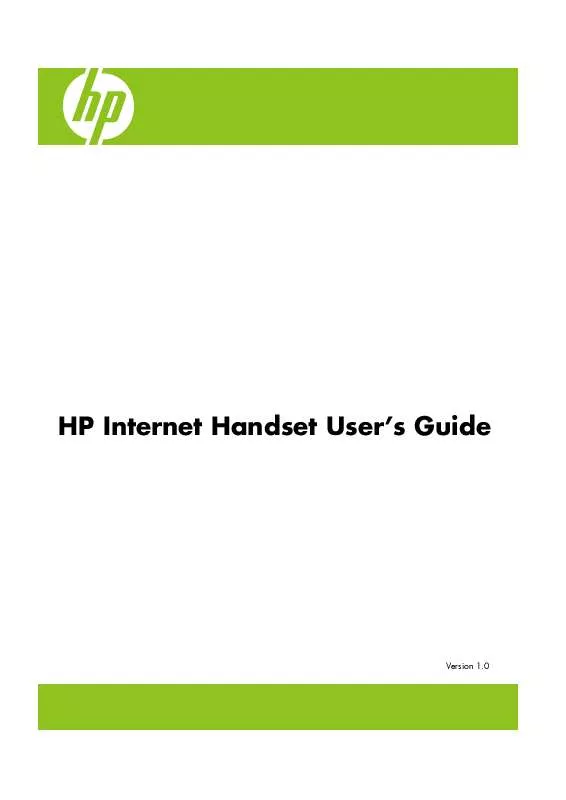
 COMPAQ INTERNET HANDSET DATASHEET (489 ko)
COMPAQ INTERNET HANDSET DATASHEET (489 ko)
