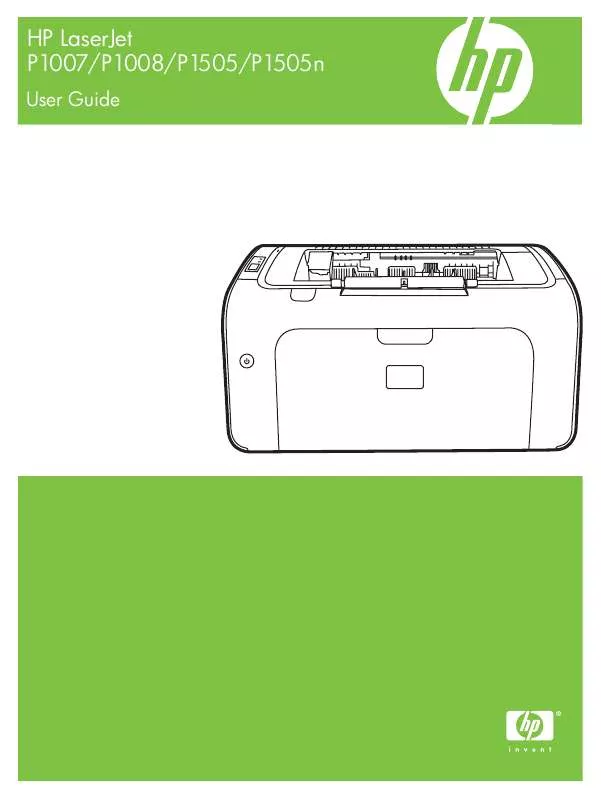User manual COMPAQ P1505N EDITION 1
Lastmanuals offers a socially driven service of sharing, storing and searching manuals related to use of hardware and software : user guide, owner's manual, quick start guide, technical datasheets... DON'T FORGET : ALWAYS READ THE USER GUIDE BEFORE BUYING !!!
If this document matches the user guide, instructions manual or user manual, feature sets, schematics you are looking for, download it now. Lastmanuals provides you a fast and easy access to the user manual COMPAQ P1505N. We hope that this COMPAQ P1505N user guide will be useful to you.
Lastmanuals help download the user guide COMPAQ P1505N.
Manual abstract: user guide COMPAQ P1505NEDITION 1
Detailed instructions for use are in the User's Guide.
[. . . ] HP LaserJet P1007/P1008/P1505/P1505n
User Guide
HP LaserJet P1007/P1008/P1505/P1505n
User Guide
Copyright and License © 2007 Copyright Hewlett-Packard Development Company, L. P. Reproduction, adaptation, or translation without prior written permission is prohibited, except as allowed under the copyright laws. The information contained herein is subject to change without notice. The only warranties for HP products and services are set forth in the express warranty statements accompanying such products and services. [. . . ] The cleaning page will stop periodically during the cleaning process. Do not turn the device off until the cleaning process has finished. You might need to repeat the cleaning process several times to thoroughly clean the device.
ENWW
Clean the device
49
Change the pickup roller
Normal use with good media causes wear. The use of poor media might require more frequent replacement of the pickup roller. If the device regularly mispicks (no media feeds through), you might need to change or clean the pickup roller. See Clean the pickup roller on page 53 to order a new pickup roller. CAUTION: Failure to complete this procedure might damage the device. Open the print-cartridge door, and remove the old print cartridge. See the recycling information inside the print-cartridge box. CAUTION: To prevent damage to the print cartridge, minimize its exposure to direct light. Cover the print cartridge with a sheet of paper.
2.
Find the pickup roller.
50
Chapter 6 Managing and maintenance
ENWW
3.
Release the small, white tabs on each side of the pickup roller, and rotate the pickup roller toward the front.
4.
Gently pull the pickup roller up and out.
5.
Position the new pickup roller in the slot. The circular and rectangular slots on each side prevents you from installing the roller incorrectly.
6.
Rotate the top of the new pickup roller away from you until both sides snap into place.
ENWW
Change the pickup roller
51
7.
Insert the print cartridge in the device and close the print-cartridge door.
52
Chapter 6 Managing and maintenance
ENWW
Clean the pickup roller
If you want to clean the pickup roller before deciding to replace it, follow these instructions: 1. Unplug the power cord from the device and remove the pickup roller as described in steps 1 through 5 of Change the pickup roller on page 50 Dab a lint-free cloth in isopropyl alcohol, and scrub the roller.
WARNING!Keep the alcohol and cloth away from an open flame. Before you close the device and plug in the power cord, allow the alcohol to dry completely. Using a dry, lint-free cloth, wipe the pickup roller to remove loosened dirt.
4.
Allow the pickup roller to dry completely before you reinstall it in the device.
5.
Plug the power cord into the device.
ENWW
Clean the pickup roller
53
Change the printer separation pad
Normal use with good media causes wear. The use of poor media might require more frequent replacement of the separation pad. If the device regularly pulls multiple sheets of media at a time, you might need to change the separation pad. NOTE: Before you change the separation pad, clean the pickup roller. Before changing the printer separation pad, turn the device off by unplugging the power cord, and wait for the device to cool. At the bottom of the device, unscrew the two screws holding the separation pad in place.
54
Chapter 6 Managing and maintenance
ENWW
4.
Remove the separation pad.
5.
Insert the new separation pad, and screw it into place.
ENWW
Change the printer separation pad
55
6.
Plug the device into the wall outlet, and turn on the device.
56
Chapter 6 Managing and maintenance
ENWW
EconoMode
With EconoMode, the device uses less toner per page. Selecting this option can extend the life of the print cartridge and reduce your cost per page. [. . . ] For information about recycling your HP inkjet cartridges please go to http://www. hp. com/ recycle.
102 Appendix D Regulatory information
ENWW
Return and recycling instructions
United States and Puerto Rico
The enclosed label in the HP LaserJet toner cartridge box is for the return and recycling of one or more HP LaserJet print cartridges after use. Please follow the applicable instructions below. Multiple returns (two to eight cartridges) 1. Shipping For all HP LaserJet print cartridge recycling returns, give the package to UPS during your next delivery or pickup, or take it to an authorized UPS drop-off center. [. . . ]
DISCLAIMER TO DOWNLOAD THE USER GUIDE COMPAQ P1505N Lastmanuals offers a socially driven service of sharing, storing and searching manuals related to use of hardware and software : user guide, owner's manual, quick start guide, technical datasheets...manual COMPAQ P1505N