User manual COMPAQ PHOTOSMART E427
Lastmanuals offers a socially driven service of sharing, storing and searching manuals related to use of hardware and software : user guide, owner's manual, quick start guide, technical datasheets... DON'T FORGET : ALWAYS READ THE USER GUIDE BEFORE BUYING !!!
If this document matches the user guide, instructions manual or user manual, feature sets, schematics you are looking for, download it now. Lastmanuals provides you a fast and easy access to the user manual COMPAQ PHOTOSMART E427. We hope that this COMPAQ PHOTOSMART E427 user guide will be useful to you.
Lastmanuals help download the user guide COMPAQ PHOTOSMART E427.
You may also download the following manuals related to this product:
Manual abstract: user guide COMPAQ PHOTOSMART E427
Detailed instructions for use are in the User's Guide.
[. . . ] HP Photosmart E427
Digital Camera
User Guide
Legal and notice information
© Copyright 2006 Hewlett-Packard Development Company, L. P. The information contained herein is subject to change without notice. The only warranties for HP products and services are set forth in the express warranty statements accompanying such products and services. Nothing herein should be construed as constituting an additional warranty. [. . . ] 5.
For information about printing selected images, see Printing images from the camera on page 19.
Recording audio
Record Audio allows you to record an audio clip and attach it to an existing image. From the Playback Menu, select Record Audio to immediately start recording. To stop recording and attach the audio clip to the displayed image, press .
If the currently displayed image already has an audio clip attached to it, the Record Audio sub-menu displays instead when you select Record Audio. Keep Current Clip--Retains the current audio clip and returns to the Playback Menu. Record New Clip--Records a new audio clip, replacing the previous audio clip. Delete Clip--Deletes the current audio clip and returns to the Playback Menu. Note To hear audio associated with still images or video clips, transfer them to your computer using the HP Photosmart Software (see Transferring and printing images on page 18).
HP Photosmart E427 Digital Camera
17
4
Transferring and printing images
You can transfer images and video clips with or without the HP Photosmart Software that came with your camera. However, the HP Photosmart Software has several features for transferring and managing your images and also guides you through the transfer process.
Transferring images with HP Photosmart Software
If you have installed the HP Photosmart Software (see Install the software on page 8), use this method to transfer images and video clips to your computer. If you have selected images for printing (see Selecting images for printing on page 17), verify that the computer is connected to a printer. Connect the camera and computer using the USB cable that came with your camera. Turn on the camera and follow the instructions on the computer screen to transfer the images. For more information, see the Help feature in the HP Photosmart Software.
Transferring images without HP Photosmart Software
If you do not install the HP Photosmart Software, images marked for printing (see Selecting images for printing on page 17) do not automatically print when you connect the camera to the computer. However, you can still transfer images and video clips to your computer by: Connecting your camera directly to the computer (see Connecting to the computer on page 18) Using a memory card reader (see Using a memory card reader on page 19)
Connecting to the computer
1. Turn off the camera, connect the camera and computer using the USB cable that came with your camera, then turn on the camera. On Windows computers, the camera appears as a device in Explorer, allowing you to copy images from the camera to the computer. On Macintosh computers, either Image Capture or iPhoto starts automatically, allowing you to transfer images to the computer. When you have finished transferring images, disconnect the camera from the computer. If your computer is running Windows 2000 or XP and you get an Unsafe Removal warning, disregard the warning.
2.
If you encounter problems, set the camera's USB Configuration to Disk Drive (see USB Configuration under Using the Setup Menu on page 20) and reconnect to your computer.
18
Note On Macintosh computers, if you set the camera to Disk Drive and neither Image Capture nor iPhoto starts automatically, look on the desktop for a disk drive icon with the label HP_E427 and copy the images manually. For more information about how to copy files, visit Mac help.
Using a memory card reader
You can put your camera's optional memory card into a (separately purchased) memory card reader. Some computers and HP Photosmart printers have built-in memory card slots which act as a memory card reader. Insert your camera's memory card into the memory card reader (or into your computer's memory card slot). Right-click My Computer on your desktop, then select Explore. [. . . ] Immediately discontinue use of a battery if, while using, charging, or storing the battery, the battery emits an unusual smell, feels excessively hot (note that it is normal for the battery to feel warm), changes color or shape, or appears abnormal in any other way. In the event batteries leak and the fluid gets into one's eye, do not rub the eye. Rinse well with water and immediately seek medical care. If left untreated, the battery fluid could cause damage to the eye. [. . . ]
DISCLAIMER TO DOWNLOAD THE USER GUIDE COMPAQ PHOTOSMART E427 Lastmanuals offers a socially driven service of sharing, storing and searching manuals related to use of hardware and software : user guide, owner's manual, quick start guide, technical datasheets...manual COMPAQ PHOTOSMART E427

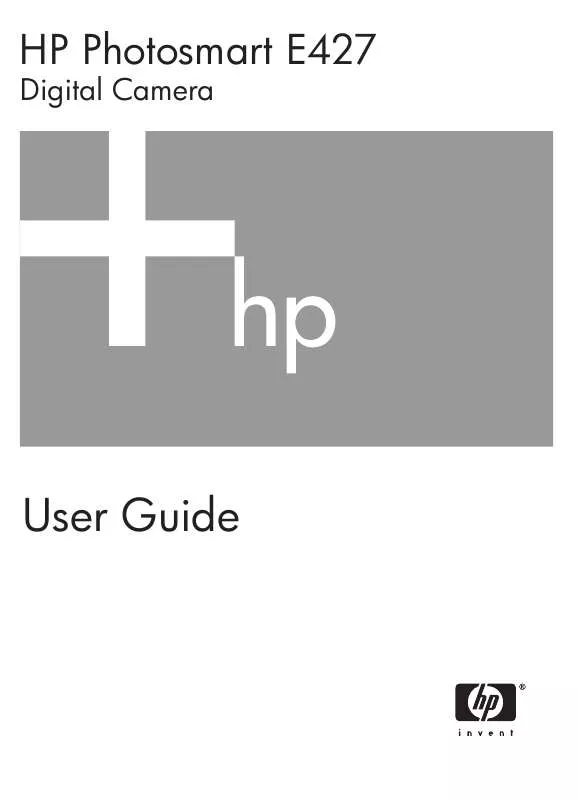
 COMPAQ PHOTOSMART E427 QUICK START (1418 ko)
COMPAQ PHOTOSMART E427 QUICK START (1418 ko)
