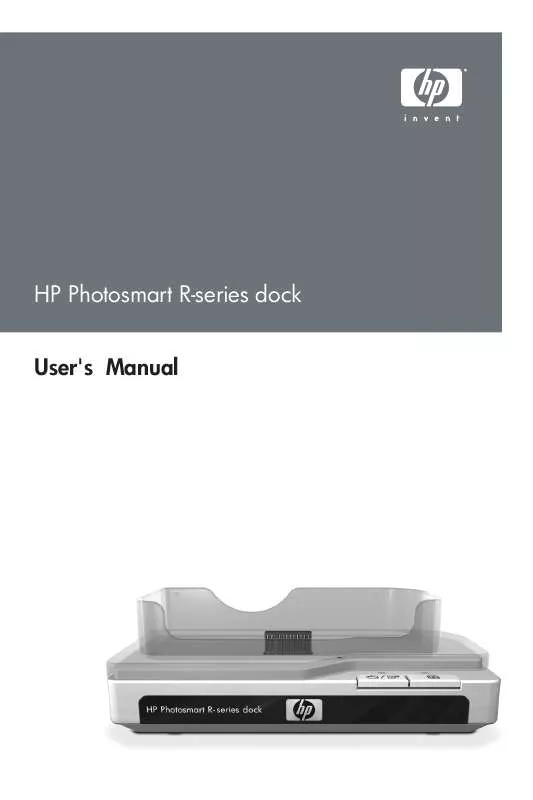User manual COMPAQ PHOTOSMART R-SERIES DOCK
Lastmanuals offers a socially driven service of sharing, storing and searching manuals related to use of hardware and software : user guide, owner's manual, quick start guide, technical datasheets... DON'T FORGET : ALWAYS READ THE USER GUIDE BEFORE BUYING !!!
If this document matches the user guide, instructions manual or user manual, feature sets, schematics you are looking for, download it now. Lastmanuals provides you a fast and easy access to the user manual COMPAQ PHOTOSMART R-SERIES DOCK. We hope that this COMPAQ PHOTOSMART R-SERIES DOCK user guide will be useful to you.
Lastmanuals help download the user guide COMPAQ PHOTOSMART R-SERIES DOCK.
Manual abstract: user guide COMPAQ PHOTOSMART R-SERIES DOCK
Detailed instructions for use are in the User's Guide.
[. . . ] HP Photosmart R-series dock User's Manual
HP Photosmart R-series dock
User's Manual
3
Trademark and copyright information
© 2004 Copyright Hewlett-Packard Development Company, LP Reproduction, adaptation, or translation without prior written permission is prohibited, except as allowed under copyright laws. The information contained in this document is subject to change without notice. Hewlett-Packard shall not be liable for errors contained herein or for consequential damages in connection with the furnishing, performance, or use of this material. Microsoft® and Windows® are U. S. [. . . ] The camera will turn on automatically.
11
3 Press the Save/Print button on the camera dock to start the print dialog. The Print Setup menu displays on the camera. If you already selected images to print in the camera, the number of images selected will be shown in the Print Setup menu. Otherwise, Images: ALL will be displayed. 4 If all the settings in the Print Setup menu look correct, press the Menu/OK button on the camera or on the dock remote control to begin printing. Or, you can change settings in the Print Setup menu using the arrow keys on the camera or on the dock remote control, then press Menu/OK to begin printing. NOTE There is a print preview in the Print Setup screen showing the page layout that will be used for printing. This print preview updates as you change the settings for Print Size and Paper Size. 5 When the printing completes, you can leave the camera in the dock to recharge the camera battery.
Displaying Images on a TV Using the Dock
1 Confirm the following: · The dock insert for your camera is attached to the top of the camera dock. (See step 1 on page 6. ) · The audio/video cable is connected between the camera dock and your TV, and the power cable is plugged into the dock. (See step 2 on page 7. )
12
HP Photosmart R-series dock User's Manual
TIP If you cannot locate video and audio input jacks on your TV to fit the connectors on the audio/video cable, you should be able to use the video and audio input jacks on a video cassette recorder (VCR) or DVD player connected to your TV. 2 Your camera is set to send either an NTSC or a PAL video signal to a TV, depending on the language you selected when you set up your camera. The NTSC format is used primarily in North America and Japan, and the PAL format is used primarily in Europe. If your TV accepts a different video signal from the default setting for your language, you must change the TV configuration setting in your camera. (See your camera User's Manual. ) 3 Your camera will be the source for the TV signal (just like a VCR or a camcorder), so you must set the TV to take video input from an external video source (your camera) instead of the antenna or cable TV. Refer to the TV user's manual for directions on how to do this. 4 Insert the camera into the camera dock. 5 Press the TV button on the dock or the dock remote control. The first image in the camera is displayed on the TV. You can use the buttons to manually navigate through a slideshow of the images on the camera, or press to start an automatic slideshow of each image, playing any attached audio clip or video clip, and then changing to the next image. 6 To end the slideshow, press the TV button again. NOTE The Image Display on the camera turns off when the camera is connected to a TV, but you can still use the camera's menus because the menus will display on the TV screen.
13
Using the Remote
You can use the dock remote control to pause the slideshow, magnify an image, rotate an image, select an image for HP Instant Share, or mark an image for printing. [. . . ] Rinse well with water and immediately seek medical care. If left untreated, the battery fluid could cause damage to the eye. Do not expose the battery to water or salt water, or allow the battery to get wet. Do not place the battery in fire or heat the battery.
!
!
!
!
20
HP Photosmart R-series dock User's Manual
!
Do not connect the positive terminal and the negative terminal of the battery to each other with any metal object (such as wire). [. . . ]
DISCLAIMER TO DOWNLOAD THE USER GUIDE COMPAQ PHOTOSMART R-SERIES DOCK Lastmanuals offers a socially driven service of sharing, storing and searching manuals related to use of hardware and software : user guide, owner's manual, quick start guide, technical datasheets...manual COMPAQ PHOTOSMART R-SERIES DOCK