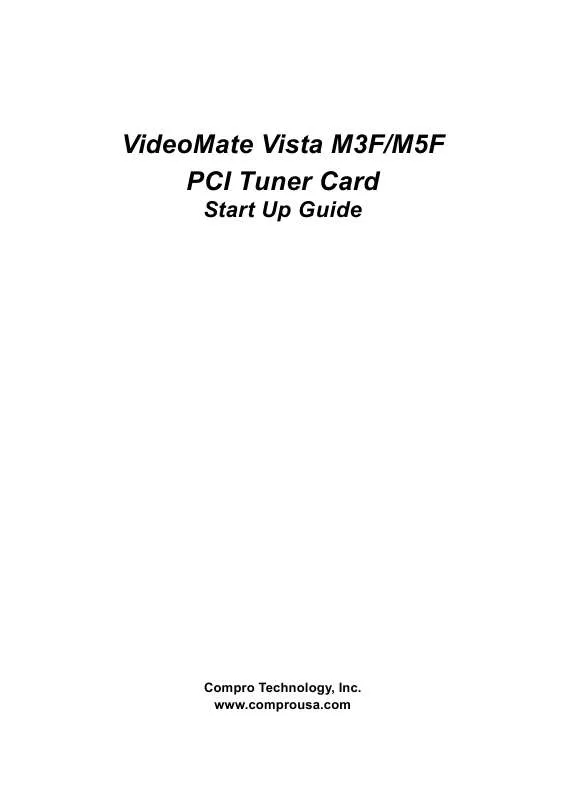User manual COMPRO M5F START UP GUIDE
Lastmanuals offers a socially driven service of sharing, storing and searching manuals related to use of hardware and software : user guide, owner's manual, quick start guide, technical datasheets... DON'T FORGET : ALWAYS READ THE USER GUIDE BEFORE BUYING !!!
If this document matches the user guide, instructions manual or user manual, feature sets, schematics you are looking for, download it now. Lastmanuals provides you a fast and easy access to the user manual COMPRO M5F. We hope that this COMPRO M5F user guide will be useful to you.
Lastmanuals help download the user guide COMPRO M5F.
Manual abstract: user guide COMPRO M5FSTART UP GUIDE
Detailed instructions for use are in the User's Guide.
[. . . ] VideoMate Vista M3F/M5F PCI Tuner Card
Start Up Guide
Compro Technology, Inc. www. comprousa. com
Copyright © 2001-2007. No part of this document may be copied or reproduced in any form or by any means without the prior written consent of Compro Technology, Inc. Compro, VideoMate, Poladyne, Play with Power, and the Compro logo are trademarks of Compro Technology, Inc. [. . . ] The following figure gives you the function of the button with (Hot Key).
Channel Up (Page Up) with Quick Channel list (I) Stop (S) Volume (- , +)
Record (R) and Record Option
Num Pad (W)
Play (P) / Pause (U)
Channel Down (Page down) Panel Lock (Y) Help (H) Docking (D) Minimize (G)
Mute (M) Full Screen Close (CTRL+X) Volume (- , +) Mute (M)
Rewind (Left Arrow)
Timeshift bar
Fast Forward (Right Arrow)
Digital Signal Strength
Num Pad (W)
Left/Right Audio Switch
Options (O)
Schedule (B)
Source (V)
Repeat Playback
Last Channel (N)
Channel Surf (F)
Snapshot (Space)
Timeshift (T)
Add Window (F3)
Reduce Window (F2)
Windows Alignment
All Windows (F6)
Closed Caption (C)
Teletext (X)
EPG (E)
No function
20
HotKey
Source (V) Language Selection For Audio (Q)
Description
Enable/Disable Always-on-Top function for TV window. (Oregon circle on the upper-right corner of the TV window)
A
Screen Ratio Switch (tab)
L F7 F8
Sleep function Video Desktop Open snapshot dialog box
Note: Language select is only available while the program supports it.
Start ComproDTV 4 and watch TV
After installation, just press the yellow button of the last line on MCE remote or double click the ComproDTV 4 icon on the desktop you will be able to watch TV. Watch TV programs on your PC, in full-screen mode or in a window. Close ComproDTV 4 and even shutdown the computer with the full function remote control keypad.
Options
Press the Options button to open the Options dialog box. You can change detail settings of ComproDTV 4 here.
TV Settings
This option gives you the way to manually set the method of scanning TV programs. Select your choice here or use default channel table to do the scanning.
Autoscan
The first time you start ComproDTV 4, Autoscan will automatically scan for available TV channels for TV signals. You can rescan the channels at any time by pressing the Autoscan button. When Autoscan is finished, detected channels are automatically enabled and marked with the green check mark . Channels, where a valid signal could not be detected, are disabled and marked with a blank. However, you can interrupt the scanning process by pressing the Stop button. After you are finished scanning for available channels, you may select OK to return to the display window, or customize the channel list according to your preferences, as described below. 21
Channel Naming
You can customize the channel names by double-click on the Description field of the channel you wish to rename. You can do more changes on the channel's property by right-click the mouse on the Description field of the channel you wish to edit.
Custom Settings for each channel
You can customize each channel properties by click the icon in "Custom Settings" filed and edit it.
Using my favorite channel list
You can click to select using my favorite channel list from option window. And exit the list by yourselves to makes channel switch more convenient.
Channel Surfing
While watching TV, the channel surfing feature displays a 4x4 grid of channel images to give you an overview of available programming. Double click the channel screen can direct jump to the channel you want. 22
PIP/POP mode
ComproDTV 4 in M3F/M5F TV card supports watch 1 live analog TV show and playback recorded video file at once. Just click the playback button and it will popup the recorded video files list, and you can click the file you want to instant play it. Main window has all features while slave window has limited functions only. Double-click on the slave window can switch the TV program to the main window. Alignment Window button will put slave window(s) into main window which is convenient for you to watch multiple programs on full screen mode. The buttons on the upper-left corner slave window are Channel Up, Channel Down, Mute, Windows Alignment, and Close respectively. Slave window can be resized by mouse dragging lower-left corner to any ratio.
Advanced Multiple Video Display Mode
ComproDTV 4 also supports 2 or above Compro products connect and watch it at the same time. If you have more than one Compro analog or digital TV cards and USB TV box, you can use it to watch the live TV from different devices. [. . . ] Therefore, the recorded file cannot be played since an incompatible CODEC is being used for playback. Uninstalling the CODEC software will help. Also reinstalling DirectX usually solves the problem. (See our website for how to reinstall DirectX)
30
Can I playback recorded video in main window?
Yes, you may deselect "Playback in PIP mode" in "Video/Audio" tab which can be found under "Options" of ComproDTV 4. [. . . ]
DISCLAIMER TO DOWNLOAD THE USER GUIDE COMPRO M5F Lastmanuals offers a socially driven service of sharing, storing and searching manuals related to use of hardware and software : user guide, owner's manual, quick start guide, technical datasheets...manual COMPRO M5F