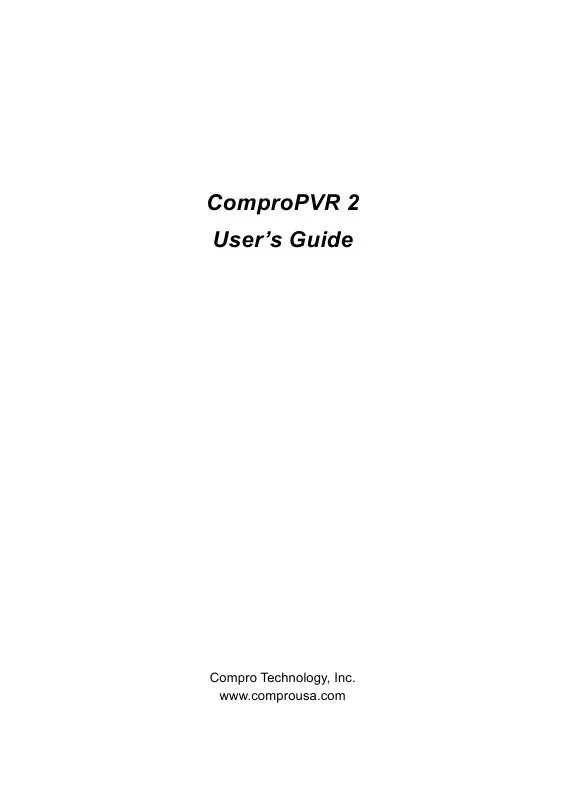User manual COMPRO PVR2
Lastmanuals offers a socially driven service of sharing, storing and searching manuals related to use of hardware and software : user guide, owner's manual, quick start guide, technical datasheets... DON'T FORGET : ALWAYS READ THE USER GUIDE BEFORE BUYING !!!
If this document matches the user guide, instructions manual or user manual, feature sets, schematics you are looking for, download it now. Lastmanuals provides you a fast and easy access to the user manual COMPRO PVR2. We hope that this COMPRO PVR2 user guide will be useful to you.
Lastmanuals help download the user guide COMPRO PVR2.
Manual abstract: user guide COMPRO PVR2
Detailed instructions for use are in the User's Guide.
[. . . ] ComproPVR 2 User's Guide
Compro Technology, Inc. www. comprousa. com
Copyright © 2001-2005. No part of this document may be copied or reproduced in any form or by any means without the prior written consent of Compro Technology, Inc. Compro, VideoMate, Poladyne, Play with Power, and the Compro logo are trademarks of Compro Technology, Inc. [. . . ] See the video format table for estimates of the amount of disk space needed.
Quality
Choose the recording quality used during Timeshifting. Higher quality levels consume more disk space. The appropriate quality setting depends on many factors, including the speed of your PC, the amount of free disk space, and the quality of source material. For example, when recording broadcast television for later viewing, a medium quality level is usually sufficient. If you plan to archive or edit the video, a higher video quality may be more appropriate.
Skip
Set the amount of programming time skipped when you press the Advance and Replay buttons during Timeshifting.
24
ComproPVR User Interface User Interface
Path (Snapshot file storage location)
Choose the folder where the snapshot pictures are stored. Choose a folder in a disk partition with ample free disk space. See the video format table for estimates of the amount of disk space needed.
25
ComproPVR User's Guide File Type (Snapshot file type)
Choose the snapshot file type. There are BMP and JPEG format available. If you choose JPEG format, you can also adjust the JPEG Compression Quality on the bar of right side.
Channel Surfing
Choose the number of channel surfing. There are 12 and 16 options available.
Aspect Ratio
Select the display screen aspect ratio, the ratio of screen width to screen height. You may also choose the 16:9 wide-screen or custom ratios. If you select a standard ratio, i. e. , 4:3 or 16:9, the screen will retain this ratio when you resize it. If you select a Custom, ratio, you can modify the ratio by clicking and dragging the lower-right corner of the ComproPVR display window.
Monitor Ratio
Select your monitor's ratio of screen width to screen height. If your monitor's ratio is not 4:3, you still can have a full screen of 4:3 ratio by choosing the correct ratio of monitor here. This is very convenience for your viewing.
Video Trim
When you see the static strip on the top or bottom of screen, you can crop those lines by adjusting the bar. The static strip is called the "green line. " You won't see this line on normal televisions because they do not show you the entire picture. Standard TV sets trim the edges of
26
ComproPVR User Interface
the TV picture. ComproPVR, on the other hand, can show you the entire picture, including the "green line. "
OSD (On-Screen Display)
When you select the checkbox next to enable OSD, channel information such as channel numbers, channel names, and audio quality will be displayed as you switch channels. When this box is unchecked no information will be displayed. Also you can customize your own text color, position, and size.
Default
If you press the default button, all User Interface tab parameters will be set to the application program default value.
Language
You are welcome to select the language you like for the user interface of ComproDTV here.
27
ComproPVR User's Guide System Devices Options
Video Device
Please refer the product manual for more information about it. If you don't see the device name here, then you didn't install the device driver properly. Please refer the trouble shooting section in the product manual.
28
ComproPVR User Interface Audio Device
ComproPVR automatically detects the audio input devices available in your system. [. . . ] For more information, please check our FAQ on the www. comprousa. com
Recorded file lags while playing back
Video recording uses significant CPU resources. If CPU usage hits 100% while recording, the quality of your recordings may suffer. If this happens, close other
48
Troubleshooting
applications while recording or use a lower recording resolution, such as VCD or SVCD formats.
Why can't I choose MPEG-4 format for recording?
If you would like to record video in MPEG-4 format, you must supply your own MPEG-4 CODEC. Furthermore, the CODEC must be installed before using ComproPVR. [. . . ]
DISCLAIMER TO DOWNLOAD THE USER GUIDE COMPRO PVR2 Lastmanuals offers a socially driven service of sharing, storing and searching manuals related to use of hardware and software : user guide, owner's manual, quick start guide, technical datasheets...manual COMPRO PVR2