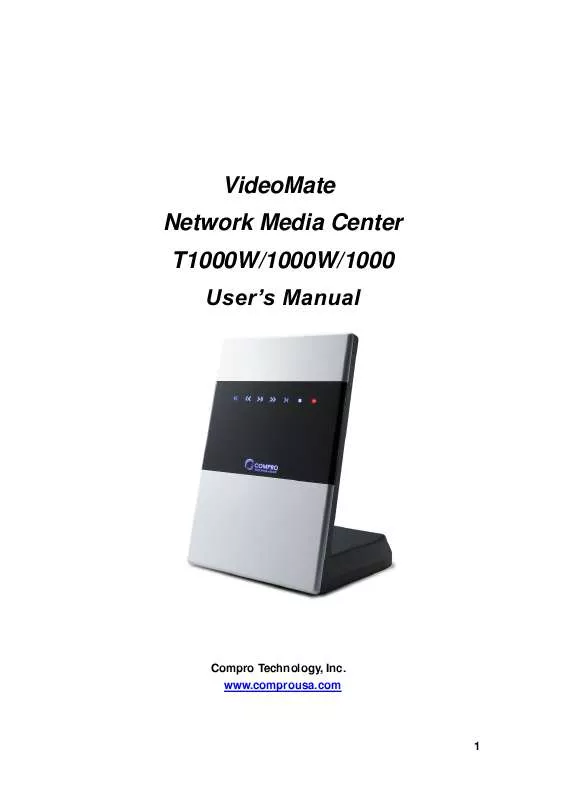Detailed instructions for use are in the User's Guide.
[. . . ] VideoMate Network Media Center T1000W/1000W/1000 User's Manual
Compro Technology, Inc. www. comprousa. com
1
Table of Contents
Safety Instruction . . . . . . . . . . . . . . . . . . . . . . . . . . . . . . . . . . . . . . . . . . . . . . . . . . . . . . . . . . . . . . . 4 Import Precautions . . . . . . . . . . . . . . . . . . . . . . . . . . . . . . . . . . . . . . . . . . . . . . . . . . . . . . . . . . . . . 5 Product Introduction. . . . . . . . . . . . . . . . . . . . . . . . . . . . . . . . . . . . . . . . . . . . . . . . . . . . . . . . . . . [. . . ] (NMC T1000W only)
18
Step 3: Select the Video Aspect Ratio You Want
Step 4: Select Your Audio Output Port
19
Step 5: Internet Setup (Wireless LAN is only for NMC T1000W/1000W) If you want to use the internet related features, you can setup the internet in here, or setup later in the Main Menu Setup Network page.
Default is wired with automatic (DHCP) mode. If you are using fixed IP, you can setup the IP address later in the Network Setup page. If you choose the wireless LAN, it will scan all the available wireless access point. You can choose the one in your house.
If your access point has setup security, you can use remote control to key-in 20
the WEP or WPA key.
Note
You can press the Previous/NUM key on the lower-right of number keys to switch between Caps, Caps Lock, and NUM. Step 6: Digital TV Setup (NMC T1000W only) Before setup the digital TV, please make sure the digital TV antenna has been attached to the device.
You can select you country/area, then Scan all the available channels. After setup the TV channel, all the setup will be complete for use. 21
Setup Network Media Center
Setup Menu
In the Setup Menu bar, you can do the setup below: System Setup: Setup Date, Time, Format HDD, Setup Wizard, or Firmware Upgrade Profile: You can setup Language, Subtitle On/Off, Slide Show Delay Time, Default Subtitle Language and Light Dimmer. Also, you can rese all the setting to factory default. (NMC T1000W only) TV Output: Setup Video and Audio output connector and modes. (NMC
T1000W only)
Network: You can setup more detail about your own LAN in here.
22
TV Watch and Record (DVB-T) (NMC T1000W only)
There are 4 features in the TV bar: Watch TV Scehdule: Setup for Schedule Recording Recorded TV: Playback Recorded TV Files EPG (Electrical Programming Guide) Available Keys for TV Control:
Mute Short-key for EPG
Back to previous screen and Main Menu Volume Up/Down Channel Up/Down Arrow Key Enter/Confirm
Click Enter to select EPG or Channel Guide
Back to Main Menu Recording while watching TV Playback recorded files Repeat mode
Controls in EPG Audio Channel Select Zoom Screen (2X/4X/8X/16X/20X) Setup DTV 23
In the schedule recording setup, you can setup the Channel, Time, Recording type (Once o select from weekly day), and action after recording.
In the EPG screen, you can use the 4 color keys (the at the bottom of the remote control) and arrow keys to check the upcoming programs. You and click the "Record" button on the remote to directly setup the schedule recording.
24
Playback Media Files (Video/Audio/Photo)
Network Media Center provides video, audio, photo, and recorded TV files playback from installed hard disk, USB device, or the shared files from local network.
Available Keys for Media Playback Control:
Mute Go to the certain of time while watching video Direct seeking keys Back to previous screen and Main Menu Play/Pause in video playback Play/Pause slide show in photo Right: Skip forward 1 minute Left: Skip back 10 seconds Volume Up/Down Arrow Key Enter/Confirm Short-key for Video, Music, and Photo Back to Main Menu Video, audio playback controls Quick switch to next photo Repeat mode
Audio Channel Select (firmware upgrade) Zoom Screen (2X/4X/8X/16X/20X) Profile Setup 25
Video Playback
Network Media Center supports the format below for playback Video Container: Video: AVI, MPG, ISO, VOB, MOV(H. 264), TS, ASF, MKV
MPEG 1/2/4, WMV9(MP@HL), H. 264(HP@4. 0), AVCHD, VC-1(MP@HL) When you are watching the video, you can click the number key on the remote to direct jump to the percentage of video. 2 for 20%, 4 for 40% of video playback) Or you can click "Go To" button on the remote to jump in specific time.
Music Playback
26
Photo Playback
While watch the photo files, you can click "Stop" or "Enter" key to turn slide show On/Off. Also, you can use the "Zoom" key to zoom the photo to 2x, 4x, 8x, 16x, 20x
Copy files Between Different Storage Devices
You can use the copy and paste feature to backup the file from internal HDD to external USB flash drive/HDD, or copy file to internal for playback. Select the folder or file, then click "Right Arrow" to open the dialog, choose " copy", and paste to the folder you want.
27
Network Function
Playback Files from Local Network
To playback the video/audio photo from other PCs, you first have to enable the share folders on the host PC. Once you've selected the "Network" icon, you will be presented with the following options:
The network browser will automatically show all of the available Samba "Workgroups" on the network, in this case "WORKGROUP", "MSHOME", and "FNS". You can enter the respective work group to search for the desired computer and its shared files. The available "NFS" shares will only be revealed once you've selected the option. 28
Alternatively, you may wish to setup commonly used network links under the Samba/NFS Setup option.
You can save up to five preset network shares in the Samba/NFS setup. These preset network shortcuts will be shown on the top of the "Network Browse" page when you are searching for the available media on the network, as shown below (in this case, the name of the share is called "test").
29
You can use the "Add Share" button to manually enter the associated settings or the "Browse Network" button to search for the desired link.
Once in the "Add Share" page, you can enter the associated parameters as follows.
Share Type: This denotes the protocol of the share, SMB generally means the shares on Windows PCs while NFS corresponds to Linux. Share Name: The name which you wish to call the share, e. g. music, movie.
30
Share URL: The network location of the share. You can either enter the IP address of the shared PC (SMB only) or the folder name of the share. [. . . ] Direct share the folder with video/audio/photo files. Select the folder you want to share, right-click mouse and select "Share". Choose "Everyone (All user in the list)" and press "Add" to add the permission
41
account to open the folder. Then press the "Share" button to confirm.
2. [. . . ]