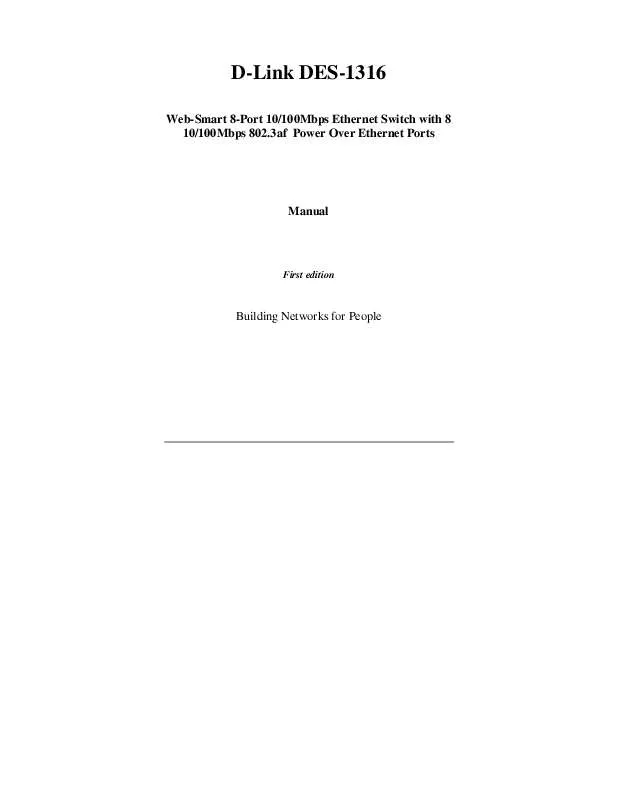Detailed instructions for use are in the User's Guide.
[. . . ] D-Link DES-1316
Web-Smart 8-Port 10/100Mbps Ethernet Switch with 8 10/100Mbps 802. 3af Power Over Ethernet Ports
Manual
First edition
Building Networks for People
FCC Warning
This equipment has been tested and found to comply with the limits for a Class A digital device, pursuant to Part 15 of the FCC Rules. These limits are designed to provide reasonable protection against harmful interference when the equipment is operated in a commercial environment. This equipment generates, uses, and can radiate radio frequency energy and, if not installed and used in accordance with this manual, may cause harmful interference to radio communications. Operation of this equipment in a residential area is likely to cause harmful interference in which case the user will be required to correct the interference at his own expense.
CE Mark Warning
This is a Class A product. [. . . ] The Switch can be configured through the Web Browser. A network administrator can manage, control, and monitor the Switch from the local LAN.
26
This section indicates how to configure the Switch to enable its smart functions including: Port Setting (Speed/Disable, and Flow Control) VLAN Setting (802. 1Q VLAN) Trunking Port Mirroring PoE Setting System Setting Device status and Statistic
Login
Before you configure this device, note that when the Web Smart Switch is configured through an Ethernet connection, make sure the manager PC is set on same the IP network. For example, when the default network address of the default IP address of the Web Smart Switch is 192. 168. 0. 1, then the manager PC should be set at 192. 168. 0. x (where x is a number between 2 and 254), and the default subnet mask is 255. 255. 255. 0. Open Internet Explorer 5. 0 or above Web browser. Enter the IP address http://192. 168. 0. 1 (the factory-default IP address setting) into the address location.
Figure 12.
27
Or through the Web Management Utility, you do not need to remember the IP Address. Select the device shown in the Monitor List of the Web Management Utility to settle the device on the Web Browser. When the following dialog page appears, enter the default password "admin" and press Login to enter the main configuration window.
Figure 13. After entering the password, the main page appears, and the screen will display the device status.
28
Figure 14. Device Status
29
Setup Menu
When the main page appears, find the Setup menu on the left side of the screen (Figure 15). Click on the setup item that you want to configure. There are eleven options: Port Settings, VLAN Settings, Trunk Settings, Mirror Settings, PoE Settings, Device Status, Statistic, System Settings, Trap Setting, Password Settings, Backup Settings, and Reset Settings as shown in the Main Menu screen.
Figure 15. Setup menu
30
Configuring Setup Setting
There are six items, including Port Settings, VLAN Settings, Trunk Settings, Mirror Settings, and PoE Settings in Setup menu. Port Settings In the Port Settings menu (Figure 16), this page will display each port's status. Press the ID parameter to set each port's Speed, Flow Control, Rate Control Ingress, and Egress. When you need to renew the posted information, press the "Refresh" button. The Link Status in the screen will display the connection speed and duplex mode; otherwise this dialog box will display down when the port is disconnected.
Figure 16. Port Configuration
31
To change the port setting, click on the ID parameter to enter the selected port to configure its Speed/Disable and Flow control.
Figure 17. Speed/Disable: This setting has six modes--100M Full, 100M Half, 10M Full, 10M Half, Auto, and Disable--for speed or port disable selections. Flow Control: This setting determines whether or not the Switch will be handling flow control. Set FlowCtrl to Enable for avoiding data transfer overflow. If it is set to Disable, there is either no flow control or other hardware/software management.
32
When the 10/100M port is set to full-duplex mode, then the flow control will be automatically set to disable; and if the 10/100M port is set to half-duplex mode, the flow control will be automatically set to enable. QoS: In some ports that need to have a high priority to manage the data transfer, QoS should be change, Set the port's QoS to high to determine the port will always transfer their data first. [. . . ] D-Link will not be held responsible for any packages that are lost in transit to D-Link. The repaired or replaced packages will be shipped to the customer via UPS Ground or any common carrier selected by D-Link, with shipping charges prepaid. Expedited shipping is available if shipping charges are prepaid by the customer and upon request.
·
·
D-Link may reject or return any product that is not packaged and shipped in strict compliance with the foregoing requirements, or for which an RMA number is not visible from the outside of the package. The product owner agrees to pay D-Link's reasonable handling and return shipping charges for any product that is not packaged and shipped in accordance with the foregoing requirements, or that is determined by D-Link not to be defective or non-conforming.
What Is Not Covered: This limited warranty provided by D-Link does not cover: Products, if in D-Link's judgment, have been subjected to abuse, accident, alteration, modification, tampering, negligence, misuse, faulty installation, lack of reasonable care, repair or service in any way that is not contemplated in the documentation for the product, or if the model or serial number has been altered, tampered with, defaced or removed; Initial installation, installation and removal of the product for repair, and shipping costs; Operational adjustments covered in the operating manual for the product, and normal maintenance; Damage that occurs in shipment, due to act of God, failures due to power surge, and cosmetic damage; Any hardware, software, firmware or other products or services provided by anyone other than D-Link; Products that have been purchased from inventory clearance or liquidation sales or other sales in which D-Link, the sellers, or the liquidators expressly disclaim their warranty obligation pertaining to the product. [. . . ]