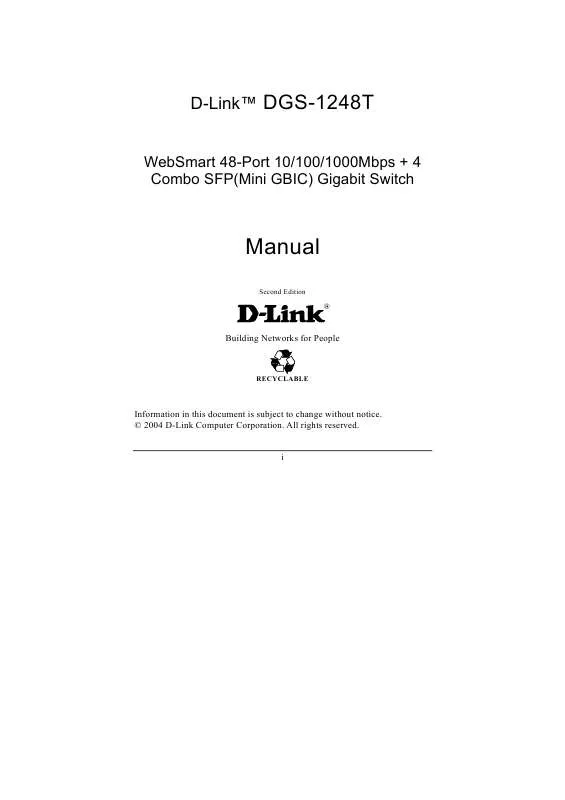User manual D-LINK DGS-1248T
Lastmanuals offers a socially driven service of sharing, storing and searching manuals related to use of hardware and software : user guide, owner's manual, quick start guide, technical datasheets... DON'T FORGET : ALWAYS READ THE USER GUIDE BEFORE BUYING !!!
If this document matches the user guide, instructions manual or user manual, feature sets, schematics you are looking for, download it now. Lastmanuals provides you a fast and easy access to the user manual D-LINK DGS-1248T. We hope that this D-LINK DGS-1248T user guide will be useful to you.
Lastmanuals help download the user guide D-LINK DGS-1248T.
Manual abstract: user guide D-LINK DGS-1248T
Detailed instructions for use are in the User's Guide.
[. . . ] D-LinkTM
DGS-1248T
WebSmart 48-Port 10/100/1000Mbps + 4 Combo SFP(Mini GBIC) Gigabit Switch
Manual
Second Edition
Building Networks for People
RECYCLABLE
Information in this document is subject to change without notice. © 2004 D-Link Computer Corporation. i
Reproduction in any manner whatsoever without the written permission of D-Link Computer Corporation is strictly forbidden. Trademarks used in this text: D-Link and the D-LINK logo are trademarks of D-Link Computer Corporation; Microsoft and Windows are registered trademarks of Microsoft Corporation. [. . . ] When you need to renew the posted information, press the "Refresh" button. The Link Status in the screen will display the connection speed and duplex mode; otherwise this dialog box will display down when the port is disconnected.
Figure 17. Port Setting Note 1: Be sure to reset the Gigabit port when transferring the media type (Fiber to Copper or Copper to Fiber). Note 2: The priority of Gigabit Fiber port is higher than Copper.
21
To change the port setting, click on the ID parameter to enter the selected port to configure its Speed/Disable and Flow control.
Figure 18. Port Setting
Speed/Disable: This setting has six modes--100M Full, 100M Half, 10M Full, 10M Half, Auto and Disable--for speed or port disable selections. Flow Control: This setting determines whether or not the Switch will be handling flow control. Set Flow Control to Enable for avoiding data transfer overflow. If it is set to Disable, there is either no flow control or other hardware/software management. When the port is set to forced mode, the flow control will automatically be set to Disable. Default Priority: The Default Priority is specific the 802. 1P QoS priority level to related port, all of the received data packet will follow the Default Priority level forwarding data packet to other port. VLAN Settings (Virtual Local Area Network) A VLAN is a collection of switch ports that make up a single broadcast domain. You can configure a VLAN for a single switch, or for multiple switches. When you create a VLAN, you can control traffic flow and ease the administration of moves, adds, and changes on the network, by eliminating the need to change physical cabling. On VLAN settings, there are two main settings, VID Table Setting, Port VLAN Setting, and Port Egress Setting. 22
VID Table Setting: Select the VID group that you set. When you select VID Table Setting, press "Add new VID" to create new VID group, from port 01 ~ port 48, select Untag Port, Tag Port, or Not Member for each port. To save the VID group, press "Apply" button. To remove the selected VID group, select the VID group and press "Remove the VID" button. To modify the VID group setting, select the VID group and change the setting, and press "Apply" button to save the settings.
Figure 19. VID Table Setting
Port VID Setting: When you select Port VLAN setting, fill in each port's PVID value between 1 and 4094.
Figure 20.
23
Port Egress Setting: The Port Egress is used to set the 802. 1Q VLAN Egress rule in each port; the selected port will include the TCI (Tag Control Information) data packets.
Figure 21. Port Egress Setting
Trunk Setting The Trunk function enables the Switch to cascade two or more devices with larger bandwidths. There are ten Trunking groups to be set, and there are default ports in each member. [. . . ] Hsin-Tien, Taipei Taiwan TEL: 886-2-2910-2626 FAX: 886-2-2910-1515 URL: www. dlinktw. com. tw Headquarters 2F, No. Hsin-Tien, Taipei Taiwan TEL: 886-2-2916-1600 FAX: 886-2-2914-6299 URL: www. dlink. com. tw
Registration Card All Countries and Regions Excluding USA
Print, type or use block letters. Your name: Mr. /Ms_____________________________________________________________________________ Organization: ________________________________________________ Dept. ____________________________ Your title at organization: ________________________________________________________________________ Telephone: _______________________________________ Fax:________________________________________ Organization's full address: ______________________________________________________________________ ____________________________________________________________________________________________ Country: _____________________________________________________________________________________ Date of purchase (Month/Day/Year): _______________________________________________________________ Product Model Product Serial No. [. . . ]
DISCLAIMER TO DOWNLOAD THE USER GUIDE D-LINK DGS-1248T Lastmanuals offers a socially driven service of sharing, storing and searching manuals related to use of hardware and software : user guide, owner's manual, quick start guide, technical datasheets...manual D-LINK DGS-1248T