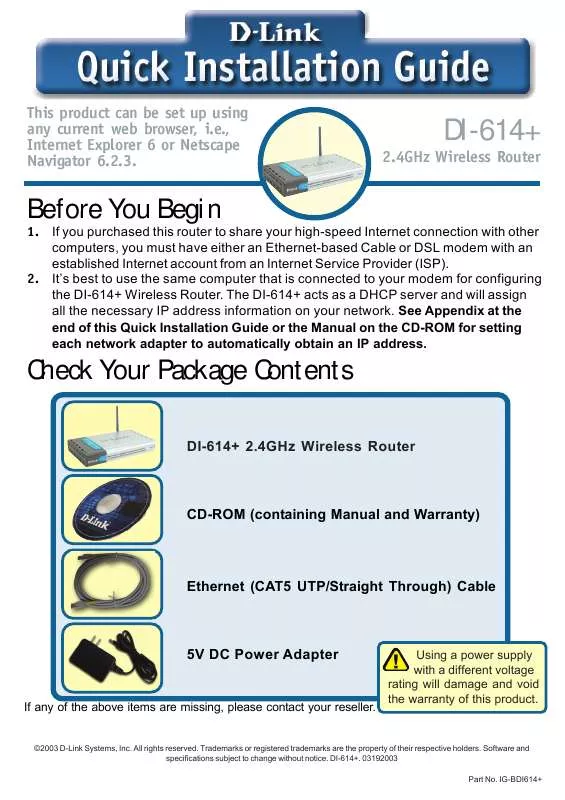User manual D-LINK DI-614 PLUS QUICK INSTALLATION GUIDE
Lastmanuals offers a socially driven service of sharing, storing and searching manuals related to use of hardware and software : user guide, owner's manual, quick start guide, technical datasheets... DON'T FORGET : ALWAYS READ THE USER GUIDE BEFORE BUYING !!!
If this document matches the user guide, instructions manual or user manual, feature sets, schematics you are looking for, download it now. Lastmanuals provides you a fast and easy access to the user manual D-LINK DI-614 PLUS. We hope that this D-LINK DI-614 PLUS user guide will be useful to you.
Lastmanuals help download the user guide D-LINK DI-614 PLUS.
Manual abstract: user guide D-LINK DI-614 PLUSQUICK INSTALLATION GUIDE
Detailed instructions for use are in the User's Guide.
[. . . ] The DI-614+ acts as a DHCP server and will assign all the necessary IP address information on your network. See Appendix at the end of this Quick Installation Guide or the Manual on the CD-ROM for setting each network adapter to automatically obtain an IP address.
Check Your Package Contents
DI-614+ 2. 4GHz Wireless Router
CD-ROM (containing Manual and Warranty)
Ethernet (CAT5 UTP/Straight Through) Cable
5V DC Power Adapter
If any of the above items are missing, please contact your reseller.
Using a power supply with a different voltage rating will damage and void the warranty of this product.
©2003 D-Link Systems, Inc. Trademarks or registered trademarks are the property of their respective holders. [. . . ] If the WAN LED is not illuminated, please go back to step B1 and repeat the instructions. Insert an Ethernet cable to LAN port 1 on the back panel of the DI-614+ and an available Ethernet port on the network adapter in the computer you will use to configure the DI-614+. The LED light for LAN Port 1 will illuminate to indicate proper connection. (Note: The LAN Ports on the DI-614+ are Auto-MDI/MDIX. Meaning you can use a straight-through or crossover-Ethernet cable to the LAN Ports. ) D. Computers equipped with 802. 11b wireless adapters will be able to connect to the DI-614+. The DWL-650+ AirPlus Wireless Cardbus Adapter and the DWL520+ AirPlus Wireless PCI Adapter will be able to connect out of the box with the router using their default wireless settings.
D. Antennas Used to wirelessly connect to 802. 11b adapters. LAN PORTS These are the connections for Ethernet cables to Ethernet enabled computers.
B. WAN PORT This is for the connection of an Ethernet cable to the Cable or DSL modem
Reset Button Pressing this button restores the Router to its original factory default settings.
A. Receptor for Power Adapter.
2
Restart Your Computer Connecting Additional Computers To The DI-614+
M2 LED A solid light indicates that the unit is defective.
Using additional Ethernet (CAT5 UTP) cables, connect your Ethernet-equipped computers to the remaining Ethernet LAN ports on the back panel of the DI-614+ M1 LED a solid light indicates that the DI-614+ is ready.
WAN LED a solid light indicates connection on the WAN port. This LED blinks during data transmission.
POWER LED a solid light indicates a proper connection to the power supply.
WLAN LED a solid light indicates that the wireless segment is ready. This LED blinks during wireless data transmission.
LOCAL NETWORK LEDs a solid light on the port indicates a connection to an Ethernet enabled computer on ports 1-4. This LED blinks during data transmission.
When you have completed the steps in this Quick Installation Guide, your connected network should look similar to this:
3
Using The Setup Wizard
Open your Web browser and type "http://192. 168. 0. 1" into the URL address box. Then press the Enter or Return key.
The logon pop-up screen will appear.
Type "admin" for the username and leave the password field blank.
Click OK
Once you have logged in, the Home screen will appear.
Click Run Wizard
4
The Setup Wizard (continued)
You will see the following screens
Click Next
Set up your new password. You have the option to establish a password.
Click Next
Choose your time zone from the drop down list.
Click Next 5
The Setup Wizard (continued)
A this point, the setup wizard will try to auto-detect your Internet connection type. [. . . ] For Microsoft Windows XP: Go to Start > right click on My Network Places > select Properties > Double-click on the Network Connection associated with the Ethernet adapter (i. e. , D-Link DFE-530TX+). Click Internet Protocol (TCP/IP)
Click Properties
Select Obtain an IP address automatically
Click OK Restart your computer (if necessary) 10
For Apple Macintosh OS X:
Go to the Apple Menu Click on Network and Select System Preferences
Click on Network
Select Built-in Ethernet in the Show pull down menu Select Using DHCP in the Configure pull down menu
Click on Apply Now
The IP address information, the Subnet Mask, the Router's IP address and the Ethernet adapter address will appear
11
Technical Support
You can find software updates and user documentation on the D-Link website. D-Link provides free technical support for customers within the United States and within Canada for the duration of the warranty period on this product. [. . . ]
DISCLAIMER TO DOWNLOAD THE USER GUIDE D-LINK DI-614 PLUS Lastmanuals offers a socially driven service of sharing, storing and searching manuals related to use of hardware and software : user guide, owner's manual, quick start guide, technical datasheets...manual D-LINK DI-614 PLUS