User manual D-LINK DWL-2200AP INSTALLATION GUIDE
Lastmanuals offers a socially driven service of sharing, storing and searching manuals related to use of hardware and software : user guide, owner's manual, quick start guide, technical datasheets... DON'T FORGET : ALWAYS READ THE USER GUIDE BEFORE BUYING !!!
If this document matches the user guide, instructions manual or user manual, feature sets, schematics you are looking for, download it now. Lastmanuals provides you a fast and easy access to the user manual D-LINK DWL-2200AP. We hope that this D-LINK DWL-2200AP user guide will be useful to you.
Lastmanuals help download the user guide D-LINK DWL-2200AP.
You may also download the following manuals related to this product:
Manual abstract: user guide D-LINK DWL-2200APINSTALLATION GUIDE
Detailed instructions for use are in the User's Guide.
[. . . ] Try to position access points, wireless routers, and computers so that the signal passes through drywall or open doorways. Materials and objects such as glass, steel, metal, walls with insulation, water (fish tanks), mirrors, file cabinets, brick, and concrete will degrade your wireless signal. Keep your product away (at least 3-6 feet or 1-2 meters) from electrical devices or appliances that generate RF noise. [. . . ] Insert one end of the cable to the Ethernet port on the back panel of the DWL-2200AP and the other end of the cable to an Ethernet Broadband Router or Switch. Note: You also have the option of connecting the DWL-2200AP directly to the computer that will be used for configuration. The LAN LED light should illuminate to indicate a proper Ethernet connection. (Note: The Ethernet Port on the DWL-2200AP is Auto-MDI/MDIX. This allows you to use a straight-through or crossover Ethernet cable to connect to the Ethernet port on the DWL-2200AP. )
D-Link DWL-2200AP Install Guide
6
When you have completed the steps in this Quick Installation Guide, your connected network should look similar to this:
7
D-Link DWL-2200AP Install Guide
Configuration
Open your Web browser and enter http://192. 168. 0. 50
The log-in pop-up screen will appear. Type admin for the username and leave the password field blank.
Click OK
Once you have logged in, the Home screen will appear.
Click Run Wizard
D-Link DWL-2200AP Install Guide
8
You will see the following screen.
Click Next
Set up your new password You have the option to establish a password.
Click Next
Set your Wireless Connection Enter your SSID and select the channel of your wireless network. The SSID is the name of your wireless network. It can be up to 32 characters.
Click Next
9
D-Link DWL-2200AP Install Guide
Wireless Security The DWL-2200AP offers WEP and WPA-Personal. You can enable encryption for secure wireless communication.
Click Next
WEP Encryption If you selected WEP, select the security level and enter your WEP key. Refer to the Wireless Security section in the manual on the CD for more information.
Click Next
WPA-Personal Encryption If you selected WPA-Personal, enter your WPA passphrase. Refer to the Wireless Security section in the manual on the CD for more information.
Click Next
D-Link DWL-2200AP Install Guide
10
Click Restart
Your setup is complete.
You may now connect your wireless clients to the access point. If you have enabled either WEP or WPA-Personal security, you must enable it and enter the WEP key or WPA passphrase exactly the same on your wireless clients.
11
D-Link DWL-2200AP Install Guide
Connect to the Wireless Network
To connect to the access point using a Windows® XP computer, follow the steps below. Your wireless adapter may have a site survey feature which is similar to the Windows® XP utility as shown below. If you receive the Wireless Networks Detected bubble, click on the center
You may also right-click on the wireless computer icon in your system tray (lower-right corner next to the time). Select View Available Wireless Networks. The utility will display any available wireless networks in your area. Click on a network (the SSID you entered when configuring your access point) and click the Connect button.
D-Link DWL-2200AP Install Guide
12
Assigning a Static IP Address
To assign a Static IP Address on the computer that you are using to configure the DWL-2200AP, follow the steps for the appropriate operating system:
Windows® XP:
Go to Start, click on Control Panel, double-click on Network Connections, right-click on Local Area Connections and select Properties. Highlight Internet Protocol (TCP/IP)
Click Properties
Input a static IP address in the same range as the DWL-2200AP's IP address of 192. 168. 0. 50. [. . . ] World Wide Web http://support. dlink. com E-mail support@dlink. com
Canada
Telephone (800) 361-5265 Monday through Friday, 7:30am to 9:00pm EST. World Wide Web http://support. dlink. ca E-mail support@dlink. ca
Version 1. 1 Revised 12/30/2005
Copyright ©2005-2006 D-Link Corporation/D-Link Systems, Inc. D-Link, the D-Link logo are registered trademarks of D-Link Corporation or its subsidiaries in the United States and other countries. [. . . ]
DISCLAIMER TO DOWNLOAD THE USER GUIDE D-LINK DWL-2200AP Lastmanuals offers a socially driven service of sharing, storing and searching manuals related to use of hardware and software : user guide, owner's manual, quick start guide, technical datasheets...manual D-LINK DWL-2200AP

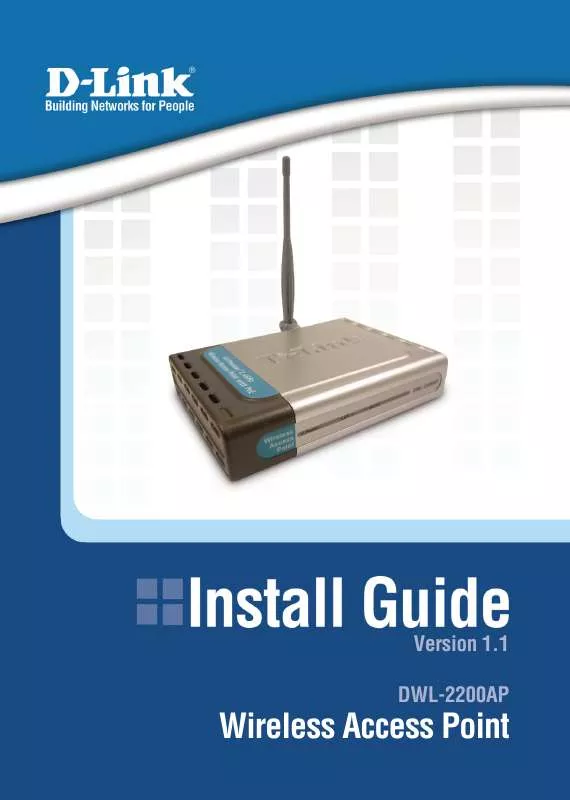
 D-LINK DWL-2200AP BROCHURE (192 ko)
D-LINK DWL-2200AP BROCHURE (192 ko)
 D-LINK DWL-2200AP USER MANUAL (18643 ko)
D-LINK DWL-2200AP USER MANUAL (18643 ko)
