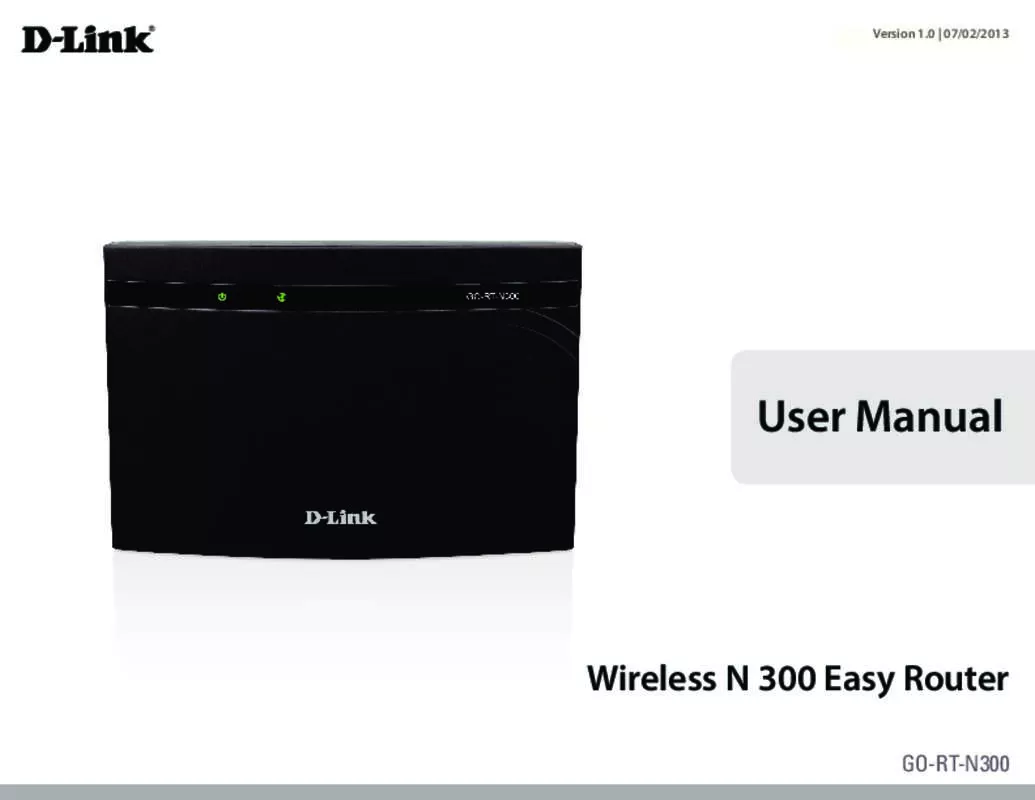User manual D-LINK GO-RT-N300
Lastmanuals offers a socially driven service of sharing, storing and searching manuals related to use of hardware and software : user guide, owner's manual, quick start guide, technical datasheets... DON'T FORGET : ALWAYS READ THE USER GUIDE BEFORE BUYING !!!
If this document matches the user guide, instructions manual or user manual, feature sets, schematics you are looking for, download it now. Lastmanuals provides you a fast and easy access to the user manual D-LINK GO-RT-N300. We hope that this D-LINK GO-RT-N300 user guide will be useful to you.
Lastmanuals help download the user guide D-LINK GO-RT-N300.
Manual abstract: user guide D-LINK GO-RT-N300
Detailed instructions for use are in the User's Guide.
[. . . ] Version 1. 0 | 07/02/2013
User Manual
Wireless N 300 Easy Router
GO-RT-N300
Preface
D-Link reserves the right to revise this publication and to make changes in the content hereof without obligation to notify any person or organization of such revisions or changes.
Manual Revisions
Revision 1. 0 Date May 17, 2013 GO-RT-N300 Revision A1 Description
Trademarks
D-Link and the D-Link logo are trademarks or registered trademarks of D-Link Corporation or its subsidiaries in the United States or other countries. All other company or product names mentioned herein are trademarks or registered trademarks of their respective companies. Copyright © 2013 by D-Link Systems, Inc. This publication may not be reproduced, in whole or in part, without prior expressed written permission from D-Link Systems, Inc.
D-Link GO-RT-N300 User Manual
i
Table of Contents
Table of Contents
Preface. . . . . . . . . . . . . . . . . . . . . . . . . . . . . . . . . . . . . . . . . . . . . . . . . . . . . . . . . . . . . . . . . . . . . . . . . . . . . . . . . . [. . . ] Start Relate Port: Enter a start relate port. End Relate Port: Enter an end relate port. Open Protocol: Select a protocol from the pulldown menu. Nat Type: Select whether it will be outgoing or incoming.
Click the Apply Changes button to save any changes made. The application will then be added to the Current Portrigger Table. Click the Delete button in the Action field for an application type if you wish to delete it.
D-Link GO-RT-N300 User Manual
34
Section 3 - Configuration
DMZ
Sometimes you may want a computer exposed to the outside world for certain types of applications. If you choose to expose a computer, you can enable the Demilitarized Zone (DMZ). This option will expose the chosen computer completely to the outside world.
Enable DMZ: Check the box to enable the DMZ function. DMZ Host IP Enter the IP address of the machine that you wish to place Address: in the DMZ. If the machine receives an IP address from the DHCP server, you should create a static DHCP reservation to ensure that the machine always receives the same address from the DHCP server. Click Apply Changes to save the current configuration.
D-Link GO-RT-N300 User Manual
35
Section 3 - Configuration
URL Block
This page allows you to block specific websites or keywords in order to prevent network clients from accessing them.
URL Blocking Enable or disable URL Blocking. Capability:
GO-RT-N300
Click the Apply Changes button to save any changes made.
Keyword: Type a keyword or a URL site that you want to prevent network users from accessing.
Click the Add Keyword button to save any changes made. The keyword will then be added to the URL Blocking Table below. To delete a keyword, select the keyword in the table and click the Delete Selected Keyword button.
D-Link GO-RT-N300 User Manual
36
Section 3 - Configuration
Dynamic DNS
The DDNS (Dynamic Domain Name System) feature allows you to host a server (Web, FTP, Game Server) using a domain name that you have purchased (www. whateveryournameis. com) with your dynamically assigned IP address. Most broadband Internet Service Providers assign dynamic (changing) IP addresses. Using a DDNS service provider, your friends can enter your domain name to connect to your server no matter what your IP address is.
Enable: Check the box to enable DDNS. DDNS Provider: Choose your DDNS provider from the dropdown menu. Host Name: Enter the Host Name that you registered with your DDNS service provider. Username: Enter the Username for your DDNS account. Password: Enter the Password for your DDNS account.
GO-RT-N300
Click the Add button to save any changes made. The DDNS Configuration will then be added to the Dynamic DDNS Table below. To delete an existing DDNS Configuration, select a configuration in the table and click the Remove button.
D-Link GO-RT-N300 User Manual
37
Section 3 - Configuration
Traffic Control
This page allows you to configure traffic bandwidth and rules for network traffic.
Total Bandwidth Enter the total bandwidth. [. . . ] An Infrastructure network contains an Access Point or wireless router. All the wireless devices, or clients, will connect to the wireless router or access point. An Ad-Hoc network contains only clients, such as laptops with wireless cardbus adapters. All the adapters must be in Ad-Hoc mode to communicate.
D-Link GO-RT-N300 User Manual
76
Appendix B - Networking Basics
Networking Basics
Check your IP address
After you install your new D-Link adapter, by default, the TCP/IP settings should be set to obtain an IP address from a DHCP server (i. e. [. . . ]
DISCLAIMER TO DOWNLOAD THE USER GUIDE D-LINK GO-RT-N300 Lastmanuals offers a socially driven service of sharing, storing and searching manuals related to use of hardware and software : user guide, owner's manual, quick start guide, technical datasheets...manual D-LINK GO-RT-N300