Detailed instructions for use are in the User's Guide.
[. . . ] x Region code of DVD/Video player for home is 2 or ALL. In inserting a disc with other region code, it does not operate. Please only use a disc with region code 2 or ALL. If this mark is displayed in operating the product, please wait for a while, then use it. [. . . ] The mark will appear.
s If you want still picture, press [PLAY/PAUSE] button in Playback mode. You can watch the desired screen in Pause status.
36
Playing a desired scene
To skip scenes in a disc
The current chapter (or track) moves to the next chapter (or track).
DVD, VCD, CD, MP3
To move to next chapter (or track), press [NEXT ] button.
Press [ oeoe PREV] button.
The current scene moves to the previous chapter (or track) or first scene of current chapter (or track).
Directly moving to a desired title (DVD)
DVD, VCD
s Some movie discs may contain multiple titles. If the disc has a movie title menu recorded on it, the [TITLE] button can be used to select the movie title. Details of operation may differ depending on the disc used. * Selecting a title may not be available on certain DVD discs.
DVD Operation
1 2
Press the [TITLE/PBC] or [MENU] button.
A list of the titles on the disc is displayed. For the case of VCD disc, menu screen will appear only when the disc has PBC function and PBC ON is activated.
Press the [ENTER] button or [PLAY/PAUSE] button after pressing the [. . . oe ] button to select the desired title.
The selected title now starts playing.
37
Playing a desired scene
Book Mark
s Once memorising a scene, the user may watch it anytime.
DVD
1 2 3
To memorise a scene,
press [MARK] button while DVD playing. Then press [ENTER] button to save a scene.
* Moving cursor with [oe/] button to select the saving position, up to 5 scenes can be memorised.
[_] _ _ _ _
To play a memorised scene,
press [MARK] button. Moving cursor with [oe/] button to get the desired scene and press [ENTER] button. Playback will start from the memorised position.
1 2 3 4 [5]
To erase a memorised scene,
press [MARK] button. Press [CLEAR] button on the bookmark number you want to erase.
38
Playing a desired scene
Playing a programmed order
VCD, CD
1
While STOP, press [PROGRAM] button.
While the figure is appearing, please select desired track by pressing [. . . /] and [ENTER] button.
Program
> Track 001 (00:03:12) Track 002 (00:03:54) Track 003 (00:02:08) Track 004 (00:03:16) Track 005 (00:03:11) Track 006 (00:04:48) Track 007 (00:03:48) Track 008 (00:03:02) Track 009 (00:04:23) Track 010 (00:04:14) Track 011 (00:04:50) Track 012 (00:03:30) Play Clear All
Use . . . Press ENTER to add/remove from program Use oe / arrows to select a button or list.
Program
Track 001 (00:03:12) Track 002 (00:03:54) Track 003 (00:02:08) Track 004 (00:03:16) Track 005 (00:03:11) Track 006 (00:04:48) Track 007 (00:03:48) Track 008 (00:03:02) Track 009 (00:04:23) > Track 010 (00:04:14) Track 011 (00:04:50) Track 012 (00:03:30) Play Clear All Track 001 Track 005 > Track 010
Use . . . Press ENTER to add/remove from program Use oe / arrows to select a button or list.
2
After completing setting, press [PLAY/PAUSE] button.
Then, titles and chapters (track) are played in the above-programmed order. To exit from Program Play mode, press the [PROGRAM] button once more in Program menu screen.
DVD Operation
Repeating a defined period
DVD, VCD, CD
Press the [REPEAT] button in playback mode and select the repeat period by using the [. . . /] buttons.
- DVD 1/4:Off 2/4:Chapter 3/4:Title 4/4:Disc
- CD 1/3:Off
2/3:Track
3/3:Disc
· · · · ·
Chapter : Current chapter will be repeatedly playback. Title : Current title will be repeatedly playback. Track : Current track will be repeatedly playback. Disc : Current disc will be repeatedly playback. Off : Repeat playback will be cancelled.
39
Playing a desired scene
Repeating a defined period from A to B
s You may repeat a defined period from A to B.
DVD, VCD, CD
1
A MP3 disc may not be repeated from A to B.
At the point where you want to start the repeat playback, press [A-B] button.
The right figure appears and repeat playback start position (A) is set.
A B
2 3 1
At the point where you want to end the repeat playback, press [A-B] button again.
The repeat playback end position (B) is set and a defined period from A to B is playback repeatedly.
A B
To exit from repeat playback mode, press [A-B] button.
It enters into Normal Playback mode.
Searching DVD with a title number, a chapter number or a time
Press [SEARCH] button.
It shows the title numbers, chapter numbers and times.
T
DVD
_ _0
C
019
01:46:03
If you want to search with a title number,
please enter the new title number to be searched using the [NUMBER] or [. . . /] buttons.
2 3
40
If you want to search with a chapter number,
please select the "Chapter window" with [oe/] buttons and enter the new chapter number to be searched using the [NUMBER] or [. . . /] buttons.
T
001
C
_ _0
01:46:03
If you want to search with a time,
please select the "Time window" with [oe/] buttons and enter the new time number to be searched using the [NUMBER] buttons.
T
001
C
019
_ _:_ _:_0
4
In completing entering, please press [ENTER] button.
PLAY starts from the selected position.
Playing a desired scene
Searching VCD and CD with a track number or time
VCD, CD
T
1 2 3
Quick Searching
Press [SEARCH] button.
It shows the track numbers and times.
_ _0
01:46:03
If you want to search with a track number,
please enter the new track numebr to be searched using the [NUMBER] or [. . . /] button.
If you want to search with a time,
please select the "Time window" with [oe/] buttons and enter the new time number to be searched using the [NUMBER] buttons.
T
001
_ _:_ _:_0
In completing entering, please press [ENTER].
PLAY starts from the selected position.
DVD Operation
VCD, CD, MP3
With NUMBER buttons, you can play the desired track.
Press the desired track number using number buttons, the selected track will be played back with display of figure on the right upper screen .
41
Confirming the current PLAY mode on screen
Confirming the current DVD disc mode
DVD
T
1 2 3
While in playing, press [DISPLAY] button.
It shows the current title, current chapter and time elapsed.
001
C
020
01:46:03
Press [DISPLAY] button again.
It shows the audio selected.
1/4:Dolby Digital, 5. 1Ch. -English
Press [DISPLAY] button again.
It shows the subtitle selected and repeat playback mode . To exit from Display mode, press [DISPLAY] button again.
1/4:Subtitles Off
2/4:Chapter
Confirming the current VCD, CD disc mode
While in playing, press [DISPLAY] button.
It shows the current track, audio selected, repeat playback mode and time elapsed. To exit from Display mode, press [DISPLAY] button again.
T
VCD, CD
001
00:49:29
1/3:Stereo
T
1/2:Normal
1/3:Off
PBC PBC On
42
Confirming the current PLAY mode on screen
Confirming the current MP3 disc mode
Display screen appears automatically in Playback mode.
It shows the MP3 File information in disc, the directory, MP3 File name and directory list. With [. . . ] buttons, you can move the cursor to MP3 Music File. To playback MP3 File, press [ENTER] button.
Track List
> +000 / +001 CD01 002 A Track001. mp3 003 A Track002. mp3 004 A Track003. mp3 005 A Track004. mp3 006 A Track005. mp3 007 A Track006. mp3 008 A Track007. mp3 009 A Track008. mp3
Use . . . [. . . ] Make sure that the (+) and (-) marks on the batteries agree with the (+) and (-) marks inside the battery compartment. Plug your aerial into the ANT IN socket of the player. Connect the black aerial lead provided from the ANT OUT socket of the player to your TV aerial socket. If you get the scart lead, connect your player to the TV as above. [. . . ]

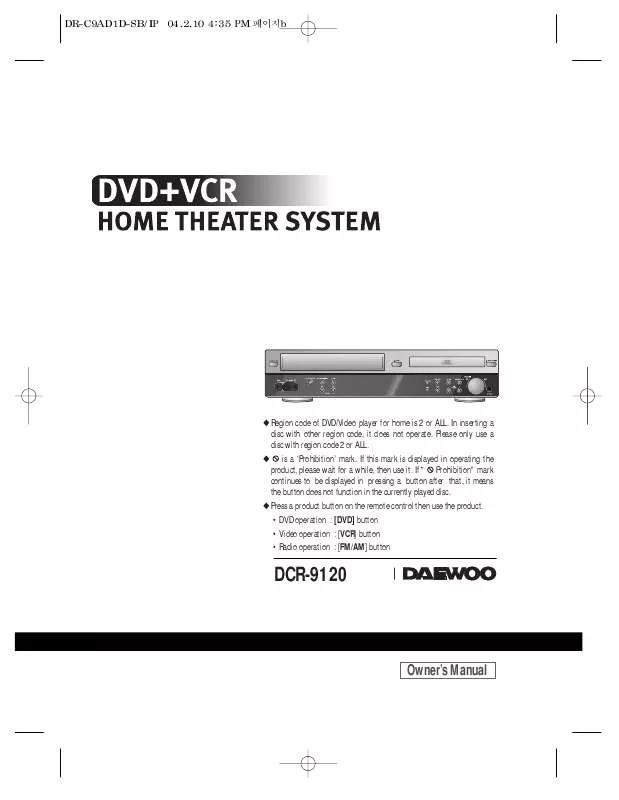
 DAEWOO DCR-9120 annexe 1 (2419 ko)
DAEWOO DCR-9120 annexe 1 (2419 ko)
