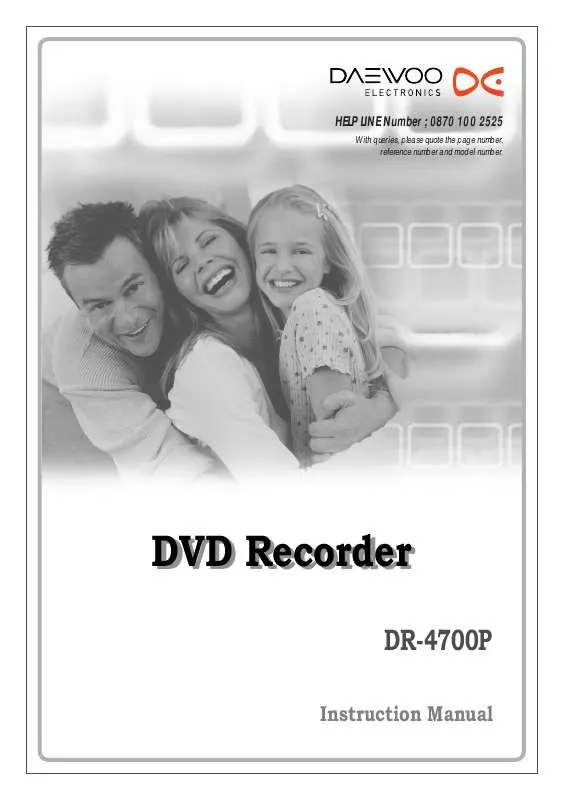Detailed instructions for use are in the User's Guide.
[. . . ] HELP LINE Number ; 0870 100 2525
With queries, please quote the page number, reference number and model number.
DVD Recorder
DR-4700P
Instruction Manual
Safety Instructions
INTRODUCTION
Please keep the DVD Recorder's guarantee sheet and receipt in a safe place.
Precautions
· Read this booklet carefully. · Make sure the rating of your household electricity supply matches that shown on the back of your DVD Recorder. · Read this page and chapter `Setting up your DVD Recorder' to help you set up and adjust your product correctly. · Do not put the DVD Recorder in a hot or humid place. [. . . ] You can set the parental level from `Adult' to `Kid safe'.
1
Press [SETUP]. The Setup menu appears.
Preferences
While `Init Setup` is selected, press [ENTER] to go to the initial setup page.
Video Audio ·Parental Ctrl Auto Settings
Parental Password
2 3 4
Use [oe ] to select `Preferences While `Preferences Ctrl`.
`.
oe
. . .
` is selected, press [] to select `Parental
Choose
ENTER
OK
SETUP
Exit
Press [] to select `Parental'. Then press [] again to change parental level.
Preferences Video Audio Parental Ctrl Auto Settings
SETUP
·Parental Password
1 Kid safe 2G 3 PG 4 PG-13 5 PGR 6R 7 NC-17 8 Adult
SETUP
oe
. . .
Choose
ENTER
OK
Exit
5
Use [. . . ] to select the desired parental level and press [ENTER] to confirm.
Preferences Video Audio Parental Ctrl Auto Settings
`Adult' to `Kid safe' : Some discs contain scenes not suitable for
3 PG children. If you set a rating for the DVD Recorder, all scenes with the 4 PG-13 5 PGR same rating or lower will be played. Higher rated scenes will not be 6R 7 NC-17 played unless an alternative scene is available on the disc. The · 8 Adult Choose OK Exit alternative must have the same rating or a lower one. If no suitable alternative is found, playback will stop. You must enter the 4-digit password or change the rating level in order to play the disc.
oe
. . .
Parental Password
1 Kid safe 2G
ENTER
SETUP
6
The Password Input dialog will appear. Enter a 4-digit password using the [0-9] buttons. After setting the password, select `OK' and press [ENTER].
The initial password is `3308`. You must enter this password before you can change the Parental Level.
Input Password Password OK Input digits Select Cancel
ENTER
0-9
oe
. . .
OK
7
Press [SETUP] to exit the menu.
Preferences Video Audio Parental Ctrl Auto Settings Parental Password 1 Kid safe 2G 3 PG 4 PG-13 5 PGR 6R 7 NC-17 · 8 Adult SETUP Exit
oe
. . .
Choose
ENTER
OK
25
Initial Setup
Change Password 1 While `Preferences
Ctrl`.
` is selected, press [] to select `Parental
Preferences Video Audio Parental Ctrl Auto Settings Parental · Password Change
2 3 4 5 6
Press [] to select `Password`. Then press [ENTER].
oe
. . .
Choose
ENTER
OK
SETUP
Exit
The `Input Password' submenu appears. Select `OK' and press [ENTER] to confirm.
Input Password Old Password New Password Confirm PWD OK
0-9
oe
. . .
Cancel
ENTER
Input digits Select
OK
· Master Password : If you forget your password, press 3, 3, 0, 8 on the remote control and then press [ENTER]. · Set the new password to something other than '0000'.
26
Initial Setup
Various `Preferences' Settings
1
Press [SETUP]. While `Init Setup` is selected, press [ENTER] to go to the initial setup page.
Preferences Video Audio Parental Ctrl ·Auto Settings
2 3 4
Use [oe ] to select `Preferences While `Preferences Settings`.
`.
Auto Clock Set VPS/PDC
Off Off
` is selected, press [] to select `Auto
oe
. . .
Choose
ENTER
OK
SETUP
Exit
Press []. The `Auto Settings` submenu is displayed.
Auto Clock Set
SETUP
Auto Clock enables the DVD Recorder to set the clock automatically whenever it is in Standby mode (plugged in but powered off). Auto Clock is only available for models with the VPS/PDC function. Some broadcasting stations may send the time and date along with the VPS/PDC data. The video will automatically use this time and date during the initial setting up procedure during normal use, and every time you switch the video off at the mains. If you find that this time and date is incorrect you can remove this feature by following the steps below changing it to the OFF mode, you will then have to manually set the time and date, see above.
Preferences Video Audio Parental Ctrl Auto Settings
·Auto Clock Set VPS/PDC
On Off
oe
. . .
Choose
ENTER
OK
SETUP
Exit
1 2
Use [. . . ] to select 'Auto Clock Set' and press []. Use [. . . ] to change the 'Auto Clock Set' status, and press [ENTER] to confirm.
VPS/PDC
VPS/PDC is a service provided by some stations to enable you to perform timer recordings precisely even if the broadcaster delays the start time of the programme slightly. The time you enter is the VPS/PDC time so this must be correct. [. . . ] Remove the obstacle.
Remote control does not work properly.
REFERENCE
Replace the batteries.
51
Troubleshooting
Moisture Condensation
Moisture condensation can occur:
When the DVD Recorder is moved from a cold place to a warm place. Under extremely humid conditions.
In locations where moisture condensation may occur:
Keep the DVD Recorder plugged into an AC power outlet with the power on. When condensation has occurred, wait a few hours for the DVD Recorder to dry before using it.
52
Technical Specifications
General
Power requirements Power consumption Dimensions (approx. ) Mass (approx. ) Operating temperature Operating humidity Signal system 100240V~, 50/60 Hz Maximum 23W 420*50*319 mm (w*h*d) Net : 3. 27kg, Gross : 4. 17kg 5°C to 35°C 5% to 90% PAL
Recording
Recording formats Recordable discs Recordable time DVD Video Recording, DVD-VIDEO DVD+R, DVD+RW, DVD-R, DVD-RW Approx 1 Hour (HQ mode), 2 Hours (SP mode), 4 Hours (EP mode), 8 Hours (SEP mode) Sampling frequency : 27MHz, Compression format : MPEG 2 Sampling frequency : 48kHz, Compression format : MPEG1 Layer2
Video recording format Audio recording format
DVD Specifications
Laser system Frequency response Signal-to-noise ratio Dynamic range Semiconductor laser, wavelength 650 nm DVD (PCM 48 kHz): 8 Hz to 22 kHz, CD: 8 Hz to 20 kHz More than 90 dB Harmonic distortion Less than 0. 06% More than 90 dB
Inputs
ANTENNA IN VIDEO IN AUDIO IN DV IN Antenna or CATV input, 75 1. 0 Vp-p, 75, sync negative, RCA jack x 1, SCART jack x 2 -8. 8 dBm, More than 47k, RCA jack (L, R) x 1, SCART jack (L, R) x 2 4 pin (i. LINK/IEEE 1394 standard)
Outputs
VIDEO OUT COMPONENT VIDEO OUT (Progressive Scan) AUDIO OUT 1. 0 Vp-p, 75, sync negative, SCART jack x 1 (Y) 1. 0 Vp-p, 75, negative sync, RCA jack (Y) x 1 (Pb)/(Pr) 0. 7 Vp-p, 75, RCA jack (Pb, Pr) x 1 Digital audio : (Coaxial) 0. 5 Vp-p, 75, RCA jack x 1 Analog audio : 1. 1 Vrms (1kHz, -6dB), 600, RCA jack (L, R) x 1
Accessories
RF Coaxial Cable . . . . . . . . . . . . . . . . . . . . . . . . . . . . . . . . . . . . . 1 Remote control . . . . . . . . . . . . . . . . . . . . . . . . . . . . . . . . . . . . . . . [. . . ]