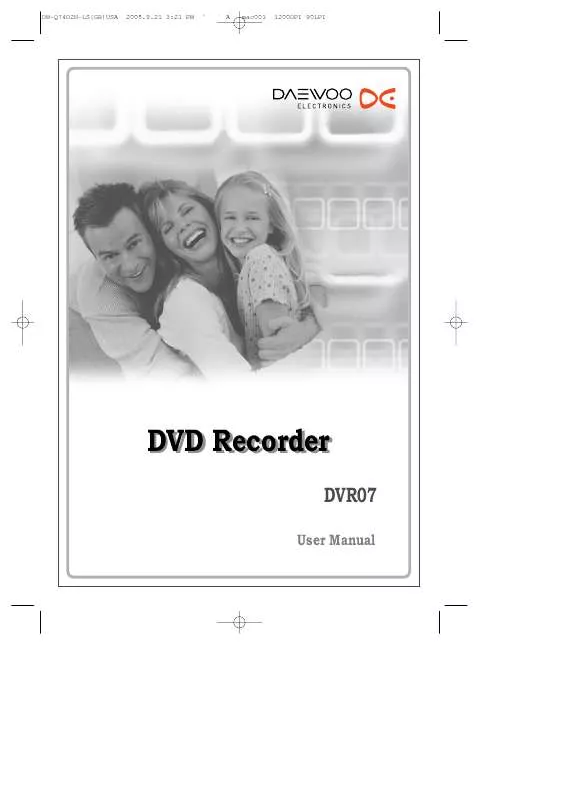Detailed instructions for use are in the User's Guide.
[. . . ] DW-Q74D2N-LS(GB)USA
2005. 9. 21 3:21 PM
`A
mac001
1200DPI 90LPI
DVD Recorder
DVR07
User Manual
DW-Q74D2N-LS(GB)USA
2005. 9. 21 3:21 PM
`i
mac001
1200DPI 90LPI
Important Safeguards
CAUTION
RISK OF ELECTRIC SHOCK DO NOT OPEN
The lightning flash with arrowhead symbol, within an equilateral triangle, is intended to alert the user to the presence of uninsulated `dangerous voltage` within the product's enclosure that may be of sufficient magnitude to constitute a risk of electric shock. The exclamation point within an equilateral triangle is intended to alert the user to the presence of important operating and servicing instructions in the literature accompanying the appliance.
CAUTION: TO REDUCE THE RISK OF ELECTRIC
SHOCK, DO NOT REMOVE COVER (OR BACK). REFER SERVICING TO QUALIFIED SERVICE PERSONNEL.
WARNING TO REDUCE THE RISK OF FIRE OR ELECTRIC SHOCK, DO NOT EXPOSE THIS APPLIANCE TO RAIN
OR MOISTURE.
CAUTION TO PREVENT ELECTRIC SHOCK, MATCH WIDE BLADE OF PLUG TO WIDE SLOT, FULLY INSERT. ATTENTION POUR ÉVITER LES CHOC ÉLECTRIQUES, INTRODUIRE LA LAME LA PLUS LARGE DE LA FICHE
DANS LA BORNE CORRESPONDANTE DE LA PRISE ET POUSSER JUSQU'AU FOND.
WARNING:
Do not install this equipment in a confined space such as a bookcase or similar unit.
CLASS 1 KLASSE 1 LUOKAN 1 KLASS 1 CLASSE 1 LASER PRODUCT LASER PRODUKT LASER LAITE LASER APPARAT PRODUIT LASER
NOTE TO CABLE/TV INSTALLER:
This reminder is provided to call the cable TV system installer's attention to Article 820-40 of the National Electric Code (U. S. A. ). [. . . ] OK Cancel
· Some options cannot be reset, including Parental Controls, Password, and Country Code. · After Restoring Defaults the unit reboots automatically and the Installation menu appears. You must set the country, language, channel, and clock settings again.
27
DW-Q74D2N-LS(GB)USA
2005. 9. 21 3:21 PM
` 28
mac001
1200DPI 90LPI
On-Screen Display Overview
The On-Screen Display provides feedback on the status of the DVD Recorder and/or the currently loaded disc. To access the On-Screen Display (or OSD), press the [DISPLAY] button.
Displaying DVD Information
1 2
During disc playback, press [DISPLAY] to show information about the current disc. While the disc information is displayed, press [DISPLAY] again to show the disc status window.
DVD Video 00:00:25
» STOP 01:04:02
Changing menu options in display menu 1 2 3
·
Press [DISPLAY] during playback. The on-screen display appears on the TV screen. Use [oe] to select the desired icon on the on-screen display. Press [ENTER] to confirm.
Displaying icons on DVD disc
02/17
Title : Shows the current title number and total number of titles, and skips to the desired title number. Chapter : Shows the current chapter number and total number of chapters, and skips to the
desired chapter number.
001/002
0:00:26
Time Elapsed : Shows the elapsed playing time, and skips to the desired time. Audio : Shows the current audio soundtrack language, encoding method, and channel number, and changes the setting; AC3 5. 1 CH English or AC3 2 CH English Subtitle : Shows the current subtitle language, and changes the setting; Off, English, French or
Off
Spanish
Off
Repeat : Shows the current repeat mode, and changes the setting; Chapter, Title, All or Off A-B Repeat : Shows the current A-B repeat mode, and changes the setting; A-, A-B or Off Random Repeat : Shows the current random repeat mode, and changes the setting; On or Off OSD Language : Shows the current OSD language, and changes the setting; English, French or
Spanish
Off
Off
1
28
DW-Q74D2N-LS(GB)USA
2005. 9. 21 3:21 PM
` 29
mac001
1200DPI 90LPI
On-Screen Display Overview
·
Displaying icons on CDDA disc
01/16
Track : Shows the current track number and total number of tracks, and skips to the desired track number. Time Elapsed : Shows the elapsed playing time, and skips to the desired time. Audio Effect : Shows the current audio effect, and changes the setting; Stereo or Mix-Mono
0:00:41
Off
Sound Effect : Shows the current sound effect, and changes the setting; Off, Concert, Living Room, Hall, Bathroom, Cave, Area or Church Repeat : Shows the current repeat mode, and changes the setting; Track, All or Off A-B Repeat : Shows the current A-B repeat mode, and changes the setting; A-, A-B or Off Random Repeat : Shows the current random repeat mode, and changes the setting; On or Off OSD Language : Shows the current OSD language, and changes the setting; English, French or
Spanish PLAYBACK
Off
Off
Off
1
29
DW-Q74D2N-LS(GB)USA
2005. 9. 21 3:21 PM
` 30
mac001
1200DPI 90LPI
On-Screen Display Overview
Displaying TV Information
While watching TV, press [DISPLAY] to display/remove the on-screen display. If no rewritable DVD disc is inserted, you would see a screen like the following: If a DVD+R or DVD+RW disc is inserted, the disc information is displayed at the first button press. If you press [DISPLAY] again then the TV information is displayed.
DVD-Video CH-6 02:26 AM s STOP
Changing the TV Audio Channel
Some TV programs are broadcast with both a main and a Secondary Audio Program (SAP). You can change the TV audio using the [AUDIO] button.
Press [AUDIO] repeatedly to change the TV audio, according to the Broadcast audio signal as shown below. · STEREO+SAP Audio Signal : Stereo Mono SAP Stereo · STEREO Audio Signal : Stereo Mono Stereo · SAP Audio Signal : Mono SAP Mono · MONO Audio Signal : Mono
The current audio channel is displayed on-screen. · If SAP is selected, but there is no SAP channel being broadcast, you will still hear the main audio channel. · If the sound is poor quality when set to Stereo, you can often improve it by changing to Mono. · When an external input is selected, the audio channel can be switched only to Stereo.
Changing TV Channels
If no disc is playing, you can change TV channels using the [0-9] or [CH +/-] buttons on the remote control or [CH . . . /] buttons on the front panel.
Antenna channels are numbered 2 through 69. Cable channels are numbered 1 through 125.
30
DW-Q74D2N-LS(GB)USA
2005. 9. 21 3:21 PM
` 31
mac001
1200DPI 90LPI
DVD Playback
Before You Begin
1 2
Press the [DVD] button to set the remote control to operate the DVD deck. Turn the TV on and select the video input source connected to the DVD Recorder. Audio system: Turn the audio system on and select the input source connected to the DVD Recorder.
DVD Selected
Actions are now for DVD
s Stop
Playing a DVD
1 Press [EJECT] to open the disc tray. [. . . ] The batteries in the remote control are dead.
No solution. Select the channel on the DVD Recorder's built-in TV tuner. Stereo is available only via A/V output from DVD Recorder. See `Changing the TV Audio Channel` on page 29. [. . . ]