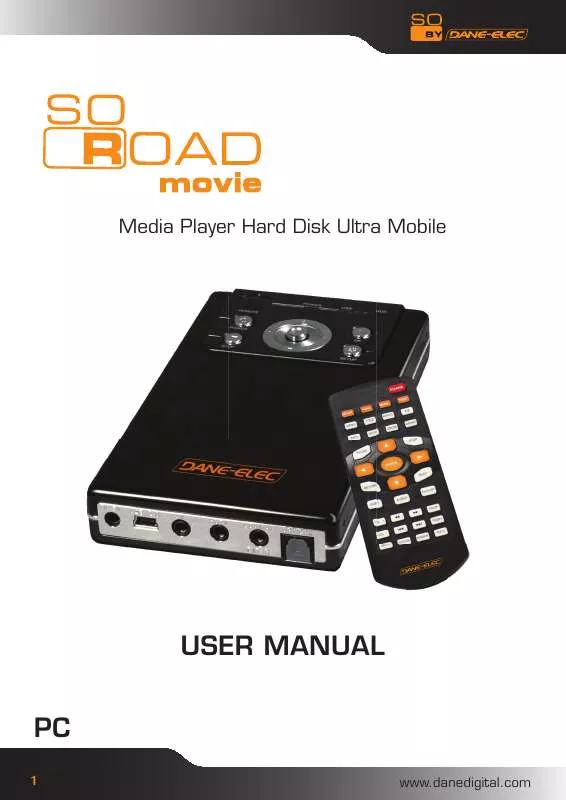Detailed instructions for use are in the User's Guide.
[. . . ] Media Player Hard Disk Ultra Mobile
USER MANUAL PC
1 www. danedigital. com
Table of Contents 1) Important information 2) Safety & Precautions - Do's and Don'ts - Limitations and Usage Precautions 3) Features 4) Specifications 5) Front and Rear Panel 6) Remote Control 7) Using the device 8) Installation and Connection - Connection with ordinary (Composite) Tv ouput - Connection to Component output - Connection to Coaxial output - Connection to Optical output - Connection to Computer 9) So Road Movie Setup Menu - Audio/Video Setup - Setup/Various - Firmware Setup - Driver installation for Windows ME/XP/2000 - Video Files Playback - Audio Files Playback - Photo Files Playback - Mixed Files Playback (MISC) 24 - Playlist 4 4 7 8 9 10 11 15 15 15 16 16 16 17 17 18 19 20 21 22 23 25 3
2
www. danedigital. com
1. Important Information
Congratulations for having bought this product. We are sure that you will be entirely satisfied with this multi-media player. Please take some time to read thoroughly this manual of Instruction so that you can use the unit to its best possibilities. [. . . ] Car Media Center (Optional) So Road Movie can also be used in a car with its optional car pack. The Car Pack bundle contains Car Power Adapter, Ext IR Extender, Compact Remote Control and Audio Cable
7
www. danedigital. com
4. Specifications
Video Supported File Formats Audio Photo Supported Languages MPEG1/2, Div3. 11, Div4. 0, Div5. 0, Divx, Xvid, DVD(IFO, VOB), VCD(DAT), M2V, ISO AC3, MP2, MP3, DTS pass through, Ogg, WMA, MPGA, MPA JPEG
SMI, SRT, SUB, Multi-Subtitle USB 2. 0 A/V port
Input & Output HDTV : Component Video Audio : Coaxial, Optical IR-Ext User Interface Operating System HDD Type Partition Type Power Dimensions Retail Kit Includes Full Featured IR-Remote control Button : Power, OK, Stop, Setup, Up/down/left/right Navigation Windows ME, 2000, XP, Vista or later 2. 5" SATA Hard Disk FAT32, NTFS External 5V/2A DC adapter 78mm(W) X 136mm(H) X 20mm(L) So Road Movie Media Player, Remote Control, A/V Cable, Component Cable, USB Cable (for PC), 5V Adaptor, Manual, Driver CD, Batteries
8
www. danedigital. com
5. Front and Rear Panel
LED (Power/USB/HDD)
Remote Sensor Power Stop OK Setup Navigation
Coaxial port Optical port
Power port USB port Component port A/V port
9
www. danedigital. com
6. MEDIA switch from MIXEDVIDEO AUDIO PHOTO MIXED 6. Rotation to rotate the picture
10
www. danedigital. com
7. Using the device
By default your So Road Movie is set in the English language. To change the language please follows the instructions below: Turn on your So Road Movie
-
Select the Setup button on the remote
11
www. danedigital. com
7. Using the device With the keys "Up, Down, Left, Right" on your remote select "Misc"
-
With the keys "Up, Down, Left, Right" on your remote select "language"
12
www. danedigital. com
7. Using the device To select your language in the list, press key right
-
Select the desired language for example : « French » in the list Then select "ENTER" Press "Set Up" to save the change
13
www. danedigital. com
7. Using the device The language is amended
14
www. danedigital. com
8. Installation and Connection
Video and Audio Connections Your So Road Movie multimedia player supports Composite, S-Video or Component connections. Depending on the capabilities of your TV, you only need to make one video connection from these options. To hear sound through your TV, use audio connectors (RCA 2-CH) to connect the So Road Movie multimedia player to the corresponding AUDIO-IN jacks on your TV or Hi-Fi Device.
Connection with ordinary (Composite) TV output Connection to Component Output
- Connect So Road Movie and your TV using the yellow video cable (cable supplied). - Connect your So Road Movie Multimedia player and your TV to a power . - Select appropriate video input mode on your TV until you get the initial So Road Movie screen. - Connect left (white), right (red) sound output to the appropriate terminal of your TV or Hi-Fi Device using the 2-CH RCA cable (cable supplied).
- Connect the So Road Movie media player to your TV using a Dual cable as shown in the image above. - Select appropriate video input mode on your TV (in this case, Component input mode) (cable not supplied). - Press TVOUT button on Remote Control (RC) to change AV out to Component Out on your So Road Movie - Component connection is commonly used on most HDTV's, DLP-TVs, Plasma TVs etc. - When you have a multi channel decoder/amplifier with coaxial input, you can enjoy 5. 1CH high quality sound through coaxial cable. The above illustration shows how to connect with coaxial cable (cable not supplied).
15
www. danedigital. com
8. Installation and Connection
Connection to Coaxial output Connection to Optical output
When you have a multi channel decoder/ amplifier with coaxial input, you can enjoy 5. 1CH high quality sound through coaxial cable. [. . . ] All the media files in the current directory appear. *With browser keys or on the remote control, choose the media to include in your playlist, then click "ENTER". Repeat from the star step(*) until you come to the end of your choice. At this time, with this key on the remote control, you can return to the left menu and with key, choose "Close"
The list of all selected files appear in the left window. [. . . ]