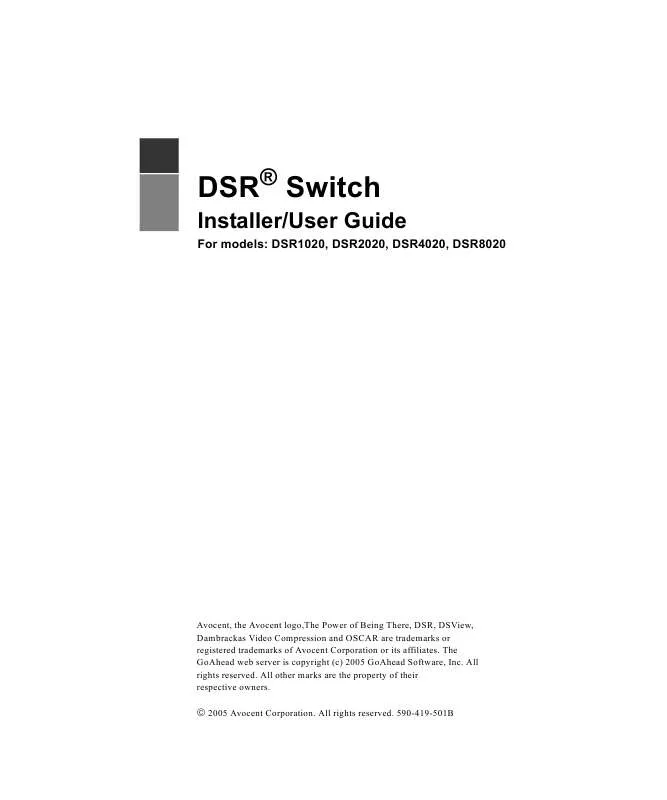User manual DAXTEN DSR SWITCH BROCHURE
Lastmanuals offers a socially driven service of sharing, storing and searching manuals related to use of hardware and software : user guide, owner's manual, quick start guide, technical datasheets... DON'T FORGET : ALWAYS READ THE USER GUIDE BEFORE BUYING !!!
If this document matches the user guide, instructions manual or user manual, feature sets, schematics you are looking for, download it now. Lastmanuals provides you a fast and easy access to the user manual DAXTEN DSR SWITCH. We hope that this DAXTEN DSR SWITCH user guide will be useful to you.
Lastmanuals help download the user guide DAXTEN DSR SWITCH.
Manual abstract: user guide DAXTEN DSR SWITCHBROCHURE
Detailed instructions for use are in the User's Guide.
[. . . ] DSR® Switch
Installer/User Guide
For models: DSR1020, DSR2020, DSR4020, DSR8020
Avocent, the Avocent logo, The Power of Being There, DSR, DSView, Dambrackas Video Compression and OSCAR are trademarks or registered trademarks of Avocent Corporation or its affiliates. The GoAhead web server is copyright (c) 2005 GoAhead Software, Inc. All other marks are the property of their respective owners.
© 2005 Avocent Corporation. 590-419-501B
USA Notification Warning: Changes or modifications to this unit not expressly approved by the party responsible for compliance could void the user's authority to operate the equipment. [. . . ] A message box displays requesting that you confirm the reset. A message appears indicating that the mouse and keyboard have been reset. -or-
36
DSR Switch Installer/User Guide
Click X or press Escape to exit without sending a Reset command to the PS/2 mouse and keyboard.
Displaying version information
The OSCAR interface enables you to display the version number of the switch firmware and any auxiliary devices connected to the switch. This information facilitates system troubleshooting and support. For optimum performance, keep your firmware current. If the OSCAR interface is not open, press Print Screen. The top half of the box lists the subsystem versions in the DSR switch.
Figure 3. 18: Version Dialog Box
3.
Click DSRIQ to view individual DSRIQ module version information. The DSRIQ Selection dialog box appears.
Chapter 3: Local Port Operation
37
Figure 3. 19: DSRIQ Selection Dialog Box
4.
Select a DSRIQ module to view and click the Version button. For more information on loading firmware, see Appendix A.
Figure 3. 20: DSRIQ Version Dialog Box
5.
Click X to close the DSRIQ Version dialog box.
38
DSR Switch Installer/User Guide
39
CHAPTER
4
Remote Operations
In addition to the OSCAR on-screen interface, the DSR switch provides a built in web server to handle all basic KVM switching needs. For enhanced functionality and control of multiple devices, users can upgrade to the DSView 3 software package. The DSR web server provides secure "point-and-click" web browser-based access to control any device attached to your DSR switch. The DSR web server supports the following browsers: · · · · Microsoft® Internet Explorer version 6. 0 SP1 and later Mozilla version 1. 7. 3 and later Firefox version 1. 0 and later Netscape version 7. 2 and later
It is recommended that the browser be kept up to date with the latest version. A Video Viewer window allows you to control the keyboard, monitor and mouse functions of individual target devices connected to the DSR switch in real time. You may also use predefined global macros to perform actions within the Video Viewer window. Once the switch has been installed and configured as described in Chapter 2, you are ready to begin daily operation.
Viewing and Selecting Ports and Servers
Before you can begin a KVM session, you must first login to the DSR web server. In the address field of the browser, enter the IP address that you assigned to your DSR switch. When the browser makes contact with the switch, enter your username and password, then click Login. The DSR Explorer Window will appear.
NOTE: The default username is Admin with no password.
40
DSR Switch Installer/User Guide
About the DSR Explorer Window
When a user has been logged in and authenticated, the Avocent DSR Explorer window appears. From the DSR Explorer window, users may view, access and manage their DSR switch. The window may also be used to specify system settings and change profile settings. Figure 4. 1 shows the DSView Explorer window areas.
A
B
C
Figure 4. 1: Avocent DSR Explorer Window
Table 4. 1 describes some of the DSR Explorer window areas.
Table 4. 1: DSR Explorer Window Area Descriptions Letter Description Top option bar - Use the top option bar to bookmark a DSR web server window, refresh the display of a DSR web server window, print a web page, log out of a software session or access the Avocent Technical Support help page. The name of the logged in user appears on the left side of the top option bar. [. . . ] Do not tie cables to electrical conduits or lay cables on electrical fixtures. Always test every installed segment with a cable tester. "Toning" alone is not an acceptable test. Always install jacks so as to prevent dust and other contaminants from settling on the contacts. [. . . ]
DISCLAIMER TO DOWNLOAD THE USER GUIDE DAXTEN DSR SWITCH Lastmanuals offers a socially driven service of sharing, storing and searching manuals related to use of hardware and software : user guide, owner's manual, quick start guide, technical datasheets...manual DAXTEN DSR SWITCH