User manual DAXTEN LONGVIEW 1000
Lastmanuals offers a socially driven service of sharing, storing and searching manuals related to use of hardware and software : user guide, owner's manual, quick start guide, technical datasheets... DON'T FORGET : ALWAYS READ THE USER GUIDE BEFORE BUYING !!!
If this document matches the user guide, instructions manual or user manual, feature sets, schematics you are looking for, download it now. Lastmanuals provides you a fast and easy access to the user manual DAXTEN LONGVIEW 1000. We hope that this DAXTEN LONGVIEW 1000 user guide will be useful to you.
Lastmanuals help download the user guide DAXTEN LONGVIEW 1000.
You may also download the following manuals related to this product:
Manual abstract: user guide DAXTEN LONGVIEW 1000
Detailed instructions for use are in the User's Guide.
[. . . ] LongView® 1000
Installer/User Guide
INSTRUCTIONS This symbol is intended to alert the user to the presence of important operating and maintenance (servicing) instructions in the literature accompanying the appliance.
DANGEROUS VOLTAGE This symbol is intended to alert the user to the presence of uninsulated dangerous voltage within the product's enclosure that may be of sufficient magnitude to constitute a risk of electric shock to persons.
PROTECTIVE GROUNDING TERMINAL This symbol indicates a terminal which must be connected to earth ground prior to making any other connections to the equipment.
LongView® 1000
Installer/User Guide
Avocent, the Avocent logo, The Power of Being There and LongView are registered trademarks of Avocent Corporation or its affiliates. All other marks are the property of their respective owners.
© 2005 Avocent Corporation. 590-550-501B
USA Notification Warning: Changes or modifications to this unit not expressly approved by the party responsible for compliance could void the user's authority to operate the equipment. Note: This equipment has been tested and found to comply with the limits for a Class A digital device, pursuant to Part 15 of the FCC Rules. [. . . ] Connect the AMIQDM module keyboard, monitor and mouse connectors to the appropriate ports on the back of the server. Connect the AMIQDM module serial and audio connectors into the appropriately labeled ports on the back of the server, if desired. Power up the server.
Keyboard, Mouse
Video
Serial
Mic
Audio
Figure 2. 2: PS/2 AMIQDM Module
6
LongView 1000 Installer/User Guide
Connecting power
The LongView 1000R receiver features an external power supply with a 4-pin miniDIN connector. A DC port is located on the rear of the LongView 1000R receiver.
NOTE: Use only an Avocent-supplied power supply.
To connect power to the LongView 1000R receiver: 1. Plug the external power supply's 4-pin miniDIN connector into the DC port on the LongView 1000R receiver. Connect the detachable IEC power cord into the power supply. Plug the IEC power cord into an appropriate wall outlet.
7
CHA PTER
3
Operations
About Your LongView 1000 Extender
While the default settings on your LongView 1000 extender will work with most systems, you may choose to change settings to better fit your extender system. Internal settings such as keyboard layout, emulation and hotkey sequences can be configured via the On-Screen Display (OSD), while Flash upgrades are available via the bootloader function. The OSD also displays your system settings and information about your connected transmitter.
NOTE: Table 3. 1 lists available hotkey options to access the OSD.
Figure 3. 1: Configuration Screen
8
LongView 1000 Installer/User Guide
Configuring keyboard layout and emulation for the receiver via the OSD
To change your keyboard layout and/or emulation: 1. Activate the OSD by pressing the hotkey sequence. If you are activating the OSD for the first time, any of the sequences in Table 3. 1 will activate the display. Ensure the Config tab is selected.
Table 3. 1: OSD Hotkey Sequences Hotkey Sequences (all sequences are default until selected) Print Screen Ctrl - Ctrl ( L - R) Ctrl - Ctrl ( L) Ctrl - Ctrl ( R) Alt - Alt (L - R) Scroll - Scroll Alt - Alt (L) Alt - Alt (R) Shift - Shift (L - R) Shift - Shift (L) Shift - Shift (R)
2. 5.
Click the Local radio button to change keyboard settings for the LongView 1000R receiver. Use the Layout drop-down menu to scroll to and select your desired country. Select the type of keyboard you are using from the Emulation drop-down menu. The LongView 1000R receiver supports standard, Chyron Duet and Pinnacle FAK keyboard emulation. Click Apply to save settings, or click Close to exit without saving changes.
Configuring keyboard layout and emulation for the transmitter via the OSD
To change your keyboard layout and/or emulation: 1. Activate the OSD by pressing the hotkey sequence. Click the Remote radio button to change settings for the remote transmitter. The terminal should be set to 57600 baud, 8 data bits, no parity, 1 stop bit and no flow control.
12
LongView 1000 Installer/User Guide
Figure 3. 5: Com1 Properties
Activating bootloader
To activate bootloader: 1. Activate the OSD by pressing the hotkey sequence. Click the Invoke checkbox in the bottom-right corner of the screen. [. . . ] Ensure that the power cable from the Avocent-supplied power supply is securely plugged into the LongView 1000R receiver. No video on monitor attached to LongView 1000R receiver Verify that the monitor attached to the LongView 1000R receiver has power. Ensure that the video cable from the monitor is securely plugged in to the correct connector on the LongView 1000R receiver. Ensure that the video cable from the AMIQDM module is securely plugged in to the correct connector on the server. [. . . ]
DISCLAIMER TO DOWNLOAD THE USER GUIDE DAXTEN LONGVIEW 1000 Lastmanuals offers a socially driven service of sharing, storing and searching manuals related to use of hardware and software : user guide, owner's manual, quick start guide, technical datasheets...manual DAXTEN LONGVIEW 1000

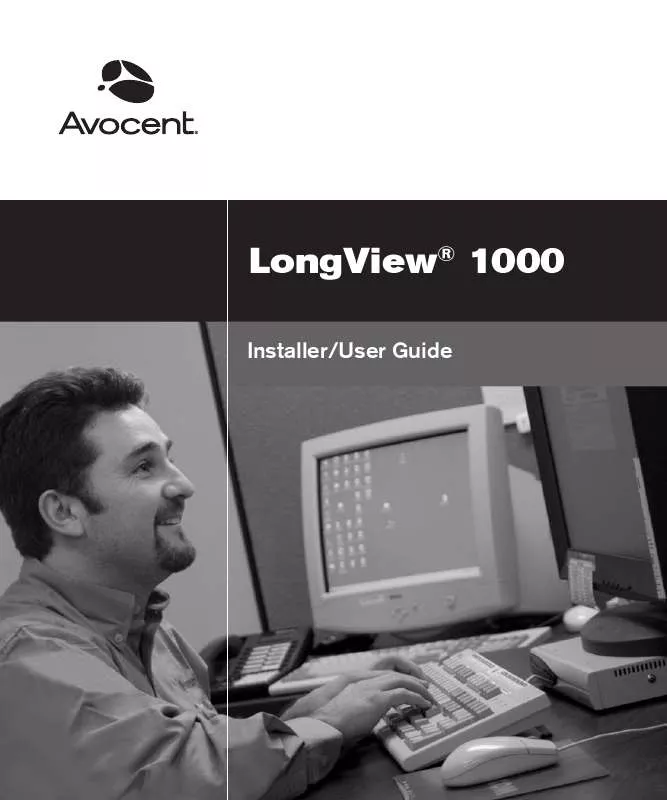
 DAXTEN LONGVIEW 1000 BROCHURE (139 ko)
DAXTEN LONGVIEW 1000 BROCHURE (139 ko)
