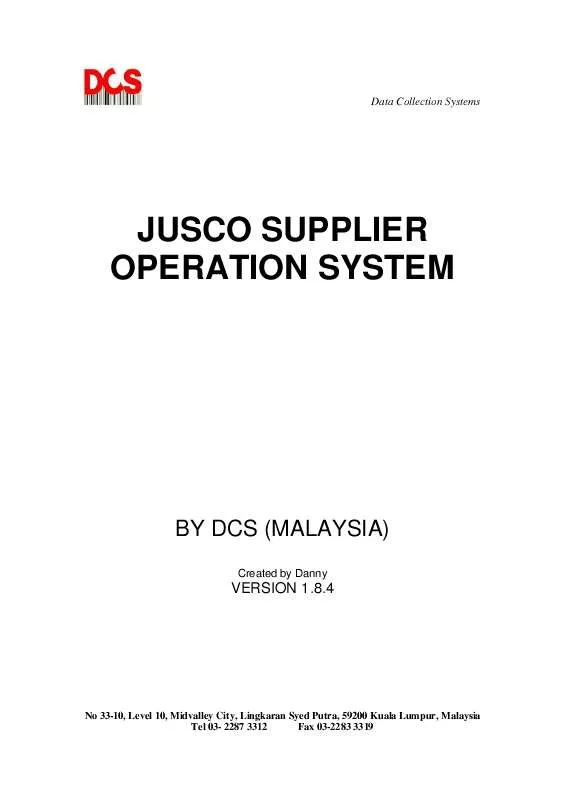Detailed instructions for use are in the User's Guide.
[. . . ] Data Collection Systems
JUSCO SUPPLIER OPERATION SYSTEM
BY DCS (MALAYSIA)
Created by Danny
VERSION 1. 8. 4
No 33-10, Level 10, Midvalley City, Lingkaran Syed Putra, 59200 Kuala Lumpur, Malaysia Tel 03- 2287 3312 Fax 03-2283 3319
Data Collection Systems
Introduction
Firstly, we like to thank you for using DCS products and services. This operating manual will guide you to understand the basic operations of barcode printing using the Jusco operating systems. [. . . ] Data Collection Systems (M) Sdn Bhd assumes no responsibilities for any errors that may appear.
No 33-10, Level 10, Midvalley City, Lingkaran Syed Putra, 59200 Kuala Lumpur, Malaysia Tel 03- 2287 3312 Fax 03-2283 3319
Data Collection Systems
If the program does not start or any other errors occur, please kindly obtain technical support from DCS at the telephone no : 03- 2287 3312 or fax no: 03 - 2283 3319 or email us at
danny. tan@dcs-group. co. jp ( during office hours from Mondays Fridays, 9am 6 pm ).
First log into the web and type http://edi. jusco. com. my to download the data so that you can print later using the Jusco operating system. Next, enter Company ID, Login ID and password. Click the Login button.
No 33-10, Level 10, Midvalley City, Lingkaran Syed Putra, 59200 Kuala Lumpur, Malaysia Tel 03- 2287 3312 Fax 03-2283 3319
Data Collection Systems
Once log in, select PO and then select download PO menu. Click either PO number, Delivery Date or Order date. Select the from/to calendar date and click the Download button. The menu will pop out " Do you want to open or save this file?" Save the text file to your PC or make a new folder in your desktop.
No 33-10, Level 10, Midvalley City, Lingkaran Syed Putra, 59200 Kuala Lumpur, Malaysia Tel 03- 2287 3312 Fax 03-2283 3319
Data Collection Systems
Next run the Jusco Supplier Operation System program in you PC. The Import P/O details will pop up, select the correct file by browsing it using Directory. Next click the button "Import".
No 33-10, Level 10, Midvalley City, Lingkaran Syed Putra, 59200 Kuala Lumpur, Malaysia Tel 03- 2287 3312 Fax 03-2283 3319
Data Collection Systems
If successful, you will see the message pop out "Import completed successfully" Next Click "OK" button to continue.
No 33-10, Level 10, Midvalley City, Lingkaran Syed Putra, 59200 Kuala Lumpur, Malaysia Tel 03- 2287 3312 Fax 03-2283 3319
Data Collection Systems
Select the appropriate P/O number from the list and click on it.
No 33-10, Level 10, Midvalley City, Lingkaran Syed Putra, 59200 Kuala Lumpur, Malaysia Tel 03- 2287 3312 Fax 03-2283 3319
Data Collection Systems
Next, Go to Barcode menu, select the Price Label/tag * For consignment labels, please select consignment label to print and enter the data manually.
No 33-10, Level 10, Midvalley City, Lingkaran Syed Putra, 59200 Kuala Lumpur, Malaysia Tel 03- 2287 3312 Fax 03-2283 3319
Data Collection Systems
You will see the Print Jusco Price Label/tag screen. Right click your mouse on the P/O number and select Paste. [. . . ] For other printers like CX400 and CT400 printer, there is no need to set the sensor) Next select either "Label" button to print price labels or "Tag" button to print the price tag. Your barcode printer then start printing the labels or tags.
No 33-10, Level 10, Midvalley City, Lingkaran Syed Putra, 59200 Kuala Lumpur, Malaysia Tel 03- 2287 3312 Fax 03-2283 3319 [. . . ]