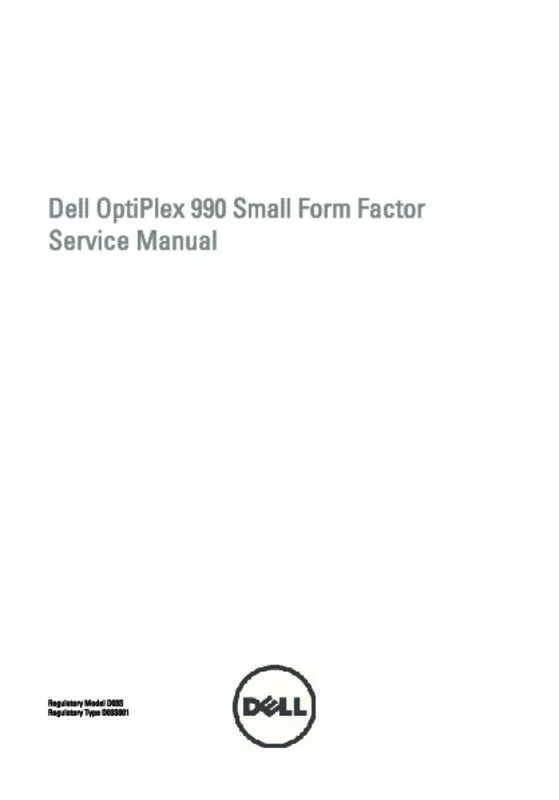Detailed instructions for use are in the User's Guide.
[. . . ] Dell OptiPlex 990 Small Form Factor Service Manual
Regulatory Model D03S Regulatory Type D03S001
Notes, Cautions, and Warnings
NOTE: A NOTE indicates important information that helps you make better use of your computer. CAUTION: A CAUTION indicates potential damage to hardware or loss of data if instructions are not followed. WARNING: A WARNING indicates a potential for property damage, personal injury, or death.
Information in this publication is subject to change without notice. Reproduction of these materials in any manner whatsoever without the written permission of Dell Inc. [. . . ] Processor Information: Displays Processor Type, Core Count, Processor ID, Current Clock Speed, Minimum Clock Speed, Maximum Clock Speed, Processor L2 Cache, Processor L3 Cache, HT Capable, and 64-Bit Technology. PCI Information: Displays SLOT1, SLOT2, SLOT3, SLOT4 Device Information: Displays SATA-0, SATA-1, SATA-2, SATA-3, and LOM MAC Address.
•
• • Boot Sequence
Allows you to specify the order in which the computer attempts to find an operating system. The options are: • • • • • • Diskette drive USB Storage Device CD/DVD/CD-RW Drive Onboard NIC SATA CD/DVD/CD-RW Drive Legacy UEFI
Boot List Option
• •
Date/Time
Allows you to set the date and time. Changes to the system date and time take effect immediately.
System Configuration Integrated NIC Allows you to enable or disable the integrated network card. You can set the integrated NIC to: • • • • Disabled Enabled (default) Enabled w/PXE Enabled w/ImageServer NOTE: Depending on the computer and its installed devices, the items listed in this section may or may not appear.
58
System Configuration Serial Port Allows you to define the serial port settings. You can set the serial port to: • • • • • • Disabled Auto COM1 COM2 COM3 COM4 NOTE: The operating system may allocate resources even though the setting is disabled. SATA Operation Allows you to configure the operating mode of the integrated hard drive controller. • • • • Drives AHCI = SATA is configured for AHCI mode ATA = SATA is configured for ATA mode RAID ON = SATA is configured to support RAID mode Disabled = The SATA controller is hidden
Allows you to enable or disable the various on-board drives: • • • • SATA-0 SATA-1 SATA-2 SATA-3
Smart Reporting
This field controls whether hard drive errors for integrated drives are reported during system startup. This technology is part of the SMART (Self Monitoring Analysis and Reporting Technology) specification. This field configures the integrated USB controller. If Boot Support is enabled, the system is allowed to boot any type of USB Mass Storage Devices (HDD, memory key, floppy). USBaware OS always see USB Mass Storage devices irrespective of this setting, provided the port is enabled. If USB port is enabled, device attached to this port is enabled and available for OS.
USB Configuration
59
System Configuration If USB port is disabled, the OS cannot see any device attached to this port. • • • Enable USB Controller Disable USB Mass Storage Dev Disable USB Controller NOTE: USB keyboard and mouse always work in the BIOS setup irrespective of these settings. Miscellaneous Devices Video Multi-Display Allows you to enable or disable Multi-Display. It should be enabled for Windows 7 32/64-bit only. Enable Multi-Display — This option is disabled by default. NOTE: The Video setting will only be visible when a video card is installed in the system. Security Internal HDD-1 Password Allows you to set, change, or delete the password on the system's internal hard disk drive (HDD). Successful changes to this password take effect immediately. By default, the drive will not have a password set • • • Strong Password Password Configuration Enter the old password Enter the new password Confirm new password Allows you to enable or disable various on-board devices. Enable PCI Slot — This option is enabled by default.
This field enforces strong passwords. [. . . ] For more information regarding the
21
configuration of your computer, click Start (or Start in Windows XP) Help and Support, and then select the option to view information about your computer. Processor Processor type • • • • • Intel Core i3 series Intel Core i5 series Intel Core i7 series Intel Pentium series Intel Celeron series
Total Cache
Up to 8 MB cache depending on processor type
Memory Type Speed Connectors Desktop, Mini-Tower, Small Form Factor Ultra Small Form Factor Capacity Minimum Memory Maximum memory four DIMM slots two DIMM slots 1 GB, 2 GB, and 4 GB 1 GB DDR3 1333 MHz
89
Memory Desktop, Mini-Tower, Small Form Factor Ultra Small Form Factor Video Integrated • • Intel HD Graphics (with Intel Celeron/ Pentium-class CPU-GPU combo) Intel HD Graphics 2000 (with Intel Core i3 DC 65 W and Intel Core i5/i7 QC vPRO 95 W-class CPU-GPU combo) 16 GB 8 GB
Discrete Audio Integrated Network Integrated
PCI Express x16 graphics adapter
four Channel High Definition Audio
Intel 82579LM Ethernet capable of 10/100/1000 Mb/s communication
System Information System Chipset DMA Channels Interrupt Levels BIOS Chip (NVRAM) Expansion Bus Bus Type Bus Speed: PCI 2. 3, PCI Express 2. 0, SATA 3. 0 and 2. 0, USB 2. 0 PCI Express: • x1-slot bidirectional speed – 500 MB/s Intel 6 Series Express Chipset two 82C37 DMA controllers with seven independently programmable channels Integrated I/O APIC capability with 24 interrupts 80 MB (10 MB)
90
Expansion Bus • x16-slot bidirectional speed – 16 GB/s
SATA: 1. 5 Gbps, 3. 0 Gbps, and 6 Gbps Cards PCI Mini-Tower Desktop Small Form Factor Ultra Small Form Factor PCI Express x1 Mini-Tower Desktop Small Form Factor Ultra Small Form Factor PCI-Express x16 Mini-Tower Desktop Small Form Factor Ultra Small Form Factor Mini PCI Express Mini-Tower Desktop Small Form Factor Ultra Small Form Factor Drives Externally Accessible (5. 25–inch drive bays) none none none up to one half-height card up to two full-height cards up to two low-profile cards up to two low-profile cards none up to three full-height cards up to three low-profile cards up to two low-profile cards none up to one full-height card up to one low-profile card none none
91
Drives Mini-Tower Desktop Small Form Factor Ultra Small Form Factor Internally Accessible: 3. 5–inch SATA drive bays Mini-Tower Desktop Small Form Factor Ultra Small Form Factor 2. 5–inch SATA drive bays Mini-Tower Desktop Small Form Factor Ultra Small Form Factor External Connectors Audio: Back Panel Front Panel Network Adapter Serial Parallel USB 2. 0 two connectors for line-out and line-in/ microphone two connectors for microphone and headphone one RJ45 connector one 9-pin connector; 16550C compatible one 25-pin connector (optional for minitower) two one one one two one one none two one one slim optical drive bay one slim optical drive bay
92
External Connectors Mini-Tower, Desktop, Small Form Factor Front Panel: 4 Back Panel: 6 Ultra Small Form Factor Front Panel: 2 Back Panel: 5 Video 15-pin VGA connector, 20-pin DisplayPort connector NOTE: Available video connectors may vary based on the graphics card selected. System Board Connectors PCI 2. 3 data width (maximum) — 32 bits Mini-Tower, Desktop Small Form Factor, Ultra Small Form Factor PCI Express x1 data width (maximum) — one PCI Express lane Mini-Tower, Desktop Small Form Factor, Ultra Small Form Factor one 36-pin connector none one 120-pin connector none
PCI Express x16 (wired as x4) data width (maximum) — four PCI Express lanes Mini-Tower, Desktop, Small Form Factor Ultra Small Form Factor PCI Express x16 data width (maximum) — 16 PCI Express lanes Mini-Tower, Desktop, Small Form Factor Ultra Small Form Factor one 164-pin connector none one 164-pin connector none
93
System Board Connectors Mini PCI Express data width (maximum) — one PCI Express lane and one USB interface Mini-Tower, Desktop, Small Form Factor Ultra Small Form Factor Serial ATA Mini-Tower Desktop Small Form Factor Ultra Small Form Factor Memory Mini-Tower, Desktop, Small Form Factor Ultra Small Form Factor Internal USB Mini-Tower, Desktop Small Form Factor, Ultra Small Form Factor System Fan Front panel control Mini-Tower, Desktop, Small Form Factor Ultra Small Form Factor Thermal Sensor Mini-Tower Desktop, Small Form Factor, Ultra Small Form Factor one 34-pin and one 5-pin connector one 20-pin and one 14-pin connector one 2-pin connector two 2-pin connectors one 10-pin connector none one 5-pin connector four 240-pin connectors two 240-pin connectors four 7-pin connectors three 7-pin connectors three 7-pin connectors two 7-pin connectors none one 52-pin connector
94
System Board Connectors Processor Processor Fan Service mode jumper Password clear jumper RTC reset jumper Internal speaker Intruder connector Power connector Mini-Tower, Desktop, Small Form Factor Ultra Small Form Factor one 24-pin and one 4-pin connector one 8-pin, one 6-pin, and one 4-pin connector one 1155-pin connector one 5-pin connector one 2-pin connector one 2-pin connector one 2-pin connector one 5-pin connector one 3-pin connector
Controls and Lights Front of the computer: Power button light Blue light — Solid blue light indicates power-on state; blinking blue light indicates sleep state of the computer. Amber light — Solid amber light when the computer does not start indicates a problem with the system board or power supply. [. . . ]