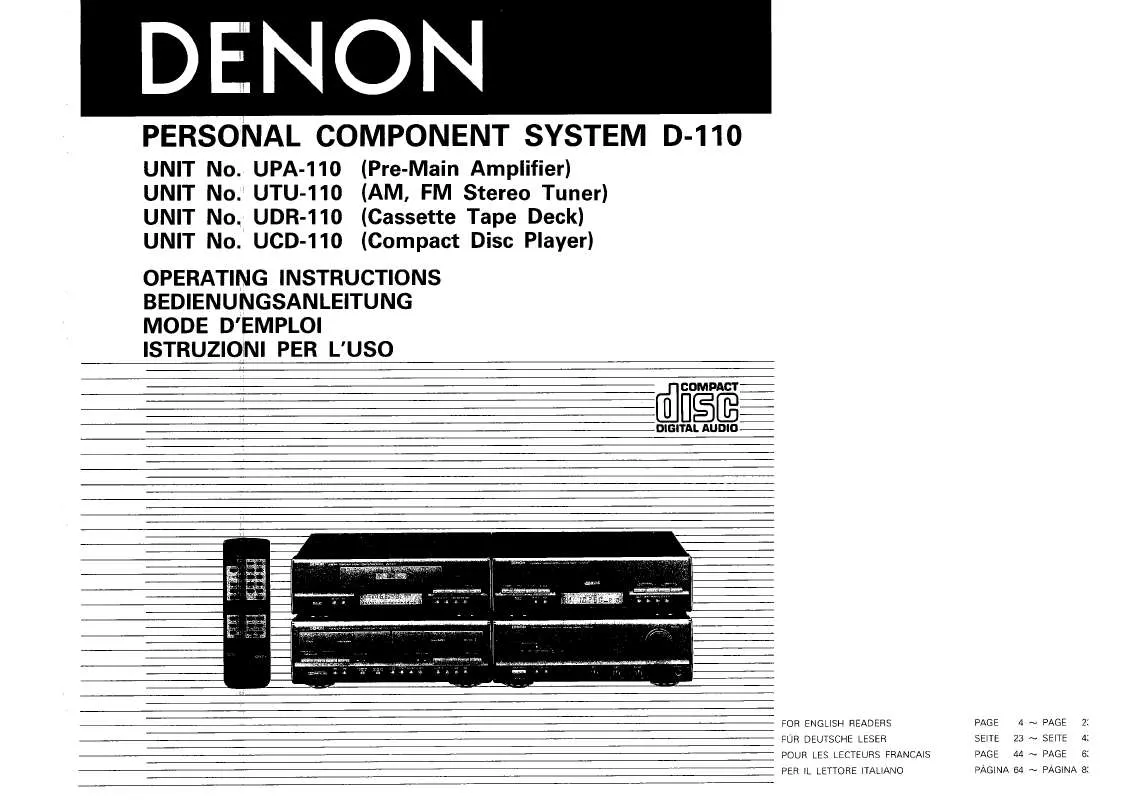Detailed instructions for use are in the User's Guide.
[. . . ] EXE"·in·the·"Installer"·folder.
If· ". Net· Framework· 2. 0"· isn't· already· installed· on· your· computer, · it· will·be·installed·automatically. ·
Using DMP Mark Editor
When· installation· has· completed, · double-click· the· DMP· Mark· Editor· icon·on·the·computer·desktop·to·start·this·software. · If·a·desktop·icon·was·not·created, ·follow·the·steps·below·to·start·DMP· Mark·Editor.
if you 3 Read the user license agreement, and"Next". agree to the terms, select "I Agree" and click
1 Open the Start Menu. 3 Select the "Denon and Marantz Professional"menu. 4 ClickDMP Mark Editor window is displayed in the The
computer screen.
2
ENGLISH
DMP Mark Editor Window
This·section·explains·the·various·parts·of·the·window. ·
q t y u
w
i e o
Q0
r
q Menu Bar·············································································(page·4) w Folder Name Box · ·····························································(page·4) e File List Box ·······································································(page·4) r Mark List Box······································································(page·4) t Edit Toolbar········································································(page·4) y Time Counter······································································(page·4)
u File Information··································································(page·4) i Playback Toolbar································································(page·5) o Waveform Display Window···············································(page·5) Q0 Waveform Magnification Buttons + / buttons)············(page·5)
3
ENGLISH
q Menu Bar
There·are·3·menu·items·on·the·left·side, ·namely·the·File·menu, ·Edit· menu·and·Help·menu. [. . . ] 4 ClickDMP Mark Editor window is displayed in the The
computer screen.
2
ENGLISH
DMP Mark Editor Window
This·section·explains·the·various·parts·of·the·window. ·
q t y u
w
i e o
Q0
r
q Menu Bar·············································································(page·4) w Folder Name Box · ·····························································(page·4) e File List Box ·······································································(page·4) r Mark List Box······································································(page·4) t Edit Toolbar········································································(page·4) y Time Counter······································································(page·4)
u File Information··································································(page·4) i Playback Toolbar································································(page·5) o Waveform Display Window···············································(page·5) Q0 Waveform Magnification Buttons + / buttons)············(page·5)
3
ENGLISH
q Menu Bar
There·are·3·menu·items·on·the·left·side, ·namely·the·File·menu, ·Edit· menu·and·Help·menu. GFile MenuH Open: The· dialog· box· for· opening· files· is· displayed. · Select· the· file· that· you·want·to·open, ·and·the·file·information·is·displayed·in·the·DMP· Mark·Editor·window. The·Mark·button·on·the·Edit·Toolbar·performs·the·same·function· (vpage·4). · Delete Mark: Click·the·ID·number·in·the·Mark·List·or·the·numbered·section·in·the· Mark·Editor·screen, ·and·the·selected·mark·is·deleted·when·Delete· Mark·is·performed. · Import Old Mark: EDL·Mark·information·from·Marantz·Professional·products·can·be· displayed·and·edited. ·For·details, ·see·"EDL·Marks"·(vpage·7). GHelp MenuH Version Info: Version·information·of·the·DMP·Mark·Editor·is·displayed. Our Web Site: Our·company·homepage·is·displayed.
t Edit Toolbar
The· following· items· are· available· in· the· Edit· toolbar. · This· toolbar· function·can·also·be·performed·from·the·menu·bar·at·the·top·left· of·the·screen. · Open Button: Opens·a·file. · Save Button: Overwrites·and·saves·the·currently·open·file. Save As Button: Saves·the·currently·open·file·under·a·new·file·name. Mark Button: Adds·a·mark·to·the·position·of·the·cursor·shown·in·Navigator. · For·details, ·see·page·6. Delete Mark Button: Click·the·ID·number·in·the·Mark·List·or·the·numbered·section·in·the· Mark·Editor·screen, ·and·the·selected·mark·is·deleted·when·Delete· Mark·is·performed. · For·details, ·see·page·6. · Divide Button: Divides· the· file· at· the· position· of· the· cursor· in· the· Navigator· window, ·and·saves·as·2·files. · For·details, ·see·page·6. Playback Button (1): Click·to·start·playback·when·a·file·is·stopped·or·paused. · Speaker Volume Control: Adjusts·the·volume. ·Place·the·mouse·pointer·on·the·slide·display, · and·drag·to·the·right·or·left·to·adjust·the·volume. · Mute Button: Click·once·to·mute·the·sound, ·and·again·to·resume·listening.
o Waveform Display Window
The· file· waveform· display· is· composed· of· the· following· two· windows. ··Navigator·Window·displays·the·full·waveform
Q0 Waveform Magnification Buttons (+ / buttons)
The· waveform· is· magnified· when· the· +· button· is· pressed, · and· minimized· when· the· -· button· is· pressed. · The· current· display· magnification·is·displayed·in·the·magnifying·glass·icon. ·
Playback·Cursor·Position ··Mark·Editor·window·where·the·waveform·can·be·magnified·and· minimized·using·the·+/·buttons. Waveform· Magnification· Button
Magnifying·Glass·Icon
Mark·Point· (Selected·marks·are·orange)
Playback·Cursor·Position
When·either·of·these·windows·is·clicked, ·the·cursor·moved·to·the· click· position. · If· clicked· during· playback, · playback· is· performed· after·the·cursor·is·moved.
Marks·can·be·added·and·deleted·from·the·waveform·display. ·For· details, ·see·"Adding·Marks"·and·"Deleting·Marks"·(vpage·6).
5
ENGLISH
Basic operation
Playback
Click·the·Open·button·in·the·File·menu·to·open·a·file, ·and·the·file·is· displayed·in·the·File·List·box. When·a·file·displayed·in·the·File·List·box·list·is·double-clicked, ·the·file· opens, ·and·playback·is·started·when·the·1·button·is·clicked.
Editing
Marks·can·be·added·and·deleted, ·and·files·can·be·divided, ·combined, · and·deleted.
File Editing
n Dividing Files
There·are·2·methods·of·dividing·files.
n File Playback
Editing Marks
During·playback·or·pause, ·click·the·Mark·button·in·the·edit·toolbar, ·or· click·"Add·Mark"·in·the·Edit·menu. ·A·mark·is·added·to·the·specified· cursor·position, ·and·is·displayed·in·the·Mark·List·box.
1) Divide by Each Marks:
The· file· is· divided· at· the· marked· location, · and· saved· as· new· files. · If· there· are· multiple· marks, · the· file· is· divided· at· each· of· the· mark· positions·and·saved.
n Adding Marks
You·can·also·start·playback·by·pressing·the·space·key·on·the·computer· keyboard. ·
Click· the· 2· button· in· the· playback· toolbar· to· stop· playback. · At· this· time, ·the·Navigator·cursor·returns·to·the·start·of·the·file. ·
n Stopping playback n Pausing playback
Right·click·on·the·waveform·display·window·to·display·"Add·Mark". · Click·"Add·Mark"·to·add·a·mark·at·the·position·of·the·mouse·pointer. If·mark·information·has·been·added·to·a·file, ·the·mark·numbers·are· displayed·at·the·bottom·of·the·waveform·display·window·Mark·Editor. · The·mark·can·be·moved·by·dragging·and·dropping·the·mark·number· to·the·left·or·right. Select·the·mark·that·you·want·to·delete·in·the·Mark·List·box, ·and·click· "Delete·Mark"·in·the·edit·toolbar·or·Edit·menu. ·The·mark·is·deleted, · and·is·removed·from·the·Mark·List·box.
n Moving Marks
1 Click "Divide by Each Marks" in the File menu. the target 2 Selectthe "Save" save folder, enter the file name, and click button. 3 This step is repeated until all of the files are saved.
··A·file·save·dialog·box·is·displayed. · ··Save·the·initial·file, ·and·the·next·dialog·box·is·displayed. ·
Click·the·3·button·in·the·playback·toolbar·to·pause·playback. ·Clicking· the· 1· button· again· restarts· playback· from· the· point· where· the· file· was·paused. ·
2) Divide by Playing Position:
Divides·the·file·at·the·position·of·the·cursor·in·the·Navigator·window, · and·saves·as·2·files.
n Mark Delete
You·can·perform·the·same·operation·by·pressing·the·spacebar·on·the· computer·keyboard·during·playback.
the file at where 1 Pause it, and clickthe positionbutton inyou want to divide the Divide the toolbar,
··A·file·save·dialog·box·is·displayed.
n Fast Forward/Rewind Manual Search n Mark Search
or "Divide by Playing Position" in the File menu.
Press·the·7·button·to·fast·forward·playback·at·double-speed. · Press·the·6·button·to·rewind·playback·at·double-speed. ·
Align· the· mouse· pointer· with· the· mark· number· on· the· waveform· display·window·and·right-click·to·display·"Delete·Mark". ·Click·"Delete· Mark"·to·delete·the·mark.
NOTE
If·ID3v1·tags·are·included·in·an·mp3·file, ·marks·cannot·be·added·or· deleted.
The· Navigator· window· cursor· moves· to· the· mark· position. · During· playback, ·playback·is·automatically·restarted·after·moving·to·the·mark· position. [. . . ] the target 2 Selectthe "Save" save folder, enter the file name, and click button. 3 This step is repeated until all of the files are saved.
··A·file·save·dialog·box·is·displayed. · ··Save·the·initial·file, ·and·the·next·dialog·box·is·displayed. ·
Click·the·3·button·in·the·playback·toolbar·to·pause·playback. ·Clicking· the· 1· button· again· restarts· playback· from· the· point· where· the· file· was·paused. ·
2) Divide by Playing Position:
Divides·the·file·at·the·position·of·the·cursor·in·the·Navigator·window, · and·saves·as·2·files.
n Mark Delete
You·can·perform·the·same·operation·by·pressing·the·spacebar·on·the· computer·keyboard·during·playback.
the file at where 1 Pause it, and clickthe positionbutton inyou want to divide the Divide the toolbar,
··A·file·save·dialog·box·is·displayed.
n Fast Forward/Rewind Manual Search n Mark Search
or "Divide by Playing Position" in the File menu.
Press·the·7·button·to·fast·forward·playback·at·double-speed. · Press·the·6·button·to·rewind·playback·at·double-speed. ·
Align· the· mouse· pointer· with· the· mark· number· on· the· waveform· display·window·and·right-click·to·display·"Delete·Mark". ·Click·"Delete· Mark"·to·delete·the·mark.
NOTE
If·ID3v1·tags·are·included·in·an·mp3·file, ·marks·cannot·be·added·or· deleted.
The· Navigator· window· cursor· moves· to· the· mark· position. · During· playback, ·playback·is·automatically·restarted·after·moving·to·the·mark· position. ··Mark Search in the Plus Direction Press·the·TAB·key·on·the·computer·keyboard·to·move·the·cursor·in· the·Navigator·screen·to·the·following·mark·position. · ··Mark Search in the Minus Direction Press· the· TAB· key· and· SHIFT· key· together· on· the· computer· keyboard·to·move·the·cursor·in·the·Navigator·screen·to·the·previous· mark·position. ·
the target 2 Selectthe "Save" save folder, enter the file name, and click button. [. . . ]