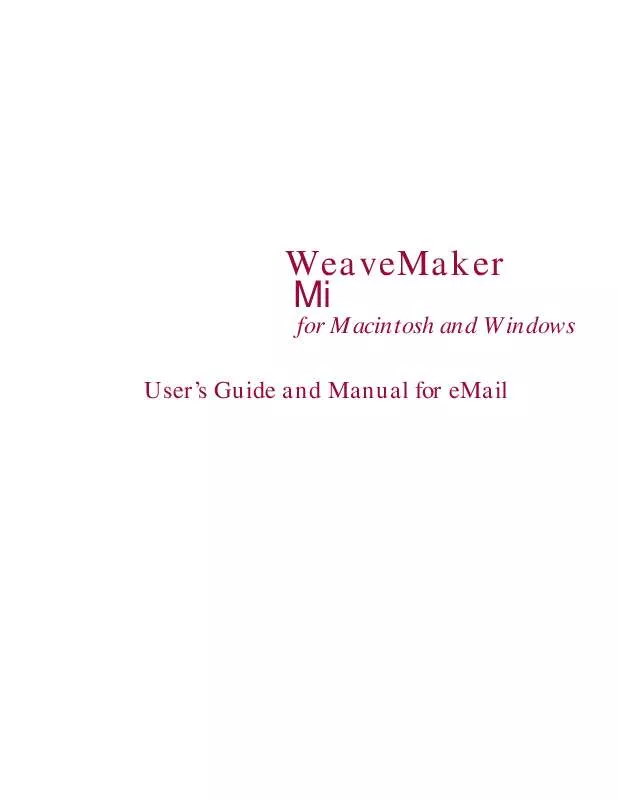User manual DESIGNER SOFTWARE WEAVEMAKER MI
Lastmanuals offers a socially driven service of sharing, storing and searching manuals related to use of hardware and software : user guide, owner's manual, quick start guide, technical datasheets... DON'T FORGET : ALWAYS READ THE USER GUIDE BEFORE BUYING !!!
If this document matches the user guide, instructions manual or user manual, feature sets, schematics you are looking for, download it now. Lastmanuals provides you a fast and easy access to the user manual DESIGNER SOFTWARE WEAVEMAKER MI. We hope that this DESIGNER SOFTWARE WEAVEMAKER MI user guide will be useful to you.
Lastmanuals help download the user guide DESIGNER SOFTWARE WEAVEMAKER MI.
Manual abstract: user guide DESIGNER SOFTWARE WEAVEMAKER MI
Detailed instructions for use are in the User's Guide.
[. . . ] WeaveMaker Mi
for Macintosh and Windows
User's Guide and Manual for eMail
Page 1
©1992-2001 Designer Software, Inc. No part of this publication may be reproduced, transmitted, transcribed, incorporated into software, stored in a retrieval system, or translated into any language in any form by any means without the prior written approval of Designer Software, Inc. This manual is the property of Designer Software Inc. , and is licensed for use with WeaveMaker Professional software (please refer to your license agreement for details). The manual may not be sold, rented, loaned, or otherwise used apart from a validly licensed copy of WeaveMaker Professional.
The Tagged Image File Format (TIFF) import/export feature of WeaveMaker incorporates software created and owned by Sam Leffler and Silicon Graphics, Inc. [. . . ] This is particularly useful when working with the Cornucopia tool (please see "Cornucopia Tool" in the Index for details). You can create and lock a ground, and then use the Cornucopia tool to try out various patterns. In the threading, you can separately lock harnesses and individual ends. For example, you might want to lock the first two harnesses. These will typically be done in combination. In the peg plan, you can separately lock pegs and picks. When you click on Lock Warp, a pop-up menu appears:
Page 60
If you choose Lock Ends, the cursor changes to a small padlock. Move the cursor over the threading and click on any ends you wish to lock. Continue clicking with the padlock cursor until you have locked all the ends you wish to lock. Then, click on any of the tools in the Tool window to deselect the padlock cursor and end locking mode. If you choose Lock Harnesses, you will then be asked to specify the range of harnesses you wish to lock. Once you have established your locks, notice that you can no longer edit the grayed-out ends and harnesses. If you click with the Cornucopia tool in the threading, only the unlocked threads/harnesses change. You can temporarily remove the locking by choosing "Unlock. " You can restore the locking by clicking "Relock. " Use "Reverse Locks" to lock every unlocked
thread and to lock every unlocked harnesses. Locking in the peg plan or treadling follows these same rules.
Here are the exact rules: a) The values you type specify the threading from left to right, starting with end number 1 (treadling is from bottom to top, starting with pick 1). b) Harnesses (or treadles) are identified as a number, so (for example) 1 means "harness 1". Put a blank between successive harness numbers. c) Straight draws can be specified by giving the starting and ending harness numbers. For example, 1-8 means "a straight draw from harness 1 to harness 8. " d) Repeats are indicated using parentheses and a repeat number. So, for example, the expression "3(1-8 1-4)" means "make a 1-8 straight draw followed by a 1-4 straight draw, and repeat that sequence 3 times. " Repeats can be nested. e) If the expression specifies fewer ends than are in the design, the ends you have specified are repeated across the design. For example, if you have specified 200 ends in your design and you enter "2(1-8) 1 2 1 2" as your threading expression, which only defines the threading for the first 20 ends, the result will be your 20-end pattern repeated 10 times, as though you had actually entered "10( 2(1-8) 1 2 1 2). "
Page 61
Algebraic (Input)
Algebraic input is used to create threadings, tie-ups, peg plans, treadlings, dentings, beaming, and color arrangements by typing the harness/treadle/end/ pick/color numbers and letters rather than clicking in a grid. [. . . ] Weave simulations require a color printer.
Warp/Weft Colors Table
Selecting "Color Table" in Print Options adds one page to the printout. The page holds two tables, similar to the example below, giving the color codes used in the warp and weft, the count of ends or picks in each color, and the percentage of ends or picks which are of each color. The example shows a warp arrangement of 50 ends, using 7 separate colors. Each color is identified by an arbitrary code letter. [. . . ]
DISCLAIMER TO DOWNLOAD THE USER GUIDE DESIGNER SOFTWARE WEAVEMAKER MI Lastmanuals offers a socially driven service of sharing, storing and searching manuals related to use of hardware and software : user guide, owner's manual, quick start guide, technical datasheets...manual DESIGNER SOFTWARE WEAVEMAKER MI