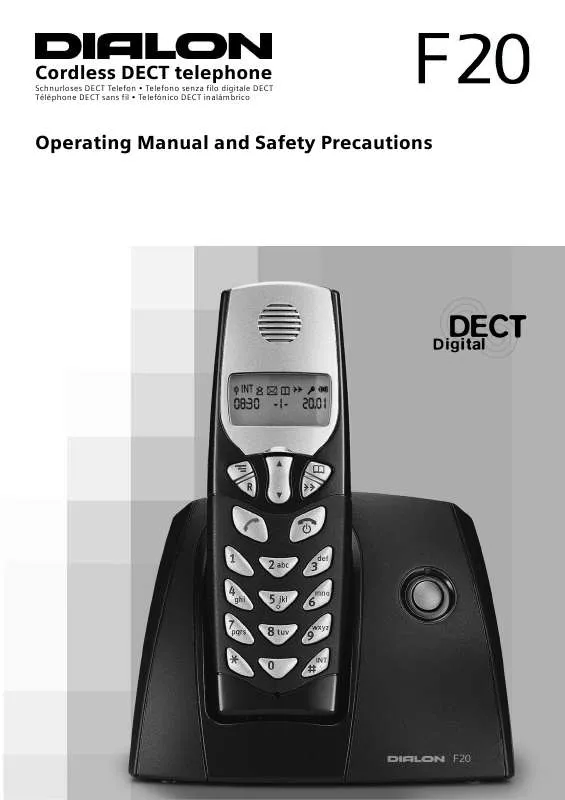User manual DIALON F20
Lastmanuals offers a socially driven service of sharing, storing and searching manuals related to use of hardware and software : user guide, owner's manual, quick start guide, technical datasheets... DON'T FORGET : ALWAYS READ THE USER GUIDE BEFORE BUYING !!!
If this document matches the user guide, instructions manual or user manual, feature sets, schematics you are looking for, download it now. Lastmanuals provides you a fast and easy access to the user manual DIALON F20. We hope that this DIALON F20 user guide will be useful to you.
Lastmanuals help download the user guide DIALON F20.
Manual abstract: user guide DIALON F20
Detailed instructions for use are in the User's Guide.
[. . . ] Cordless DECT telephone
Schnurloses DECT Telefon · Telefono senza filo digitale DECT Téléphone DECT sans fil · Telefónico DECT inalámbrico
Operating Manual and Safety Precautions
Brief overview handset
Display
Shows in second row e. g. N time (left) N handset number (centre) N date (right)
Earpiece NAVIGATION key
Scroll options
PHONE BOOK key
Access to phone book
MENU key
N Access to settings N Switch OFF the microphone during a call (mute)
REDIAL key / CALLER LIST key
N Access the last five
dialled numbers
R key
N Flash time settings
N Access the Caller list N Insert a pause
TALK key
N Accept call N Dial number N Select a menu entry
END CALL key
N End a call / reject a call N Cancel a menu entry N Activate/deactivate
keypad lock
* key
Start a conference call (3-way conversation)
N Switch handset OFF/ON
INT key / # key
N Start an internal call N Toggle between internal
and external call
Microphone
Base station
LED
Lights up during an external call
PAGING key
N Search all handsets N Register handsets
Quick guide to handset display icons
© Ú
SIGNAL STRENGTH icon (blinking when no signal or the signal strength is weak)
INT INTERNAL CALL icon
DO NOT DISTURB (handset ringer muted) CALLER LIST active (icon is blinking when a new call is in the Caller list) PHONE BOOK active REDIAL LIST active KEYPAD LOCK active CHARGING STATUS icon (U full; = flat; blinking during charging) MICROPHONE MUTE indicator (in second row) External call without Calling Line Identification Presentation (CLIP; in second row)
Û
Þ U Ø
â
åååå
æ
2
Contents
Brief overview handset . 2 Quick guide to handset display icons . 4
Step 1: Connecting the base station . [. . . ] You can call an other internal user to conduct an enquiry call without clearing down the initial connection. You are automatically reconnected to the external connection when you end the enquiry call.
nected to the internal user.
toggle between the internal and the external connection. Note: The INT icon is ON when con-
a Press to end the external call.
Note: The handset switches to the idle state. The external user remains connected to the other internal user.
10
You can also use the , , barge-in" function for a 3-way conversation. In this case just press c at the second handset to enter the call. However, in this case care must be taken about the privacy of a call.
View and change settings
All settings both for the handset and the base station are made at the handset.
Call waiting during an internal call
You are conducting an internal call and hear a CALL WAITING tone that signals an additional external call. If CLIP is activated, the display also shows the number. To accept the waiting call you have two possibilities:
Entering HANDSET SETUP or BASE SETUP menu
i Press to enter the menu.
SETUP menu or . . .
1 Press to enter the HANDSET
S Press to end the first connection.
or . . .
2 press to enter the BASE SETUP
menu.
~
R Press longer than one second to
put the first user on hold.
If required, enter the correct handset PIN or base station PIN (4 digits).
Note: The factory setting of the PIN is 0000. If you do not change this setting, you enter directly the HANDSET SETUP or BASE SETUP menu. If the PIN does not match, the handset returns to the idle state.
R If the first user is put on hold, press
nected to the internal user and blinking when connected to the external user.
longer than one second to toggle between the two connections. Note: The INT icon is ON when con-
Menu navigation
~
Type in the number of the next menu entry. You will find a menu overview on page 19.
c Press to confirm an entry or operation.
Note: After confirmation of a setting you are still in the menu. This allows you to directly make further settings.
q Select a setting.
a Press to return to the idle display
after confirmation of a setting or . . .
a press to cancel the last entry or last operation.
Note: If you press longer than one second the handset returns to the idle display without saving the setting.
11
HANDSET SETUP menu
Set handset ringer volume
You can choose from four ringer volumes:
Set earpiece volume
You can choose from three earpiece volumes:
i Press. q Select the earpiece volume (see
table below).
~
If necessary, enter handset PIN.
If necessary, enter handset PIN.
q Select the ringer volume (see table
c Press to confirm.
Display shows P :H 11 0 P :H 11 P :H 11 P :H 11 1 2 3 Volume setting
Ringer OFF (display shows Ú) LOW MEDIUM HIGH
c Press to confirm.
Display P :H 13 P :H 13 P :H 13 shows 1 2 3 Volume setting
LOW MEDIUM HIGH
Set handset ringer melody
You can choose from three melodies:
Adjust temporarily earpiece volume You can select temporarily three earpiece volumes while making a call:
q Adjust the volume. A number (1 to
3) shows the volume on the handset display.
i Press. q Select the ringer melody (see table
below).
~
If necessary, enter handset PIN.
Switch key beep ON/OFF
i Press. q Select KEY BEEP ON or OFF (see
table below).
~
2 Press.
If necessary, enter handset PIN.
c Press to confirm.
Display shows P :H 12 1 P :H 12 2 P :H 12 3 Melody
MELODY 1 MELODY 2 MELODY 3
c Press to confirm.
Display shows P :H 14 0 P :H 14 1 KEY BEEP
OFF ON
12
Three different key beeps indicate key pressing and error or success of an operation. Beep
KEY (short beep) ERROR (beep followed by two short beeps) SUCCESS (beep followed by a longer beep)
Meaning
Key pressing Unavailable selection or unsuccessfull function Successfull confirmation of function
Setting at the Dialon F20 base station Make sure that the base station is connected correctly (step 1, see page 4) and the batteries are inserted in the handset (step 2, see page 5). Press the PAGING key at the base station until you will hear the registration tone (continuous beeps). Now, the base station is 30 seconds open for registration. Settings at the handset To register the Dialon F20 handset at the Dialon F20 base station:
Activate/deactivate auto talk mode
When this function is activated, you can remove the handset from the charging unit without pressing c to accept a call (factory setting).
i Press. The display shows
P :H3 --------.
~ ~
i Press. [. . . ] Press q until the display shows the desired setting. Press a to return to the idle display after confirmation of a setting. If you want to cancel the last entry or last operation, press a. Press a longer than one second to return to the idle display. [. . . ]
DISCLAIMER TO DOWNLOAD THE USER GUIDE DIALON F20 Lastmanuals offers a socially driven service of sharing, storing and searching manuals related to use of hardware and software : user guide, owner's manual, quick start guide, technical datasheets...manual DIALON F20