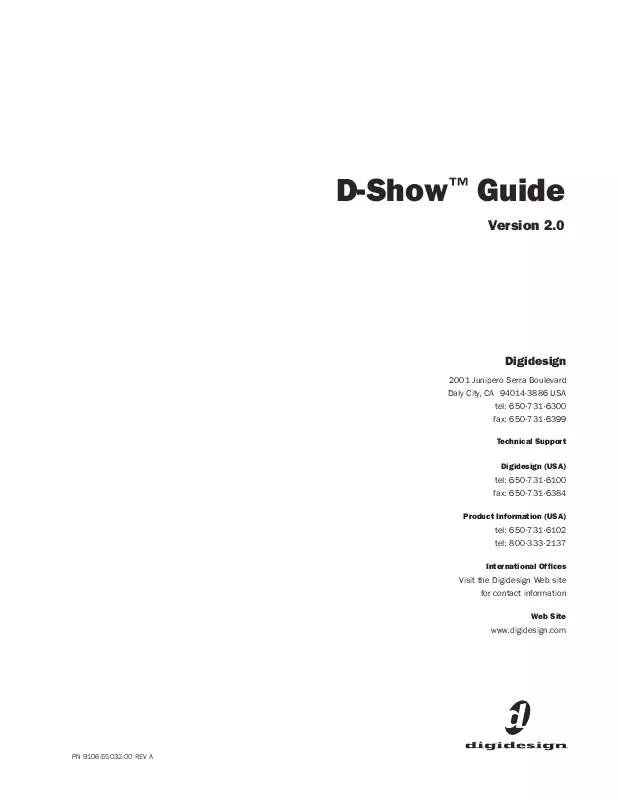User manual DIGIDESIGN D-SHOW VERSION 2
Lastmanuals offers a socially driven service of sharing, storing and searching manuals related to use of hardware and software : user guide, owner's manual, quick start guide, technical datasheets... DON'T FORGET : ALWAYS READ THE USER GUIDE BEFORE BUYING !!!
If this document matches the user guide, instructions manual or user manual, feature sets, schematics you are looking for, download it now. Lastmanuals provides you a fast and easy access to the user manual DIGIDESIGN D-SHOW. We hope that this DIGIDESIGN D-SHOW user guide will be useful to you.
Lastmanuals help download the user guide DIGIDESIGN D-SHOW.
Manual abstract: user guide DIGIDESIGN D-SHOWVERSION 2
Detailed instructions for use are in the User's Guide.
[. . . ] D-ShowTM Guide
Version 2. 0
Digidesign
2001 Junipero Serra Boulevard Daly City, CA 94014-3886 USA tel: 650·731·6300 fax: 650·731·6399
Technical Support Digidesign (USA)
tel: 650·731·6100 fax: 650·731·6384
Product Information (USA)
tel: 650·731·6102 tel: 800·333·2137
International Offices
Visit the Digidesign Web site for contact information
Web Site
www. digidesign. com
PN 9106-55032-00 REV A
Copyright
©2006 Avid Technology, Inc. This guide may not be duplicated in part or in whole without the prior written consent of Avid Technology, Inc. Avid, Digidesign, D-Show, and Pro Tools are trademarks or registered trademarks of Avid Technology, Inc. All other trademarks contained herein are the property of their respective owners. [. . . ] When any channel is soloed, the Solo bus overrides the 2-Track return if it is enabled, or the Main mix if it is currently being sent to the monitors.
112 D-Show Guide
2-Track Return
If 2-Track input is enabled, any signal from those inputs is sent to the Monitor bus. The 2-Track return overrides the Main mix if it is currently being sent to the monitors.
3 Click the Plug-In Input selector at the top of the correspond-
ing rack slot, and choose Bus Outs > Mains > Monitor - stereo.
Main Mix
The Main mix (the signal present on the Main busses) can be sent to the Monitor bus.
Assigning monitor output to a bus-fed plug-in
Assignable Monitor Output
The Monitor bus can be routed to hardware outputs and to bus-fed plug-ins.
Sending the Main Mix to the Monitor Bus
Monitor Output from an L-C-R Main Mix
The stereo Mix to Monitors signal is derived from the LCR Main mix by adding a 3 dB signal from the Center channel to the Left and Right monitor channels.
These feeds are in addition to the existing, dedicated Monitor outputs on the FOH Rack, and are taken post-Monitor Speakers control and post-Monitor bus Delay.
Hardware Outputs For routing to hardware outputs, the Monitor (Solo) bus outputs are available in the Mains tab of the Patchbay Outputs page. Monitor bus outputs are assignable to any number of physical outputs on the Stage Rack or FOH Rack in addition to the dedicated Monitor outputs on the FOH Rack. Use this capability to route monitor outputs to multiple cue stations (in-ear mix and wedge mix), or to an outboard analyzer. Bus-Fed Plug-Ins For routing to bus-fed plug-ins, the Monitor bus appears as a choice in the plug-in routing selector. This lets you route the Monitor bus to a bus-fed stereo plug-in such as an onboard analyzer. Plug-ins can not be inserted on the Monitor bus.
Monitor Output from an LR+M Main Mix
In a LR+M Main mix, only the Left and Right channels are heard in the Solo bus. To send the Main mix to the monitors:
1 Do one of the following:
· Press the Mix to Monitors switch in the Mains section. or · Go to the Options > Busses tab and select the Mix to Monitors option.
2 Turn the Monitor Speakers knob or the Headphones knob to adjust the corresponding output level.
Routing the Monitor Bus to Additional Outputs
Adjusting Solo Bus Level
To route the Monitor bus to additional outputs:
1 Go to the Outputs page and click the Mains tab. 2 Click in the grid to assign the Monitor output to the desired
destination.
Solo bus monitoring levels are controlled by the Level Trim knob in the Solo/PFL section, and the on-screen Level Trim control. The trim amount is adjustable over a range of 20 dB to +20 dB. To trim the Solo bus level:
1 Solo a channel or press a Key Listen switch. 2 Do one of the following:
Solo In Place, when engaged, is simultaneously routed to the Mains and Monitor busses.
Routing the Monitor Bus to Plug-Ins
To route Monitor output to a bus-fed plug-in:
1 Go to the Plug-Ins screen. 2 Make sure the desired stereo plug-in is installed and as-
· Turn the Level Trim knob to control the amount of signal sent to the Monitor bus. or · Go to the Options > Busses tab and adjust the Level Trim setting in the Solo and Monitor Operations section.
signed to a rack slot.
Adjusting Monitoring Level
Output levels for the near-field monitors and the headphones are controlled by the corresponding volume knobs in the Monitoring section.
Chapter 14: Solo and Monitor Busses 113
Adjusting Monitor Delay
You can apply an adjustable delay to the monitor outputs and headphone outputs to match the acoustic delay from the main speaker system. To adjust monitor output delay from the control surface:
1 Press and hold the Delay switch. 2 Do one of the following:
2 To the left of the channel grid, click the Channels tab or the FX Returns tab. 3 At the top of the channel grid, click the FOH tab. 4 Click in the channel grid to assign the "Talk" input source
(at the top right of the grid) to an Input Channel or FX Return (listed on the left).
· Turn the Select encoder in the Snapshots & Options section to adjust the delay in fine mode. or · Press and turn the encoder to adjust the delay in coarse mode. To adjust monitor output delay on-screen:
1 Go to the Options > Busses tab. 2 Adjust the Delay setting in the Solo and Monitor Operations
Routing Talkback input in the Patchbay
To route Talkback microphone input to any D-Show output bus:
1 Press the Talkback switch in the Talkback/Osc section of the
section. [. . . ] All Snake LEDs flash when no Snake signal is present.
HDx Card (Optional)
The optional HDx card enables the D-Show HDx Record and Playback option for recording and playback of audio with Pro Tools HD.
USB Ports
ECx Card (Optional)
The optional ECx card enables remote control of a D-Show system using wired or wireless Ethernet network equipment. The FOH Rack has one external and one internal USB port. Both are USB 2. 0 ports that support iLoks, USB key disks, and USB keyboards.
Chapter 29: FOH Rack Reference 231
Power Supply
An optional redundant power supply may be added to the FOH Rack.
AC Power Connector
The AC Power connector accepts a standard AC power cable. FOH Rack power supplies are auto-power selecting (100V to 240V) and automatically work with a standard modular power cord when connected to an AC receptacle in any country.
FOH Link Cable
P1
P2
U
TB Bundle + Foil Shield HP Bundle + Foil Shield
S R P j i h M k z y x g
T n m AA
V p BB GG HH FF EE w v f
A W
B C X q r Y D Z s a t b c d G H E F
Overall Shield +Foil/Braid Shield
Rack Bundle + Foil Shield
CC DD u
USB Bundle +Foil Shield
N
VGA Bundle + Foil Shield
CAN Bundle + Foil Shield
L
Drain Wire
K
e
J
Figure 20. [. . . ]
DISCLAIMER TO DOWNLOAD THE USER GUIDE DIGIDESIGN D-SHOW Lastmanuals offers a socially driven service of sharing, storing and searching manuals related to use of hardware and software : user guide, owner's manual, quick start guide, technical datasheets...manual DIGIDESIGN D-SHOW