User manual DIGIFUSION FVRT100
Lastmanuals offers a socially driven service of sharing, storing and searching manuals related to use of hardware and software : user guide, owner's manual, quick start guide, technical datasheets... DON'T FORGET : ALWAYS READ THE USER GUIDE BEFORE BUYING !!!
If this document matches the user guide, instructions manual or user manual, feature sets, schematics you are looking for, download it now. Lastmanuals provides you a fast and easy access to the user manual DIGIFUSION FVRT100. We hope that this DIGIFUSION FVRT100 user guide will be useful to you.
Lastmanuals help download the user guide DIGIFUSION FVRT100.
You may also download the following manuals related to this product:
Manual abstract: user guide DIGIFUSION FVRT100
Detailed instructions for use are in the User's Guide.
[. . . ] Fusion User Guide Update A/W
16/6/04
12:23
Page 1
Thinking outside the box
Customer Helpline t: 08702 405 005 e: support@fusiondigitec. com
Fusion Digital Technology Ltd. www. fusiondigitec. com
© Fusion Digital Technology Ltd. 2003 Product design and specification is subject to change or modification without prior notice. FREEVIEW and the FREEVIEW logo are trade marks of DTV Services Ltd and are used under licence. [. . . ] Use to highlight the desired TV channel and press
Record Programmes Showing This Week
Press Calendar, use Follow instructions as above. to select the date and press OK to display the day's TV listings.
18
Fusion User Guide Update A/W
16/6/04
12:23
Page 22
Using the DVR
Manual Recording
You may want to set the DVR to record manually e. g. if no TV listings for that particular programme are displayed in the Guide. Press Menu on the remote, use Press to highlight `Record' and press to enter.
again to add a manual recording to the list.
Use to scroll down each of the recording options: Channel: Use to select the channel your programme will be on.
Title: use text keys as displayed on your remote to enter the name of the programme. (The programme synopsis will not appear in `Record' or `Library' if a different programme name to the one displayed in `Guide' is entered). Date: Use Start Time: Duration: Use to select to select start time hold button down continuously for faster navigation. to select programme duration hold button down continuously for faster navigation.
By entering the duration, the End Time is automatically set. Mode: Use to select recording mode (see page 15 for explanation).
Press Green to add to the record list.
19
Fusion User Guide Update A/W
16/6/04
12:23
Page 23
Using the DVR
It is advisable to slightly increase the duration of the programme to allow for minor changes to the schedule. This can be achieved by altering the start and end times of each recording. To return to watching TV: Press Menu to select a sub-menu at the bottom of the screen. Use to highlight Guide and press to display TV listing information. Use to highlight the desired TV channel and press
Recording Conflict
The DVR can record any two channels simultaneously. If you have scheduled two recordings at the same time, you can either watch one of these channels or playback a previous recording from the `Library'. If you attempt to view another channel whilst recording two channels, you will be presented with the following options: Press Red to go to Guide to view either of the channels currently being recorded. Press Green to go to Record List to cancel a current recording once you have stopped a recording you will then be able to view any other channel. Press Yellow to go to Library to watch a recorded programme stored on the hard disk.
20
Fusion User Guide Update A/W
16/6/04
12:23
Page 24
Using the DVR
Playback Recorded Programmes
All recorded programmes are listed in the on screen Library. Press Library on your remote to display a list of recorded programmes, with the most recent recording appearing first. Use to scroll through the list to view all recordings. When the programme title is highlighted, snapshot images are displayed below that index the recording into 5 minute intervals or scenes for quick and easy navigation - the scene number and duration into each programme are also indicated. To play a recorded programme from the beginning, use to highlight the programme and press To play a recorded programme from a specific scene as displayed, use to highlight and press
Create New Scenes
Add new scenes during the playback of a recording to create further indexing for more accurate navigation e. g. to easily omit the viewing of unwanted programming. During playback, press at the precise point where you want the scene to begin
Press Green to confirm you want to add the new scene. [. . . ] To set the end time, use to highlight `End Time' and use to adjust the setting.
Once the Child Lock is activated, you will be required to enter the PIN number at the start time to view TV pictures.
31
Fusion User Guide Update A/W
16/6/04
12:23
Page 35
Using the DVR
Sleep Timer
Set the DVR to turn itself off. Once set, a warning message will be displayed in the last 30 seconds before the DVR shuts down to allow you to cancel. Press Menu, use
to highlight `SETUP' and press .
to enter.
Scroll down to `Select Features' and press Scroll down to `SLEEP TIMER' and use To cancel the sleep timer, reset the value to zero.
to adjust the settings in 5 minute periods (up to 2 hours).
This timer may also turn off your TV if it is connected to the DVR via SCART.
32
Fusion User Guide Update A/W
16/6/04
12:23
Page 36
Using the DVR
Interactive Services
Interactive services are currently available on some channels indicated by a red button icon on the broadcast. To enter interactive services, either press Red or Text according to on-screen instructions.
If you do not wish to operate interactive services through your receiver, you can turn this functionality off. [. . . ]
DISCLAIMER TO DOWNLOAD THE USER GUIDE DIGIFUSION FVRT100 Lastmanuals offers a socially driven service of sharing, storing and searching manuals related to use of hardware and software : user guide, owner's manual, quick start guide, technical datasheets...manual DIGIFUSION FVRT100

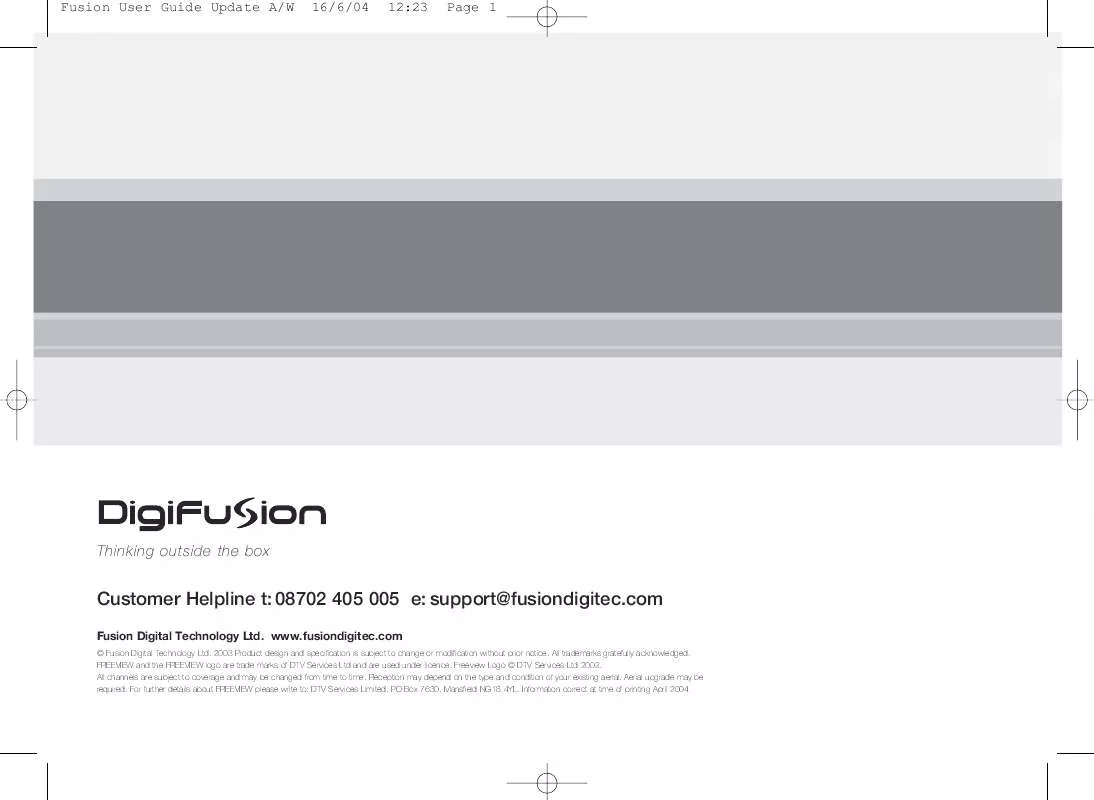
 DIGIFUSION FVRT100 AUTRE NOTICE (824 ko)
DIGIFUSION FVRT100 AUTRE NOTICE (824 ko)
