User manual DIGITAL ANARCHY BEAUTY BOX
Lastmanuals offers a socially driven service of sharing, storing and searching manuals related to use of hardware and software : user guide, owner's manual, quick start guide, technical datasheets... DON'T FORGET : ALWAYS READ THE USER GUIDE BEFORE BUYING !!!
If this document matches the user guide, instructions manual or user manual, feature sets, schematics you are looking for, download it now. Lastmanuals provides you a fast and easy access to the user manual DIGITAL ANARCHY BEAUTY BOX. We hope that this DIGITAL ANARCHY BEAUTY BOX user guide will be useful to you.
Lastmanuals help download the user guide DIGITAL ANARCHY BEAUTY BOX.
You may also download the following manuals related to this product:
Manual abstract: user guide DIGITAL ANARCHY BEAUTY BOX
Detailed instructions for use are in the User's Guide.
[. . . ] Easily smooth skintones in video footage.
BEFORE
AFTER
Beauty Box for After Effects, Final Cut Pro, Premiere Pro
[ from: Digital Anarchy] revolutionary tools for photo & video
www. digitalanarchy. com
Beauty Box: Table of Contents
Introduction to Beauty Box 1
1 1 2 2
Overview of Interface Analyze Group
Simple automatic workflow. Auto-mask results vs Hand Masking Selling Beauty Box to Clients
Skin Smoothing Controls
Analyze Frame button How It Works About Beauty Box keyframes Choosing the frame to analyze When to re-click Analyze Keyframes popup Linear Bezier Hold Analyze All button When to use Analyze All Problem with Analyze All Example #1 Example #2 Face Detection Face option Eye option Error message: `Face detection has failed' Tips about choosing a different frame No error message in Analyze All How It Works Resolution and Smoothing Smoothing Amount Smoothing Example #1 Mask affects Smoothing Amount Smoothing Radius Image Contrast & Smoothing Smoothing Example #2
3 4
14
14 14 14 15 16 17 17 17
4 4 6 6 7 8 8 8 8 9 9 10 10 11 12 12 12 13 13 13
© 2010, Digital Anarchy : revolutionary tools for photo & video | Beauty Box: Auto Skin Retouching
Beauty Box: Table of Contents
Skin Detail Amount More Detail = Less Smoothing Smoothing Radius with Skin Detail Smoothing Example #3 Info Only> Bounds 1, Bounds 2 How It Works Why use Mask controls?Show Mask popup Show Mask> Off Show Mask> Quick Show Mask> On Using Quick vs On Alternate Use of Show Mask Quickstart for the custom mask Mode popup Mode> Off Mode> Set Mode> Foreground Dark Color, Light Color Look at Mode through Mask view About the Falloff Controls Hue Falloff Saturation Falloff Value Falloff Mask Input popup NOTE: Set Mask Channel to Luminance Path popup Black and white areas NOTE: Set Timeline Mask mode to None Feather Invert checkbox Sharpen> Use Mask checkbox Sharpen> Amount Preserve>Preserve Edges Preserve> Preserve Grain 19 19 19 19 19 21 21 21 21 22 22 23 23 23 24 24 24 25 25 26 27 27 28 28 29 29 30 30 30 31 32 33 33 34 34
Mask Group
21
Fine Detail Controls
33
© 2010, Digital Anarchy : revolutionary tools for photo & video | Beauty Box: Auto Skin Retouching
Beauty Box: Introduction
Introduction to Beauty Box
Welcome to Beauty Box, the next generation in skin retouching software!By using advanced techniques like face detection, we can automatically identify skin tones, making the process of skin retouching easier than ever. [. . . ] It's important to keep that in mind when you're adjusting the settings. Look out for when the contrast reduction is too much. Some reduction in contrast can be a good thing. For instance, highlights caused by a flash or strobe can be too bright, and reducing the shine on the skin is beneficial. The benefits of using Smooth Radius will depend on factors like the look you're going for, and how the image was shot in the first place.
Smoothing Example #2
On the next page, our footage is very high resolution image at 3400x2700 pixels. For this example, we have only adjusted the Smoothing Radius. Increasing the Smoothing Radius causes the Smoothing Amount to smooth over a larger area. If you have someone with a lot of freckles or blotchy skin, increasing Smoothing Radius is one way to deal with it. The model's freckles just turn blotchy at low Smoothing Radius settings. However, if Radius is set too high, then the image loses a LOT of contrast. This is the downside to Smoothing Radius; the more you increase it, the more contrast you lose. At high settings, the face will almost look totally flat, which is usually not a good look. In our example, the `Good Settings' version finds a nice balance in which the setting looks smooth, getting rid of the blotchy look, but we still have good contrast. It helps that this image doesn't have a great deal of contrast to begin with. You can see the difference between the Good and High settings if you look around the eyes, nose, and mouth.
17
© 2010, Digital Anarchy : revolutionary tools for photo & video | Beauty Box: Auto Skin Retouching
Beauty Box: Smoothing Controls
Smoothing Example #2, continued
Original
Beauty Box, good settings
Please zoom in to view the results.
Beauty Box, low settings
Beauty Box, high settings
18
© 2010, Digital Anarchy : revolutionary tools for photo & video | Beauty Box: Auto Skin Retouching
Beauty Box: Smoothing Controls
Skin Detail Amount
Skin Detail reveals the texture and detail in the skin. The range goes up to 100 if you numerically input the value. The default produces a fair amount of smoothing. If you'd like more texture in the skin, then increase Skin Detail up to around 30-40. The effects can be somewhat subtle, so moving between 5 and 10 will probably show little difference. Moving between 5 and 90 should show a significant difference however. WARNING: High Skin Detail settings can result in significantly higher render times. A value of 30 to 50 is usually a good compromise between amount of skin texture and speed.
More Detail = Less Smoothing
The higher that Detail Amount is set, the more texture and detail you'll see in the skin. [. . . ] By applying a small amount of sharpening, you can bring back the details in areas that were only partially affected. It also makes sure that the sharpening is consistent across the image.
Sharpen> Amount
Controls how much sharpening is applied to the image. Value range is 0-100, measured in percentage. Between 0-25 tends to be the useful range. [. . . ]
DISCLAIMER TO DOWNLOAD THE USER GUIDE DIGITAL ANARCHY BEAUTY BOX Lastmanuals offers a socially driven service of sharing, storing and searching manuals related to use of hardware and software : user guide, owner's manual, quick start guide, technical datasheets...manual DIGITAL ANARCHY BEAUTY BOX

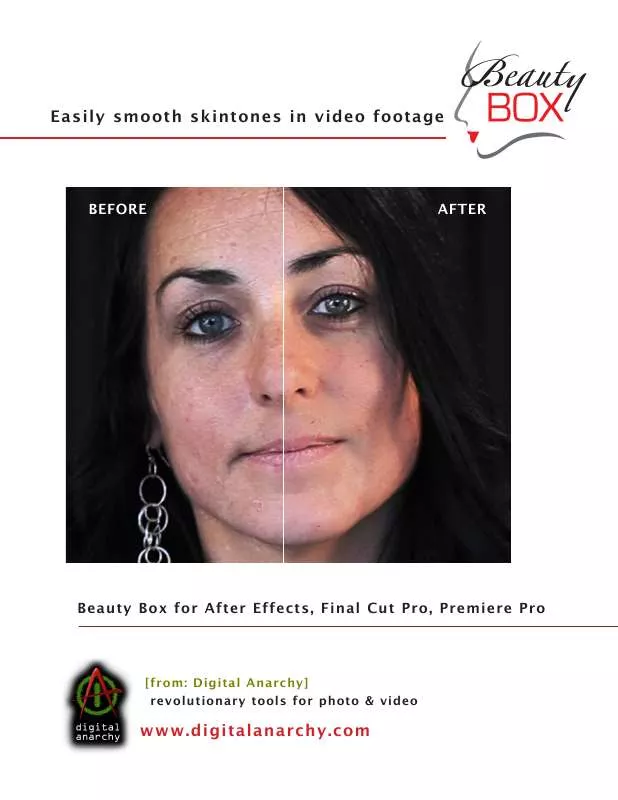
 DIGITAL ANARCHY BEAUTY BOX FOR PHOTOSHOP AND PHOTOSHOP ELEMENTS (2029 ko)
DIGITAL ANARCHY BEAUTY BOX FOR PHOTOSHOP AND PHOTOSHOP ELEMENTS (2029 ko)
